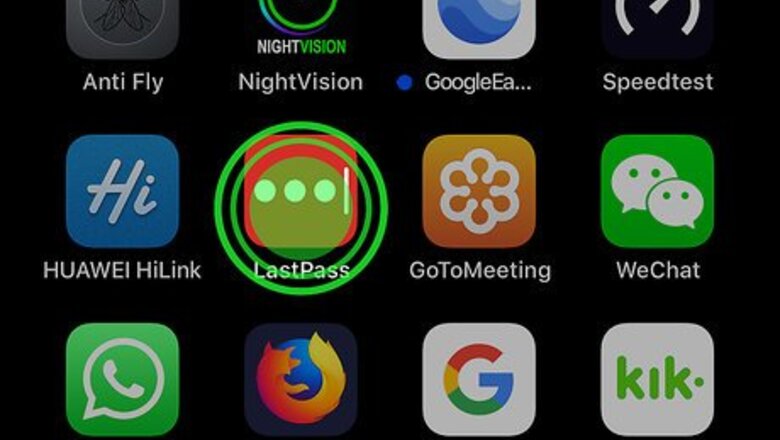
views
Uninstalling LastPass
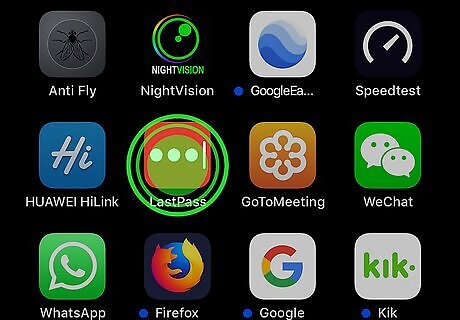
Tap and hold the LastPass icon on the home screen. It's the red square with three dots and a vertical line. The icons on the home screen will start to wiggle. This method will completely delete LastPass from your iPhone or iPad, including your preferences and login details. If you think you'll want to reinstall LastPass later, you may want to offload the app instead.
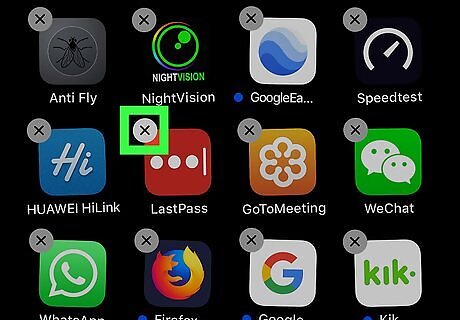
Tap x on LastPass. It's at the top-left corner of the icon. A confirmation message will appear.
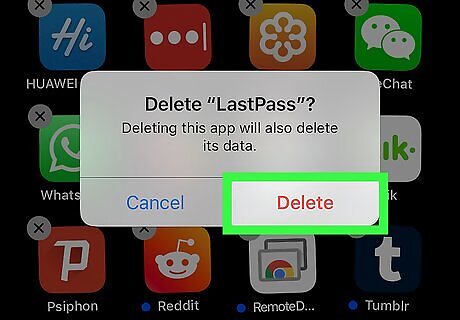
Tap Delete. This removes LastPass from your iPhone or iPad.
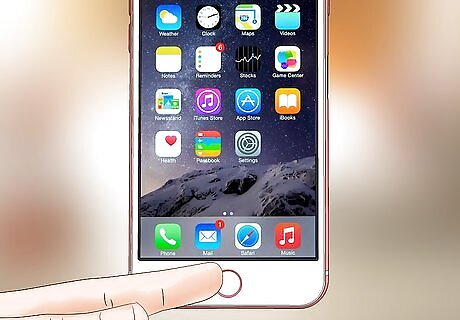
Press the Home button. This stops the wiggling icons.
Offloading LastPass
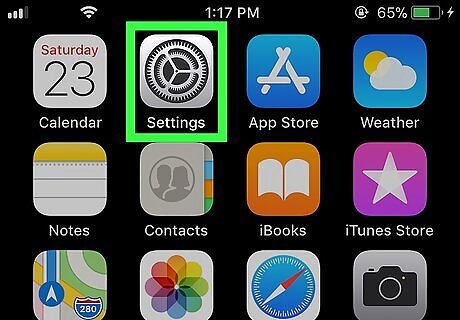
Open your iPhone or iPad's Settings iPhone Settings App Icon. You'll usually find it on the home screen. Use this method if you think you may want to reinstall LastPass in the future. Offloading will save your login information and preferences to iCloud, which makes it easy to reinstall.
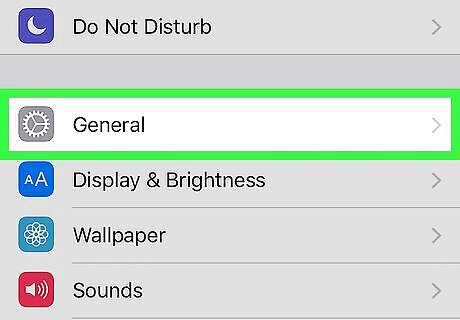
Scroll down and tap General.
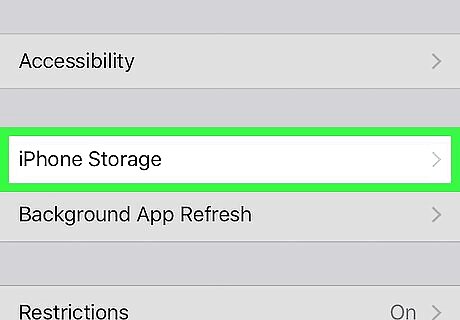
Tap iPhone Storage. A list of installed apps will appear on the screen.
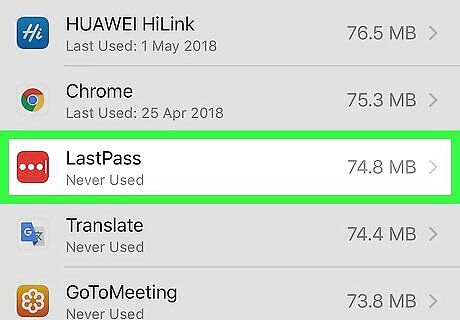
Tap LastPass. You may have to scroll down to find it.
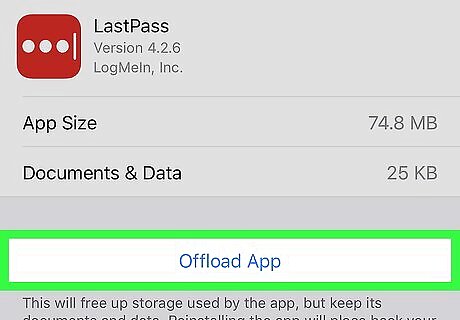
Tap Offload App. It's the blue link near the center of the screen. A confirmation message will appear.
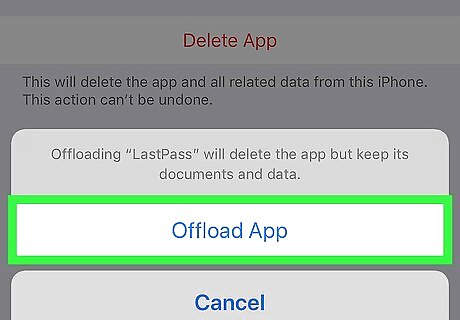
Tap Offload App. This deletes the LastPass app but retains the app's data, including login information and personal preferences.














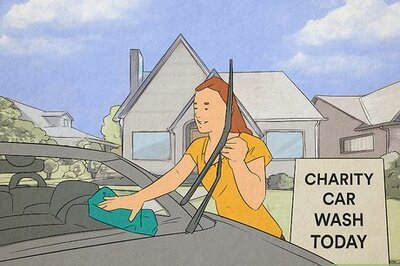

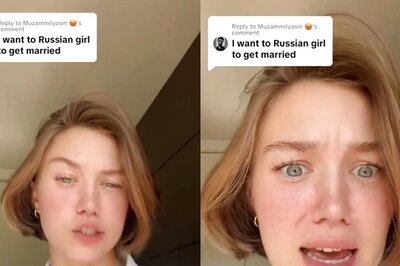
Comments
0 comment