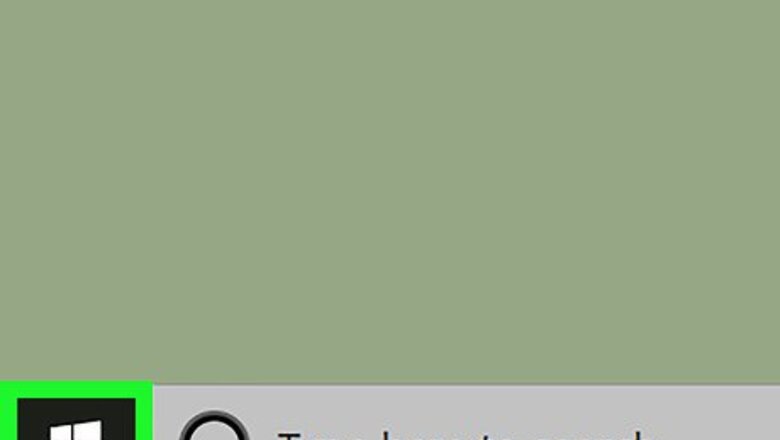
views
Windows
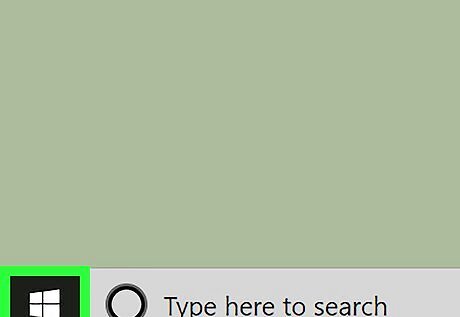
Click Windows Start. It’s usually at the bottom-left corner of the desktop.
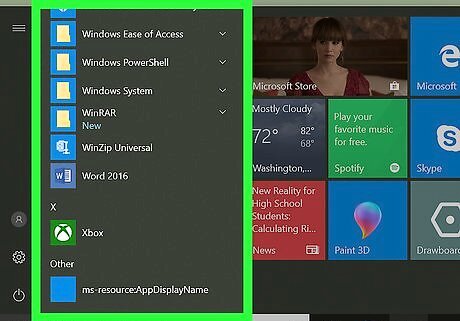
Click All Apps.
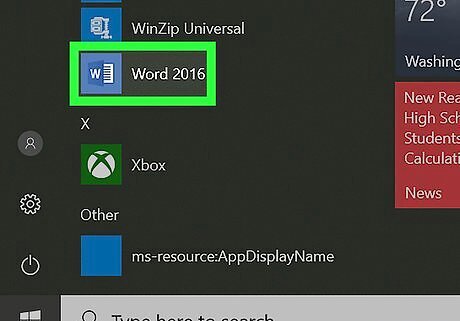
Click any app in the “Microsoft Office” groups. This opens the app.
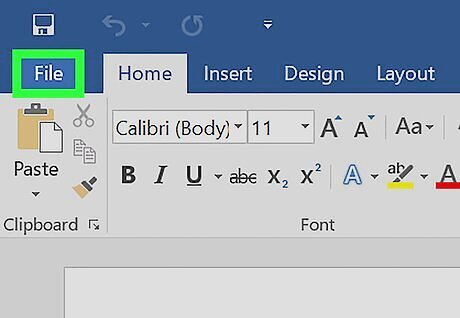
Click the File menu. It’s near the top-left corner of the app.
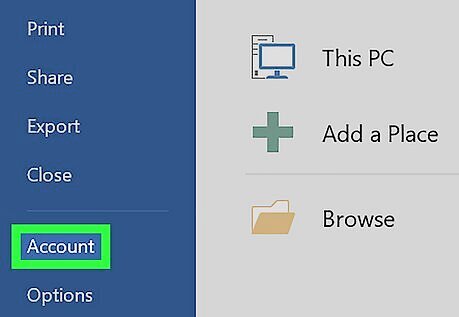
Click Account. It’s near the bottom of the left column.
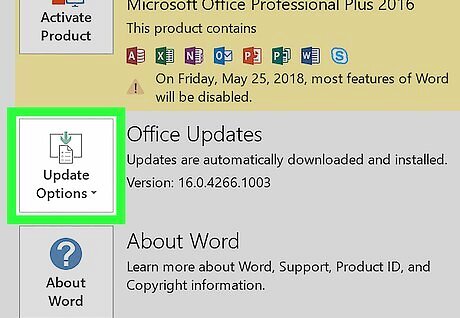
Click Update Options. It’s next to “Office Updates” below the red “Office” header. A menu will expand.
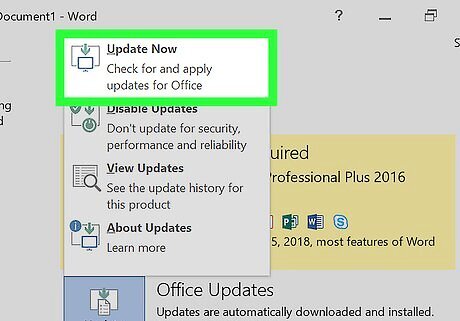
Click Update Now. Windows will now check for updates to Microsoft Office. If updates are found, they’ll be automatically installed in the background.
macOS
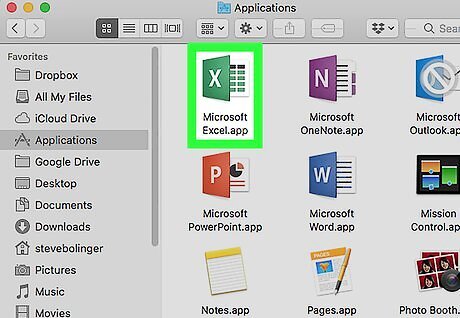
Open any Office application. You can update the suite from any Office app, such as Excel, Word, or PowerPoint. You’ll usually find these apps in the Applications folder.
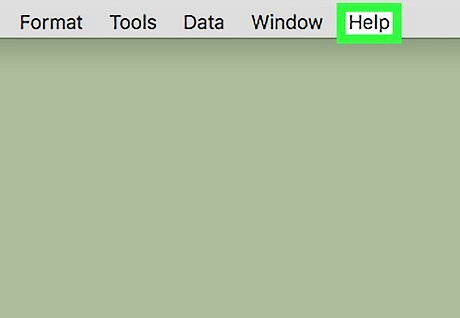
Click the Help menu. It’s at the top of the screen.
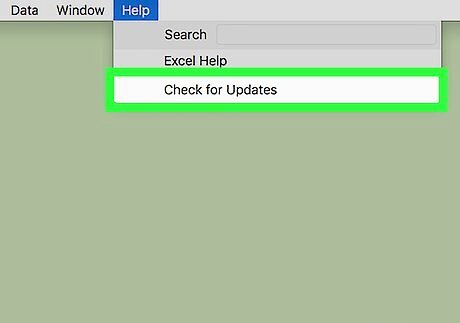
Click Check for Updates. This opens the Microsoft AutoUpdate tool. If you don’t see this option, you’ll have to install AutoUpdate before you continue. Go to https://support.microsoft.com/en-us/kb/3133674 in your web browser to do so now.
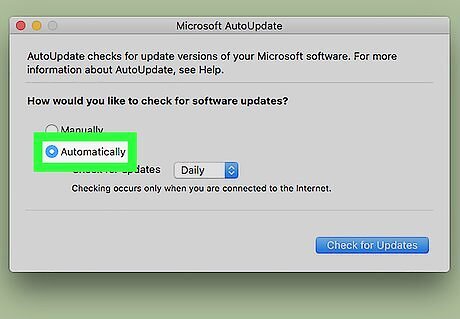
Select an installation option. Microsoft AutoUpdate can keep Office up-to-date behind the scenes if you wish. To turn on automatic updates, select Automatically Download and Install (or Automatically Check if you want to be notified of updates before installing them). To check for and install updates manually, select Manually Check.
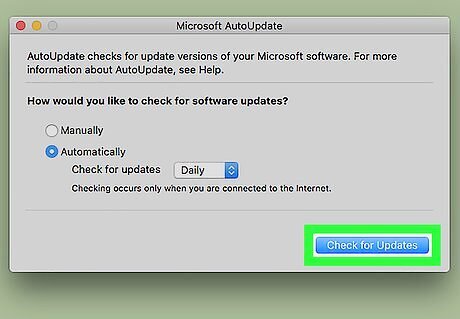
Click Check for Updates. If an update is available, you’ll be directed to a website in your default web browser that contains installation instructions for that update.

















Comments
0 comment