
views
Updating via Wi-Fi
Press "Menu" on your remote. This will open the menu.
Select Admin & Privacy. It's next to an icon of a shield. On older models, select System instead.
Select Check for Updates. You might need to select Yes to continue. If there's an update available, it will download automatically. Leave your TV alone while it downloads the new update. Don't turn it off or open other apps. Once your TV downloads the update, it will restart to finish installing it.
Updating via USB
Download the updated firmware for your TV. If your TV doesn't have connection to internet, you will need to follow these steps to download the update on a computer, move it to a USB drive, then update your TV. You can download the latest update from Vizio's support site.
Extract the .zip file to a USB drive. Inside the zipped file are 2 files that need to go onto a USB drive. With the USB file inserted in your computer, click the zipped file and select Extract File, then choose the extraction location as your USB. Vizio recommends that you use a 2gb flash drive and FAT format it.
Factory reset the TV. To do this, press the "Menu" button on your remote and select Admin & Privacy > Reset to factory settings. If you have an older TV, you might need to press System or All Settings first.
Insert the USB once the TV enters setup mode. Don't plug in the USB before the TV is ready. You'll see a banner across the top of your screen that says the TV is installing the software on the USB. Your Vizio will turn off and back on again and display a progress bar. Once the progress bar is full, the TV will restart again.
Verify the new update. Press the "Menu" button on your remote and go to System > System Information. The version next to "Version" (not "Cast Version") should match the updated version on Vizio's support site.
FAQ
Can older Vizio TV be updated? If your TV is not connected to the internet, follow the steps using a USB flash drive.
How many years should a Vizio TV last? As long as it's properly maintained, a Vizio LED/LCD TV should last you at least 7-10 years. Get tips to clean a flat-screen TV here and check out this article to protect it from humidity.
Is my VIZIO TV too old for Netflix? TVs older than 2013 might be too old for the Netflix TV app to work.














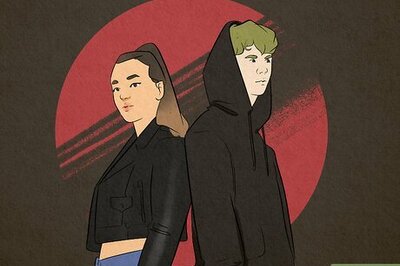
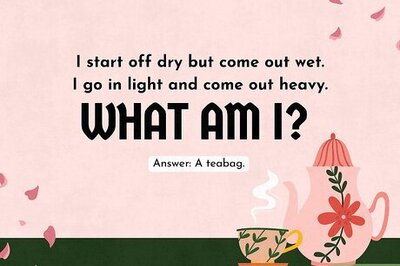
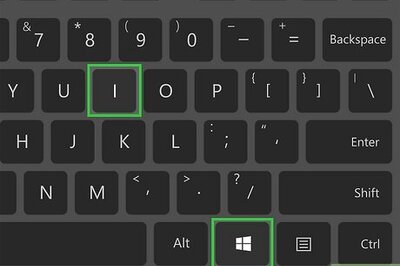
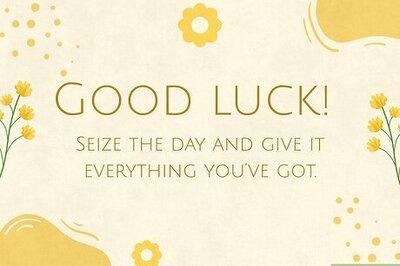
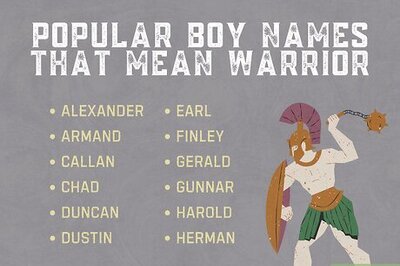

Comments
0 comment