
views
Adding the Feature
Open the Lyft Driver app. The app icon has a white border with a pink steering wheel inside it.
Turn on Destination mode. Look for the magnifying glass button in the top right corner of the app, to the right of the online-offline switch. Do not confuse Destination mode with the emergency assistance drop-down button that’s in the same location when you are online. Make sure it’s a magnifying glass button. If a dialog box pops up describing Destination Mode, you can read it and press "X" when you’re done.
Set your destination. Type your destination into the "Address or place name" field. You can also select from several recently used addresses or saved items including "Work", "Home" or a custom shortcut. Alternatively, you can select your destination on the map using a pin.
Set your arrival time, if given the option. You may not see this option, but if you do, you can choose to enter a time to set when you need to arrive at your chosen destination (with the "Arrive on Time" feature). Trips filtered by time might actually bring you farther away from your location before they bring you back that way. The app will notify you when you need to head towards your destination, based on the time you set. If you have no arrival time set, trips will only bring you closer to the destination.
Accept the trip. Accepting the trip while on the destination filter is no different from accepting a trip without the filter. Tap anywhere on the screen to accept the trip within the 15 second timeframe allowed.
Recognize that there is no decline button - unlike a request when not in this mode. The close button (X) won't be displayed here.
Turning Off a Set Destination Mode
Make sure that you aren't on a trip at the time. Unfinished trips will prevent the mode from being turned off.
Make sure you are online with a destination previously set for the Destination Mode.
Tap the capital X to the right of the set destination.
Tap "Turn off" to confirm removal of the set destination. This will open you to a wider audience again.
Go offline if you wish not to continue to drive.













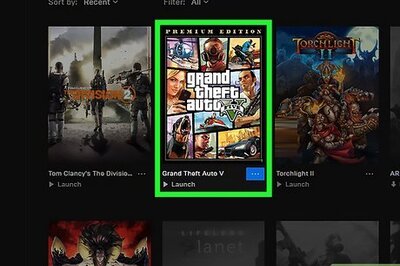



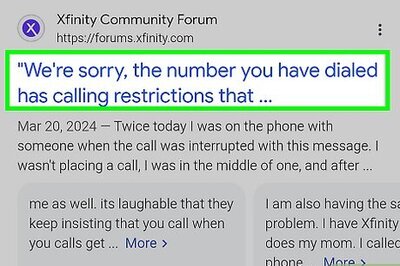


Comments
0 comment