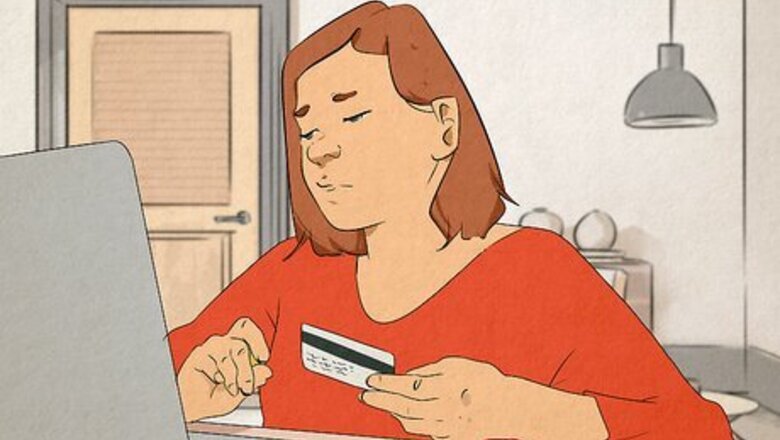
views
- Check your balance or card limit; if you're over, this is likely why your payment declined.
- Make sure your payment information is correct with Amazon and that your card isn't expired.
- Before you click on any links in the email, make sure it's from Amazon and not a scam.
Reasons Amazon Declined Your Payment
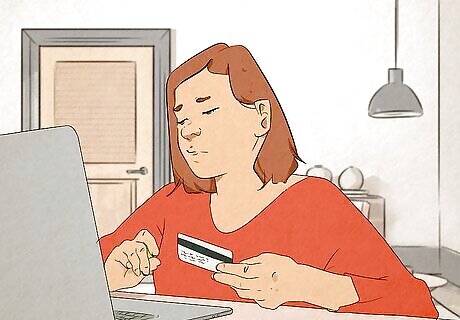
There are a number of reasons your payment might have been declined. One thing to note, however, is that any declined payments must be resolved with your bank or card issuer, as Amazon can't help you with this issue. You exceeded your credit limit or bank balance. If your Amazon purchase was more than what you had left on your card or in your bank account, this is likely the reason that your payment was declined. Your payment information was entered incorrectly. Check the payment method you used on Amazon. If the card number, expiration date, billing address, and/or phone number are not entered correctly, this is likely the reason your payment was declined, as Amazon could not verify your information. Your card is expired. If your card expires, you need to update Amazon with the replacement card. If you tried to make a purchase with the expired card, the payment will decline. You tried to spend more money than you usually do on a purchase. Some banks or card issuers will block a transaction that seems uncommon for your spending habits. So, if you tried to buy something expensive on Amazon and your payment was declined, it may be blocked by your bank for potential fraud. Your bank has special policies for online purchases. Some banks or card issuers may have limits or policies for online purchases. If this is the case, that payment will be declined and Amazon will ask you to revise your payment method.
How to Fix Payment Revision Needed
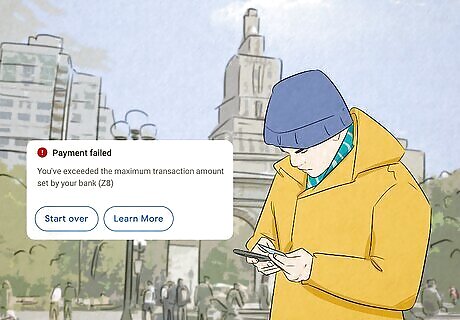
Identify the reason your payment needs revision. Before you can attempt to fix this issue, you need to figure out why your payment was declined: Check your bank balance or card limit. If your Amazon payment will cause you to go over that limit, you'll either need to put more cash in the account or try a different payment method. Check your payment information. If any of that information is incorrect or if your card has expired you'll need to fix it in the upcoming steps, or you can alternatively use a different payment method. Check your phone or email for messages from your bank. If you tried to submit a payment that seems fraudulent to your bank, your bank will likely (but not always) contact you for confirmation or notification. If your bank is asking for approval to submit the payment, you can approve the payment and try again. Contact your financial institution for help. If you have enough money in your account to make the purchase, your payment info is correct, and you haven't been notified of fraudulent activity, you'll need to contact your bank for more information. There's a possibility that your bank thinks the purchase was fraudulent but didn't notify you, or there could be another issue (such as special policies or something else blocking your purchase). Note that Amazon can't help you with figuring out why your payment was declined. If you cannot troubleshoot why the payment was declined, you should contact your bank or card issuer for more information.

Go to Amazon and navigate to Your Orders. You can get to the Orders screen by clicking Returns & Orders in the upper-right corner or by hovering your name and selecting Orders under "Your Account."
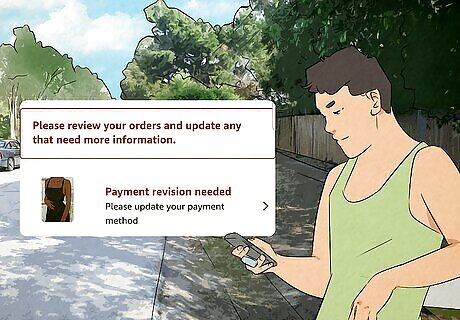
Find the declined order. The order is likely at the top of the list, but if you place Amazon orders often, you may have to scroll to find it.

Click Revise Payment Method. From here, you can either change your payment method or retry the previous method. If you need to update your payment method information, you can do so from this screen. After editing your payment method, you can select it to try again. If you don't have available funds on your original payment method or you just want to try a different payment method, you can select a new payment method. If you've cleared the purchase with your bank or you can't figure out why the payment declined, you can retry your original payment method.
Avoiding Email Scams
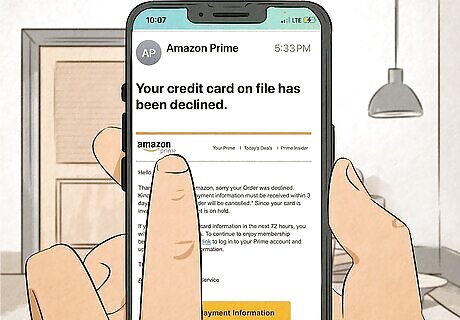
Confirm the payment revision email is from Amazon. Unfortunately, there has been a surge in scam emails impersonating Amazon. Some scammers have begun sending emails that are similar to Amazon's payment revision messages, and these emails can look very convincing. Make sure the email is legitimate by going through the following steps: Is the email asking for personal or account information? Amazon will never ask for your personal information such as address or payment details in an email, nor will they ask for account information like your email and password. Any email that looks like it's from Amazon that is asking for this information is a scam. Is the email from an @amazon.com address? If not, it's a scam. However, some users have tried to forge Amazon.com email addresses, making it more difficult to tell which is a scam and which isn't. If you use Apple email, Fastmail, Gmail, Yahoo! Mail, and more, genuine Amazon emails will have either the Amazon smile logo or a verified check mark next to them. Do the links go to legitimate Amazon websites? Hover the links but do not click on them. In the bottom-left corner of your browser, you will see a preview of the URL. If the URL isn't "amazon.com" or "[something].amazon.com", don't click on it. Amazon will never send a link with an IP address (string of numbers broken up with periods) in the URL. Does the email refer to an order or service that you didn't place? If the email is asking you to revise payment on an order you didn't make, the email is a scam.

Check the order on Amazon without clicking any email links. If the email seems legitimate but you're still not sure, open a new browser tab or window and go to Amazon's website without clicking any links in the email. Navigate to your orders and check the order mentioned in the email. If the order doesn't have a payment revision notice, the email is a scam.
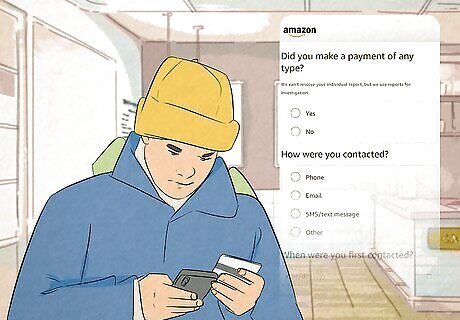
Report all scam emails to Amazon. If you've confirmed the email is a scam, go to Amazon's Report a Scam page. Select an option under "Report suspicious phone call, email, or SMS/text message" based on if you shared any personal or sensitive information. Follow the instructions provided by Amazon to secure your account and report the scam.










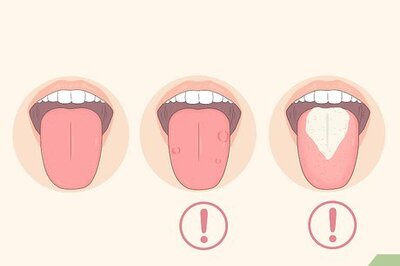
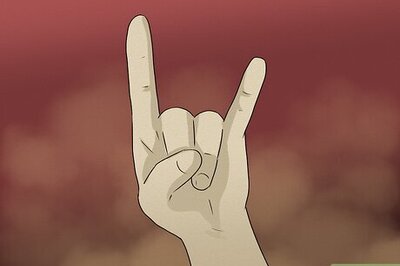


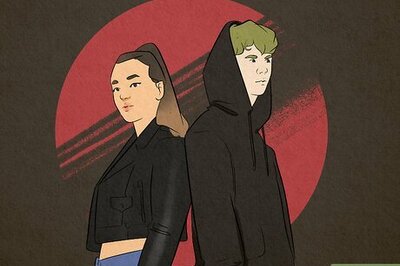
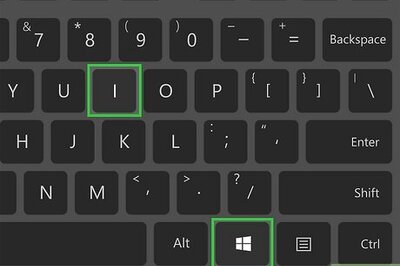
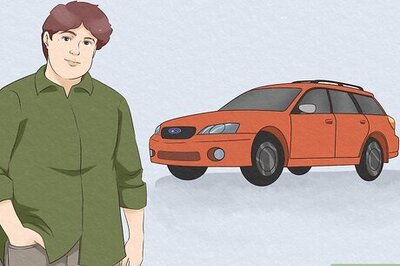
Comments
0 comment