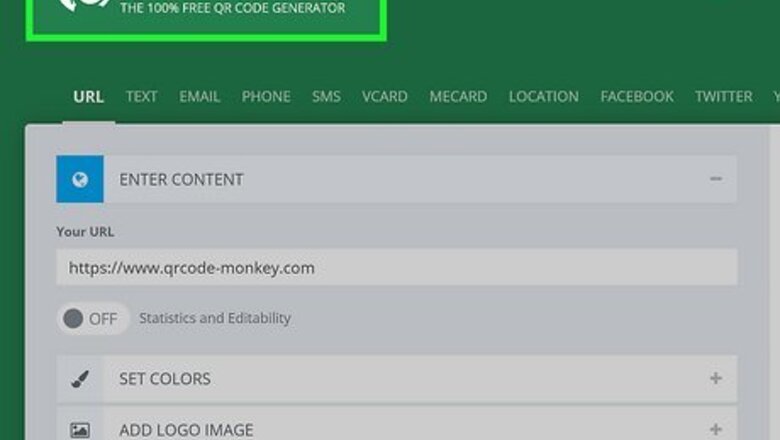
views
- Generate QR codes for free online, using a Chrome web browser, or by using mobile apps.
- Static QR codes don't have tracking features, while dynamic QR codes are best suited for marketing campaigns so you can track how your QR codes are doing.
- You can find plenty of free QR generators online, like Adobe Express, Canva, qrcodemonkey, and QR Code Generator.
- To create codes in Chrome, navigate to the site that you want to link to your code, then tap or click the Share icon and select "Create QR Code."
Using Online Websites
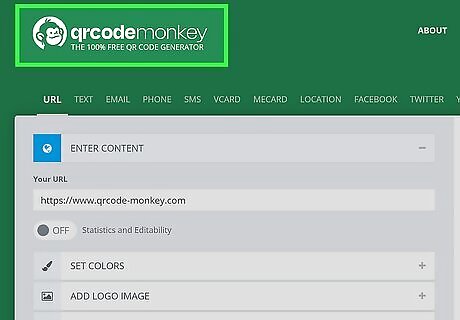
Find an online website QR code generator. Use any web browser on your computer, phone, or tablet to create QR codes for free. Some of these sites include Adobe Express QR Code Generator, qrcodemonkey, Canva's QR Code Generator, and QR Code Generator. Many of these sites offer dynamic codes (that have tracking abilities) for a small fee, but you can usually create a static QR code for free.
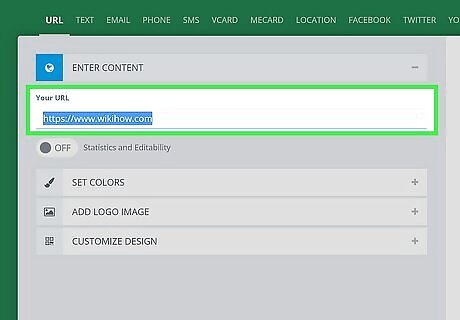
Enter the information for the QR code. You can link to a website, add text, insert contact information, or embed a PDF.
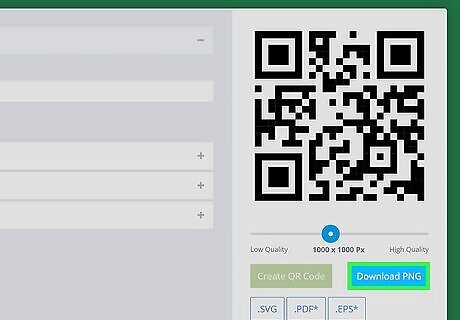
Download your code. Once you've added the information that you want, you can download it so you can share it. If someone else shared a QR code that you also want to share, you can copy it somewhere else! Use any of these tools if you're expecting guests over so you can quickly share your Wi-Fi password and get them connected to your network.
Creating a QR Code for a Website Using Chrome
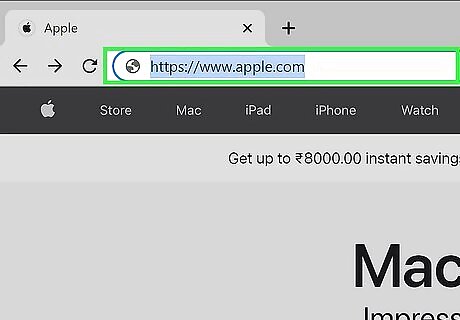
Navigate to the site to which you want your QR code to link. This way, the QR code can link to your LinkedIn profile page, a YouTube video, or anything that you can get to in a Chrome web browser. This is the easiest solution if you're linking to just the content on a website instead of including contact information or text. The QR codes generated this way are static, so you can't track how well the QR codes are doing, nor can you customize how they look. All QR codes generated with Chrome have a tiny T-Rex in the middle. You can create QR codes in Chrome using the desktop web browser on Mac and Windows as well as by using the mobile app for iPhone, iPad, and Android.
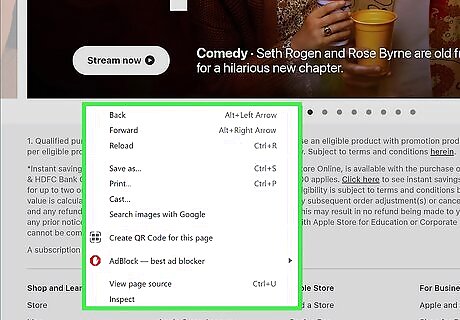
Right-click the page (desktop) or tap Android Share (mobile). If you're on a Mac, use Ctrl-click. A menu will appear with more options at either your cursor (desktop) or at the bottom of your screen (mobile). For a desktop browser, you can also click the Share icon in your address bar (or to the right of it) to open the menu.
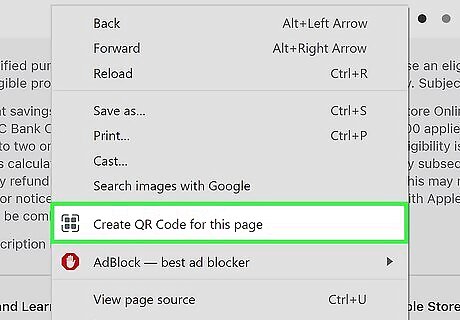
Click Create QR Code for this page (desktop) or QR Code (mobile). You'll see this option next to an icon of a QR code. If you're on a smartphone, you may need to scroll to the right inside the menu to see this option.
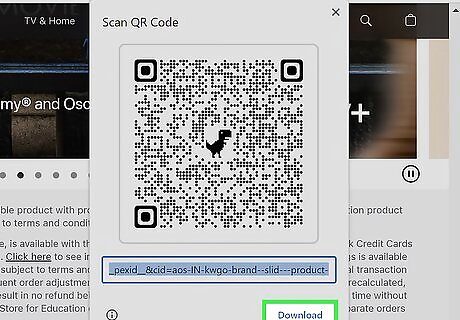
Click or tap Download. The QR Code will generate and show up in a tile so you can preview it before continuing. Once the code is downloaded to your computer, phone, or tablet, you can share it with other people.
Using Mobile Apps
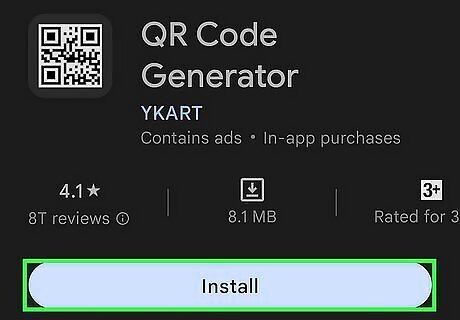
Find a free QR code generator. If you are creating a QR code for your personal website or as your contact card, you can use a free QR code generator. These services will create a QR code for you but don't provide any advanced tracking or analytics. Most of these apps are free and offer nothing more than creating a QR code for you. However, if you are making a QR code for a business or some kind of campaign, you can pay for some features that will allow you to track analytics, like QR Tiger.
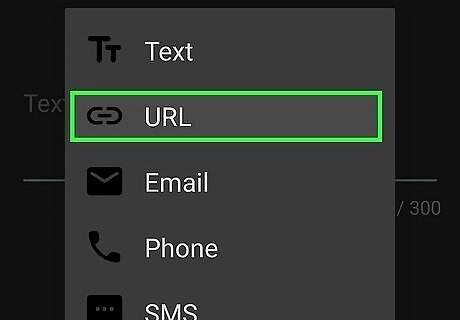
Choose your data format. Most free generators will have several format options available. These might include simple text, a website URL, a phone number, a text message, or a vCard (contact card). The device that scans the code will launch the application program when the code is scanned (for example, scanning a phone number code will open the dialer on the phone and enter in the phone number).
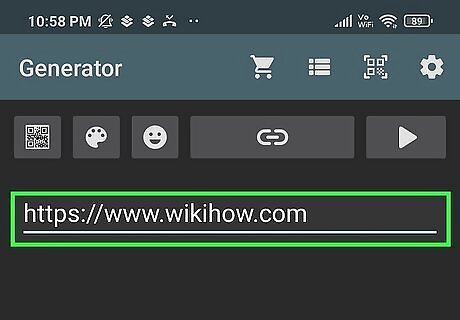
Enter your data. Enter your data into the fields provided by the generator. If you are entering text or a URL, try to keep it under 300 characters. Older phones and devices have difficulty with codes larger than 300 characters.
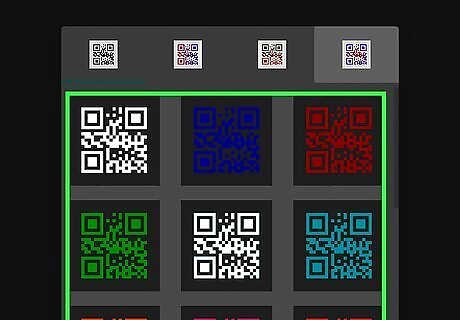
Change the color. By default, QR codes are black and white, but they can actually be any color you want. Most free code generators will allow you to adjust the colors on your QR code. This may be located in the “Options” or “Color” section of the generator. Some free generators allow you to change the size of the code, while others require a subscription in order to perform this service.
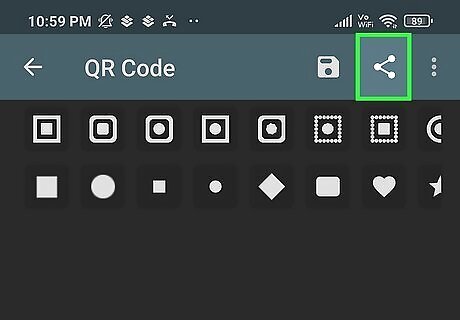
Share your code. All free code generators allow you to download your code in PNG format. This image file can be easily added to any document, uploaded to your personal website, or even added to your email signature. Some services, such as GoQR, provide an embedding code that you can use for your website.












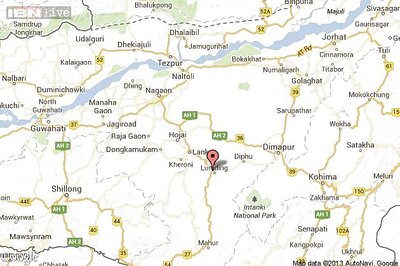

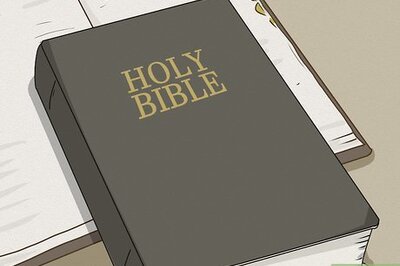
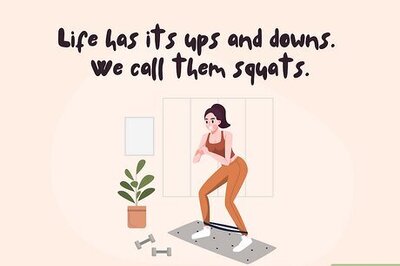



Comments
0 comment