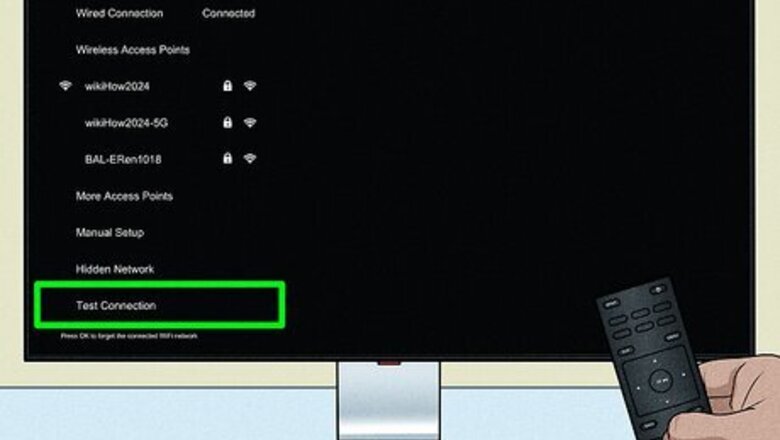
views
Check your Wi-Fi connection quality.
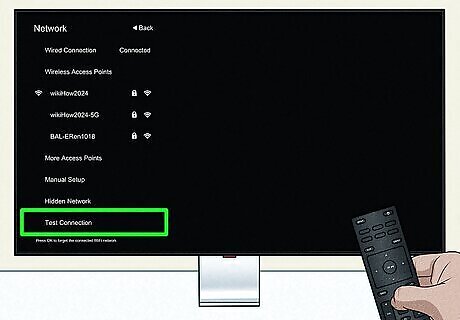
SmartCast will not work properly if your internet connection is weak. Go to Menu > Network > Test Connection to see your network connection status. If your connection speed is 0 or unavailable, you need to fix your TV and internet connection by doing things like restarting your router, checking the Wi-Fi password on your TV, and other network connection troubleshooting steps to improve your Wi-Fi reception (most of which are covered in following sections in this article). You will not see a wireless connection if your TV is connected with an ethernet cable. If you're trying to use hotel or hospital Wi-Fi, talk with the IT there to get steady access without needing to log in with a web page. Mobile hotspots don't have reliable internet connections.
Connect to a Wi-Fi access point.
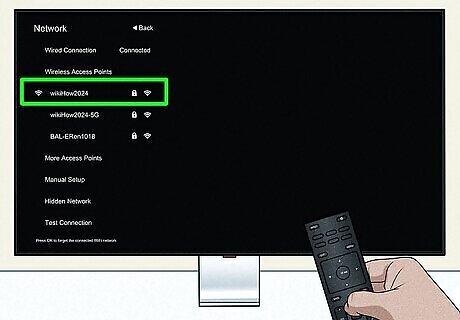
You may just need to reconnect. Go to Menu > Network and select a Wi-Fi network. Use your Wi-Fi network's password to connect. You can't plug an ethernet cable into your Vizio TV and connect to Wi-Fi simultaneously.
Check your Wi-Fi password.
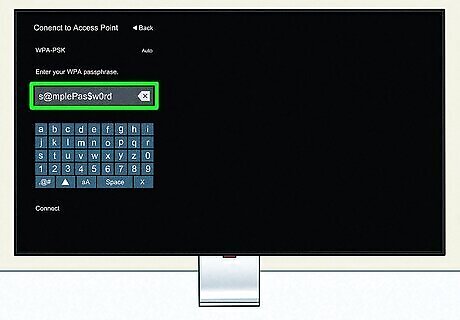
An incorrect password can prevent you from connecting to your Wi-Fi. Remember, passwords are caps sensitive! An uppercase "O" might look like a "0", so take your time and type your network password into your TV as accurately as you can. Find your current connection status in Menu > Network. If you haven't changed the Wi-Fi password, you'll find the default one on a sticker on your router. Change your password if you forgot it.
Power cycle your TV.
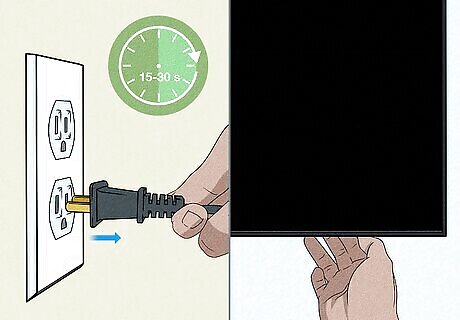
Your current session can have glitches that cause your TV not to work with Wi-Fi. Power cycling is more thorough than simply turning it off and back on again. Here's what you need to do to power cycle your TV: Unplug your TV from the wall socket. While the TV is unplugged, press and hold the Power button on your TV for 15-30 seconds. Plug the TV back into power and turn it back on to see if you solved the issue.
See if anything else connects to your Wi-Fi.
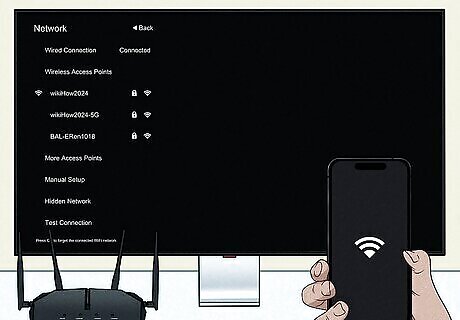
Your router or the hardware in your TV can be why it's not connecting to Wi-Fi. See if your phone will connect to your router, but if it does, you can safely assume that something is wrong with your TV. You may need to unblock the TV from your router, even if you never blocked it in the first place. You can unblock from the router's website or your ISP's mobile app. If your TV is the only device having problems connecting to Wi-Fi (and it hasn't been blocked), you may need a repair. If other devices cannot connect to your router, your router needs more troubleshooting.
Restart your router.
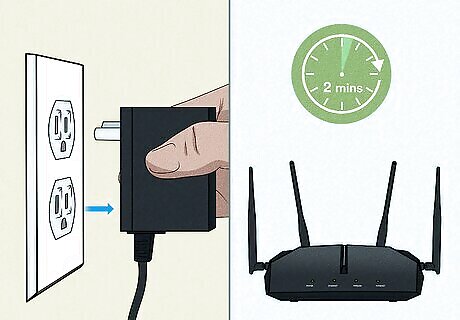
It can have a glitch that is preventing your TV from working properly with the internet. To restart your router, follow these steps: Unplug your router from power. Wait for about 2 minutes. Plug your router back into power.
Reposition your router.

A router that's too far can have a weak signal that your TV can't connect to. This might be the main cause of your TV not connecting to Wi-Fi if the connection constantly or randomly fails or if you can't see your Wi-Fi in the list of available networks. If it's already close to the TV, there might be electronic decorations you have that are interfering with the signal, so move those as well.
Factory reset your TV.
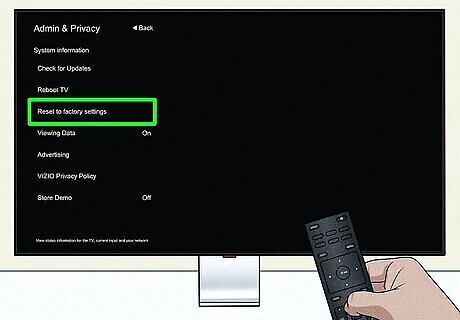
Reset to your settings to get rid of anything that can be causing SmartCast not to work. To reset your TV, go to Menu/Admin & Privacy > Reset to Factory Settings > OK. Note that this erases any personal settings that you've created, like color profiles and configurations.













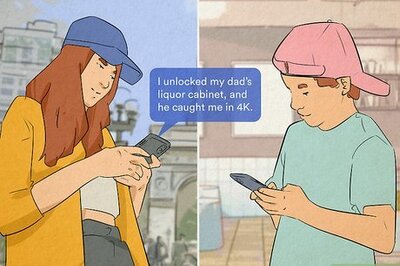
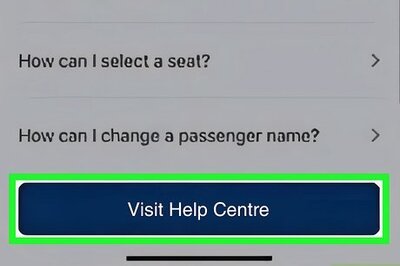


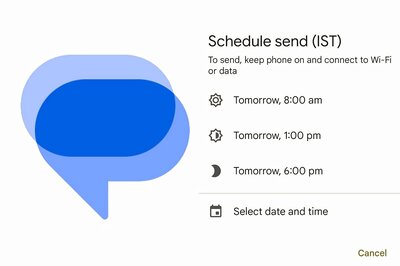


Comments
0 comment