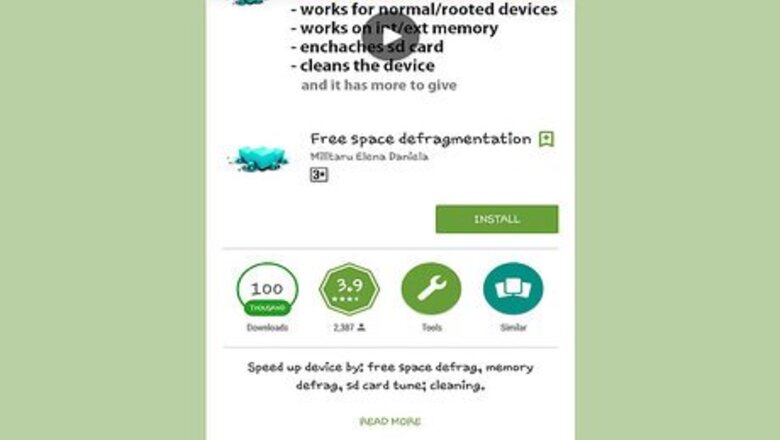
views
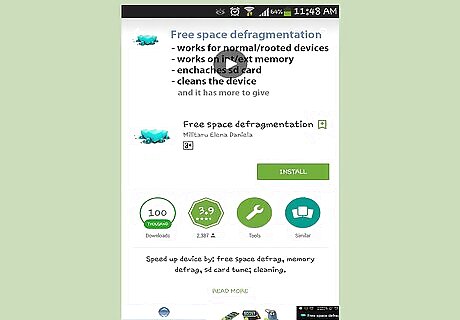
Avoid apps that claim to defragment your Android device. Regardless of what the app descriptions might say, you do not need to defragment your Android device. Android devices use flash storage, which is not affected by file fragmentation like traditional hard drives are. In fact, defragmenting your Android will only serve to wear out the storage, lessening the lifespan of the device. Instead of defragmenting the device, try some other ways to speed it up.
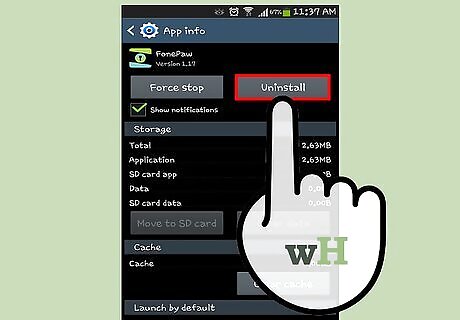
Uninstall old apps you don't use anymore. If your storage is getting full, your Android device may take longer to perform tasks. Removing old apps that you no longer have a use for can free up a lot of space and get your device moving again. To uninstall apps, open the Settings app and find the "Apps" or "Applications" option. Find the app you want to remove in the "Downloaded" tab. Tap the app and then tap "Uninstall" to remove it.
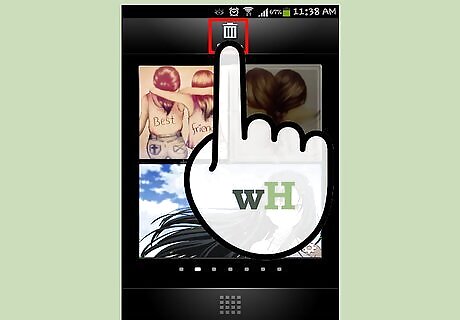
Remove unused apps and widgets from your Home screens. If you have too many widgets or many pages of app shortcuts on your Home screens, your phone will likely lag every time the Home screens are loaded. Removing widgets you don't use can dramatically increase performance. To remove widgets and app shortcuts, press and hold on the object on your Home screen and then drag it to the "Remove" or Trashcan icon.
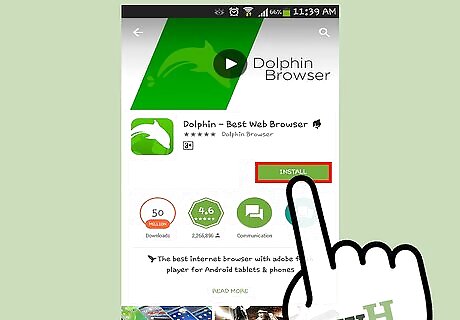
Install a newer web browser. The stock Android web browser is one of the most common causes of slowdown, especially on older devices. This is because the stock browser is only updated when the system is updated, so devices running older versions of Android are stuck with an outdated web browser. Chrome and Firefox are both popular Android browsers that are compatible with most devices. You can get either one for free from the Google Play Store.
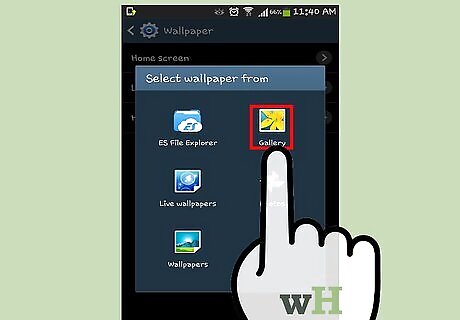
Disable Live Wallpapers. Android allows you to use animated and interactive wallpapers, but these can seriously slow down older devices. Switch to a static image if your device is lagging whenever you open the Home screen.
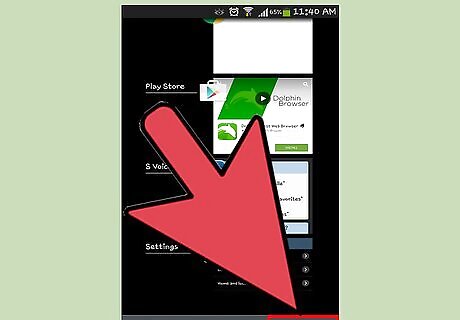
Close open apps and tabs. Android does a pretty good job of monitoring your system resource usage and automatically suspending apps, but sometimes apps go awry and need to be closed manually. Press the Recent button on your device (bottom-right), and then swipe away all of the apps that appear. This will close each of these apps and potentially increase your device's performance. Avoid task killer apps, as these prevent your Android from performing its automated system resource handling. Closing apps with task killers will often lead to worse performance.
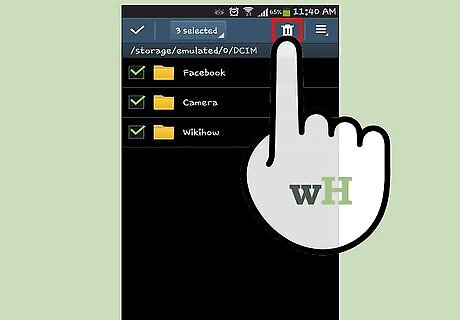
Clear out your storage. Much like deleting your old apps, clearing out your device's storage can help speed things up if it's getting full. There are a few places you can check for files taking up space. Your Downloads folder will often fill up over time with random downloads. Review the files here and clean out anything you don't need. Pictures can take up a lot of space on your device. Backup any pictures you want to save to your computer or Google Photos, and then delete them from the device. See How to Transfer Photos from Android to Computer for detailed instructions. Music files are another common storage-hogging culprit. Review your library and decide if there are any songs you want to get rid of. Many streaming services allow you to save songs for offline listening, so be sure to check those apps as well.













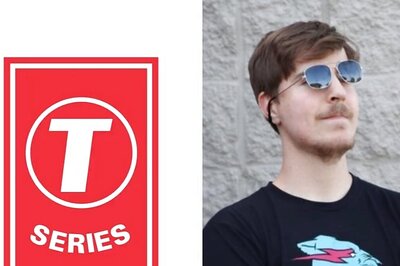
Comments
0 comment