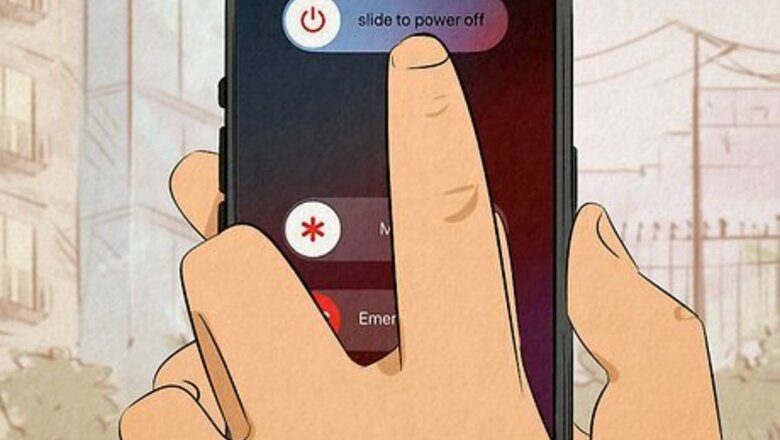
views
Restart Your Phone
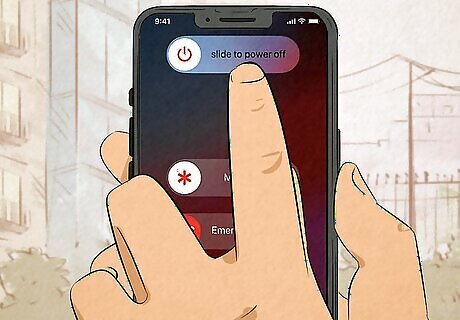
Try restarting your phone to refresh your caches and data. Corrupted caches and old data can cause apps to not work right on your phone, and a quick restart can fix the issue. Even if you're not sure that a restart will fix the issue, it's a good first step to try. On iPhones without a home button, press and hold either volume button and the side button until the power-off slider appears. On iPhones with a home button, press just the side button until the power-off slider appears. Slide the slider, then wait 30 seconds before turning your device back on by pressing the side button for about three seconds. While each Android phone may vary depending on model, most can be restarted by holding the power button and selecting Restart.
Check Your Internet Connection
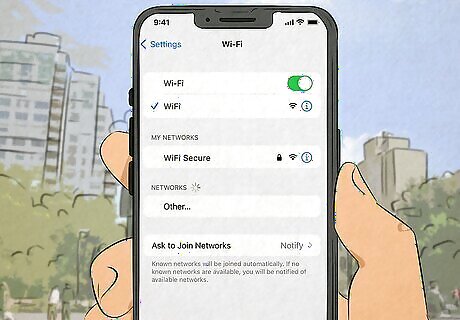
Make sure you're connected to the Internet. Grindr requires an internet connection to work, so if you've been disconnected or your signal isn't very strong, you may have trouble using the app. If you aren't connected to the internet, go to your network settings on your phone and find an available Wi-Fi connection. If you aren't connected to Wi-Fi but are connected to cellular data and are still having trouble with Grindr not refreshing, try connecting to Wi-Fi.
Force Stop Grindr (Android Only)
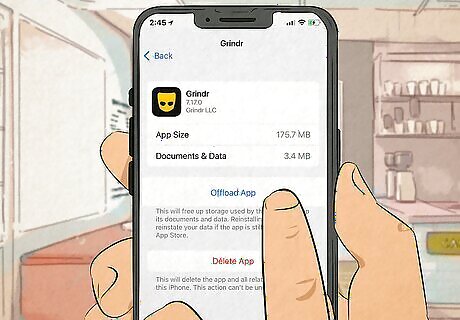
Force stop Grindr, then reopen it. Force stopping an app can fix a lot of issues when the app isn't responding properly. This method can only be completed on Android phones. Open your Settings app. Go to Apps, Apps and notifications, or Application Manager. The wording may vary depending on what model of Android phone you have. Scroll until you find Grindr, then tap on it to select it. Tap the Force Stop button. Exit your Settings app and open Grindr again to see if the error is fixed.
Clear Grindr Cache (Android Only)
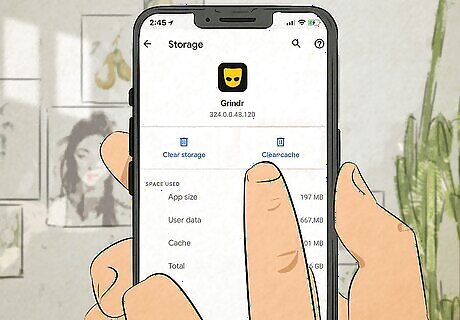
Try manually emptying Grindr's cache. As we went over above, sometimes cache data can become corrupt and stop working. While restarting your phone can clear out some caches, sometimes you need to manually clear an app's cache to get it to cooperate.This method can only be done on Android devices. Open your Settings app. Go to Apps, Apps and notifications, or Application Manager. The wording may vary depending on what model of Android phone you have. Scroll until you find Grindr, then tap on it to select it. Tap Storage > Clear cache. Exit your Settings app and open Grindr again to see if the error is fixed.
Turn Off VPN
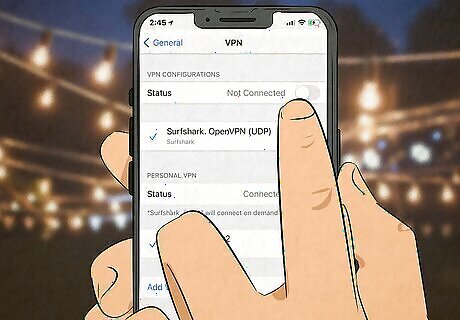
Disable your VPN, if you're using one. Grindr doesn't always work the best with a VPN, so if you're getting the "unable to refresh" error, your VPN may be the culprit. Navigate either to your phone's network settings to disable the VPN or go to the VPN app itself to turn the VPN off (the method may vary depending on what type of VPN you're using).
Reinstall Grindr
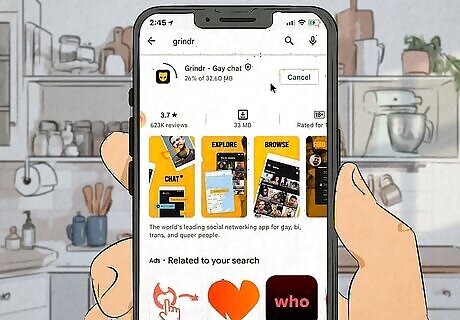
Reinstall Grindr to completely refresh the app. If nothing else is working, you may need to uninstall Grindr completely. Note that this will erase your chats, so if you want to save them you'll need to back them up by going to the Chat section of your Grindr settings. On iPhone, go to the home screen. Long press on the Grindr app until the contextual menu appears. Select Remove app and then Delete app to remove Grindr from your phone. On Android, navigate to Settings. Click on Apps and then See all apps. Find Grindr and tap on it. Then select Uninstall and confirm by hitting OK. After uninstalling, go to your phone's app store to reinstall Grindr.
Check For a Grindr Server Issue
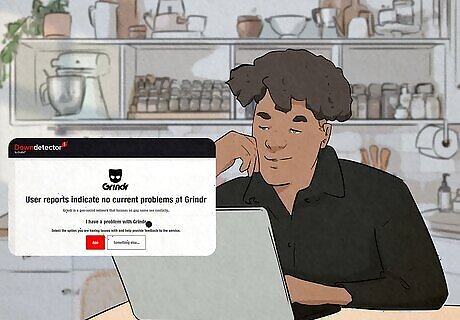
Check to see if Grindr is down. If reinstalling the app isn't fixing the issue, there's a good chance that the issue is with Grindr (and its servers) itself. Unfortunately there's not much you can do if this is the case, and you'll have to wait for Grindr to fix the issue before you can keep using the app. Use a site like DownDetector to see if Grindr is experiencing an outage. You can also check the Grindr subreddit, as other users will usually post when they're experiencing an issue.













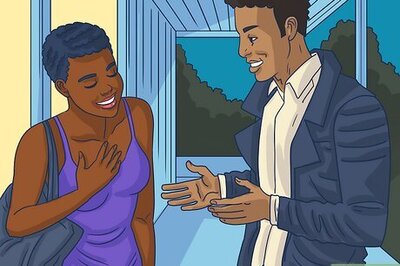


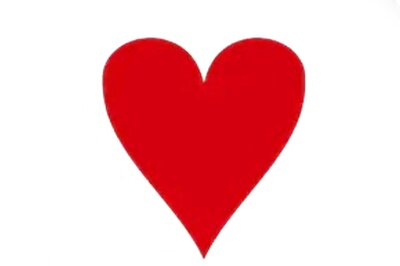

Comments
0 comment