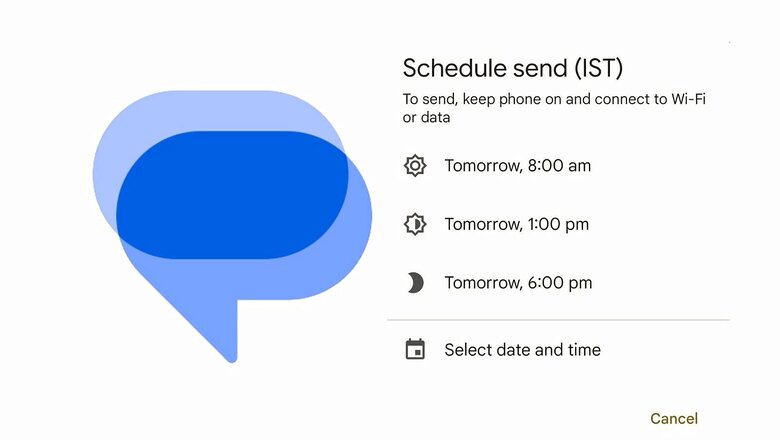
views
Scheduling text messages is an essential feature handy during times when you want to send someone a text but don’t want to disturb them. Using the Google Messages app, you can schedule a text message by typing a message in advance and by selecting a suitable time.
Now, depending on which phone you have, the Google Messages app might not be your default SMS app. If not, download Google Messages and set it as default.
Follow this process to schedule a text message:
1. Open Google Messages on your phone.
2. Now, select the recipient who you want to send the message to.
3. Type your message.
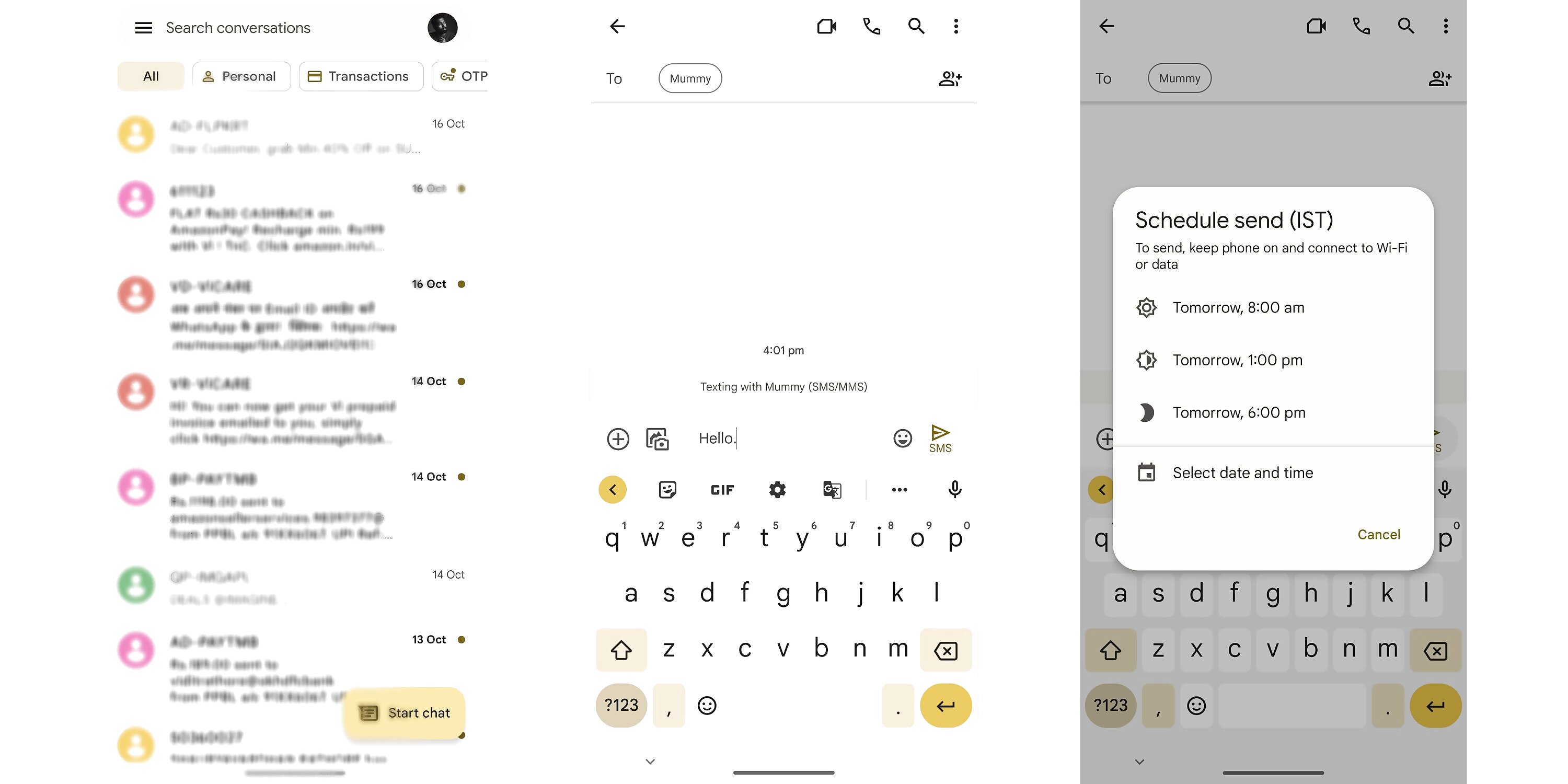
4. Now, don’t click the send button and instead, long-press the send button.
5. By default, the app will recommend three time options.
6. You can choose from the three or select the option that says ’Select date and time.’
7. Choose your desired date and time.
8. Tap the save button.
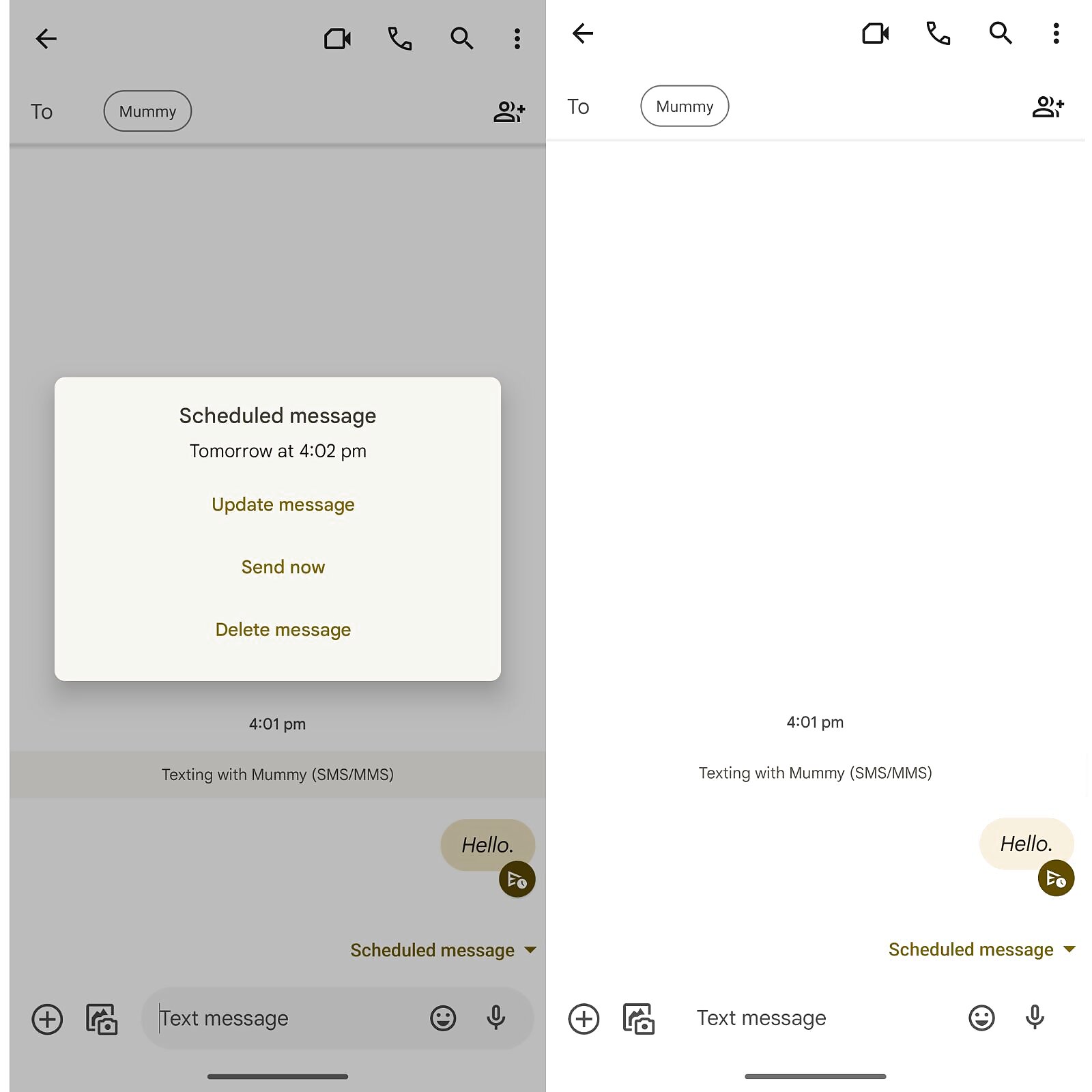
You can modify, delete, or even send your messages immediately if you schedule them in advance. It is polite to send messages at a convenient time for recipients who live in different time zones, in addition to busy professionals for whom scheduling messages is useful.
Read all the Latest Tech News here

















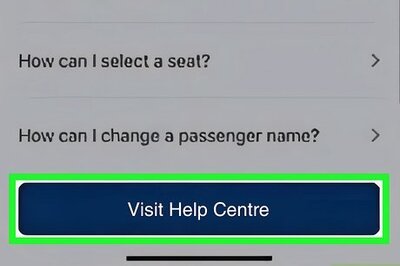
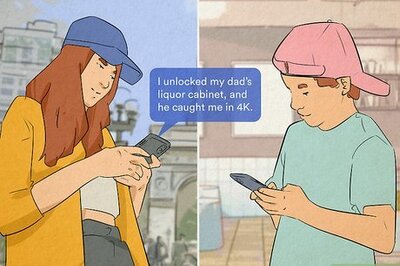

Comments
0 comment