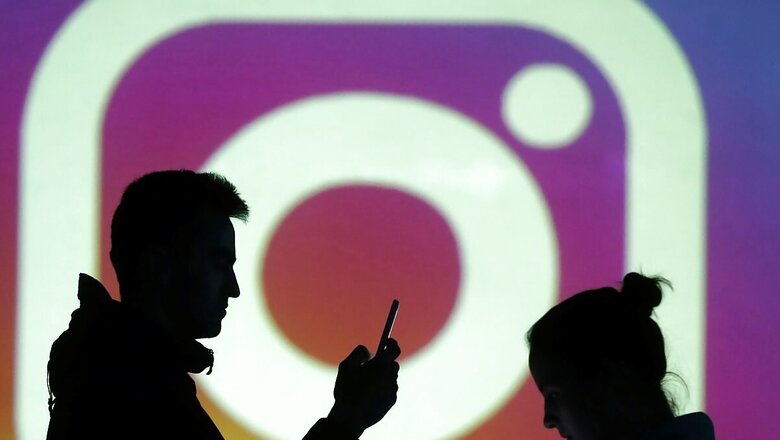
views
The Meta-owned popular photo and video-sharing social networking platform Instagram allows you to share photos and videos with your followers. One of the unique features of Instagram is that it allows you to share live photos, which are short clips that capture a few seconds of motion and sound.
If you want to post a live photo on Instagram, you first need to ensure that your device supports this feature. Live photos are only available on Apple devices running iOS 9 or later.
In this article, we will provide a step-by-step guide on how to post a live photo on Instagram.
Step 1: Take a Live Photo
The first step to posting a live photo on Instagram is to capture the live photo. If you have an iPhone, you can take a live photo by opening the camera app, selecting the Live Photo option, and pressing the shutter button.
Step 2: Open Instagram
Once you have captured the live photo, open the Instagram app on your phone. If you haven’t already logged in, enter your username and password to access your account.
Step 3: Tap the Plus Icon
On the Instagram home screen, you will see a plus icon at the bottom of the screen. Tap on this icon to start the process of posting a new photo or video.
Step 4: Select Your Live Photo
Once you tap the plus icon, you will be taken to the photo and video selection screen. From here, select the live photo you want to post by swiping left or right until you find it.
Step 5: Add a Caption and Hashtags
Once you have selected your cover photo, you can add a caption and hashtags to your post. Hashtags can help your post reach a wider audience by making it discoverable to people who are searching for specific topics or themes.
Step 6: Post Your Live Photo
After adding your caption and hashtags, you are ready to post your live photo on Instagram.
To do this, tap the “Share" button at the bottom of the screen.
Your live photo will be posted to your Instagram feed, and your followers will be able to view the video by tapping on the cover photo.
Read all the Latest Tech News here











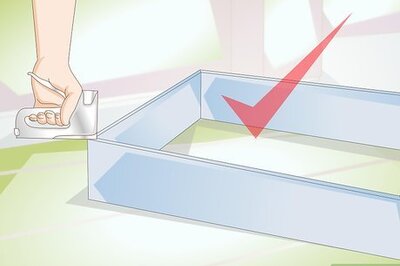


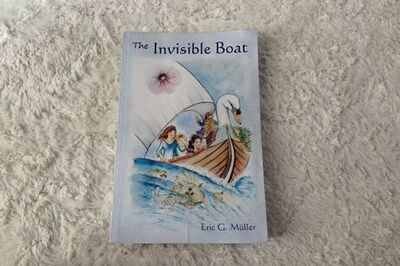
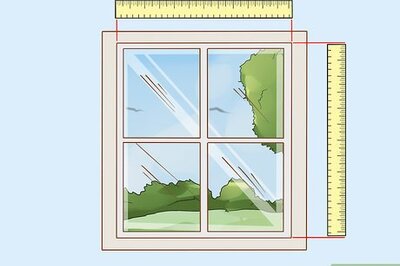


Comments
0 comment