
views
Deleting a Game
Select Settings. This is the toolbox icon at the top toolbar. This method will show you how to delete multiple games at once. If you want to delete a single game, select it on your home page. Press Options on your controller and select Delete. Select OK.
Select Storage. This is underneath Devices; you may need to scroll down to find it.
Select System Storage. This should be the only option on the page. If you save your games to other locations, select Online Storage or USB Storage instead.
Select Applications. This is the first option.
On your controller, press Options. This is on the right of the touchpad.
Select Delete. This is in the right panel. You'll now see boxes next to all listed apps and games.
Select the games you want to uninstall. You'll see a checkmark in the box.
Select Delete. This is in the right panel.
Select OK. The game(s) will be deleted. The games' saved data will not be affected. If you want to delete the save data as well, continue to the next section.
Deleting Save Data
Select Settings. This is the toolbox icon at the top toolbar.
Select Application Saved Data Management. This is underneath Themes.
Select Saved Data in System Storage. If you store your data elsewhere, select Saved Data in Online Storage or Saved Data on USB Storage Device instead.
Select Delete. This is the last option.
Select a game. You'll see all games with saved data. If you want to select more than one game at a time, press Options on your controller and select Select Multiple Applications. Then, select all games with saved data you want to erase.
Select Select All. If you only want to delete certain data, select it instead.
Select Delete. This is in the left panel.
Select OK. This will delete the save data from your PlayStation 4.










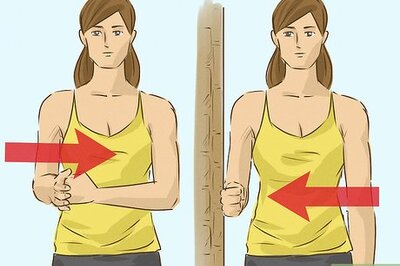
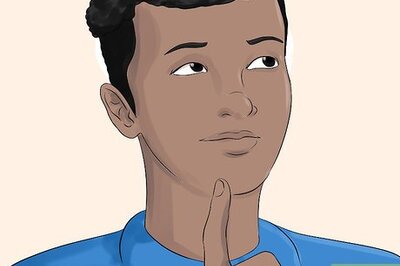
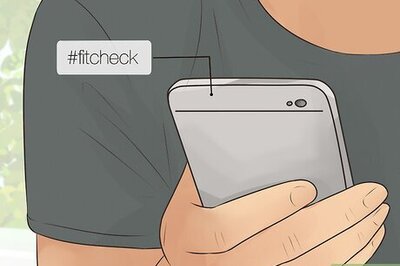
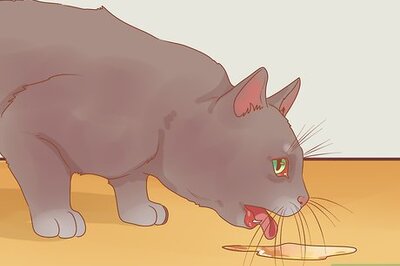

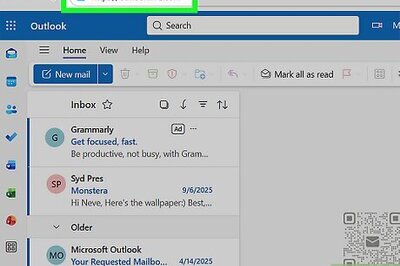
Comments
0 comment