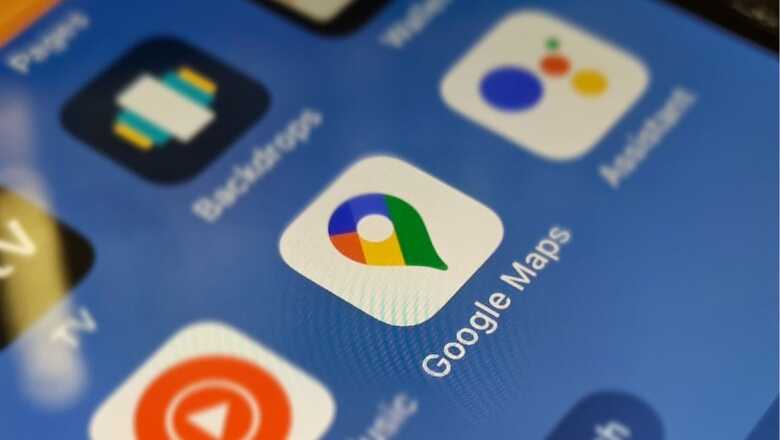
views
The introduction of Google Maps has made life easier for people. Before the advent of the internet, individuals used compasses or observed the direction of the sun and stars to navigate. Thanks to the invention of the web, traveling has become much more straightforward. All you need to do is search for the place you want to visit, and all the details will be made available.
Moving on to Google Maps, the web service offers comprehensive data about locations and areas worldwide. In addition to standard road maps, Google Maps provides satellite and aerial photos of numerous places, along with street views composed of images captured from moving automobiles in specific regions.
An additional feature of Google Maps is voice navigation. Following this feature, individuals receive traffic alerts, can turn directions, get lane recommendations, and find out whether there’s a better route. Although it is an essential tool, users might not want to use the voice command feature at all times.
If you want to turn off the voice navigation option on Google Maps, here’s what you need to do:
Step 1: Open the Google Maps application on your Android or iOS device.
Step 2: Enter the location from where you want to start your journey and the destination you want to visit.
Step 3: Press the “Start” option after the time and distance appear on the screen, and your journey will begin.
Step 4: Tap on the sound icon at the top right of your screen and select the option that reads “Mute” or “Alerts only.” This will turn off the voice command feature, allowing you to use Google Maps through visuals only.
If you are willing to use voice navigation but at your preferred volume, then here are the steps to follow:
Step 1: Open the Google Maps app.
Step 2: Just beside the “Search” bar, there will be a circular icon representing your Google profile. Tap on it.
Step 3: Scroll down the list of options and select “Settings.”
Step 4: You will be redirected to a page with three volume options — “Softer,” “Normal,” and “Louder.” Choose any one option according to your preference.











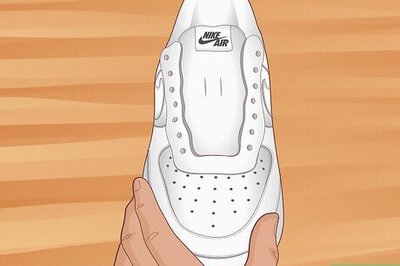

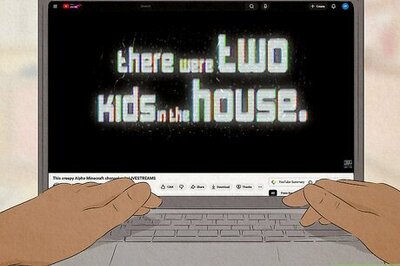
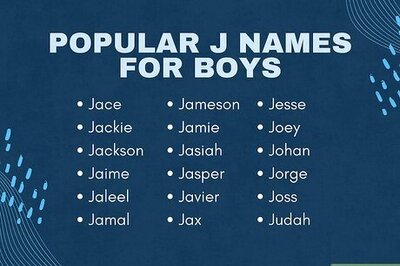
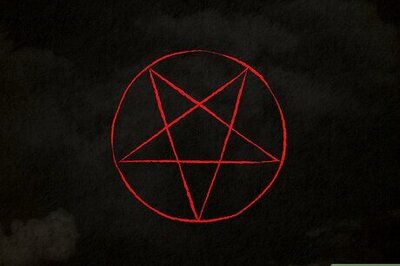
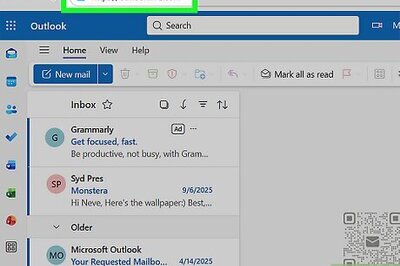
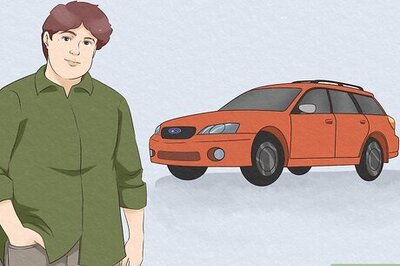
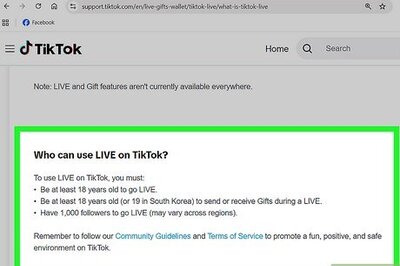

Comments
0 comment