
views
Facebook is a treasure trove of personal data, if that’s how you’d like to see it. If you are reading this, it is highly likely that at some point of time, you have at least had a Facebook account, if not were (or maybe still are) a regular user of it. From sharing childhood memories, to using Facebook to conveniently signing in to various apps and services, Facebook seemed like a completely harmless and totally streamlined way of going about the internet – that is, until the Cambridge Analytica controversy happened. Facebook’s massive business of webbing together the world’s private data belonging to users came to light, leading the company and its founder, Mark Zuckerberg, into hearings after hearings to establish ways to check the company’s power.
While all of this is a debate for another day, what remains pertinent is to get a check on the exact amount of personal data that Facebook may have about you. Over the past couple of years, after being hounded and forced by regulators about how Facebook treats user data, the company has attempted to establish ‘transparency’. Today, Facebook gives you the ability to see all the apps and services that are tracking you using Facebook, and also includes details about what you do on the internet outside of Facebook (courtesy companies that track your data outside the platform using Facebook’s services). On this note, if you have been plagued by what might appear to be too complicated an interface, we take you through the best possible ways to track, trace and clear out your personal data from Facebook.
You can also request Facebook for all the data it has about you, and track the information it has about what you do outside of Facebook, too. Here’s a step-by-step guide on reclaiming, well, at least some of your private information from Facebook – in what is a good starting point to taking cyber security and data privacy with increasing importance.
–
How to check Facebook for your private data
Facebook today offers a direct way to find your data, right within the initial options of its settings menu. Here’s how you can go about it.
- Login to your Facebook account (preferably on desktop), click on the drop-down arrow to the top-right, and click on ‘Settings & privacy’ under this menu.
- From here, if you wish to adjust your privacy settings for your Facebook account, select ‘Privacy checkup’.
- To track your data, click on Settings. Under this tab, click on the section labelled as ‘Your Facebook information’.
- Under this, select the ‘Access your information’ to find all your information. Note that the page that opens up from here can appear confusing or daunting for many.
–
Accessing your Facebook activity
- The first step here is to check all the data that you have on Facebook. Here, you can check all your posts, tagged photos, polls and other items.
- For any post that you want to remove from here, put them in the recycle bin, and from there, delete them forever to remove the information from Facebook completely.
- You may choose to do the same for any private information that you had already shared with Facebook, including looking up your search history and deleting entries forever.
–
Removing your Facebook photos and videos
- If you wish to keep a copy of your Facebook photos and videos, but do not wish to keep them on Facebook, you can choose to do so by using the ‘Transfer a copy of your photos and videos’ tab.
- Here, you can select either photos and videos. Subsequently, select a date range from which you want your photos/videos to be selected, or select any one album in particular.
- You can then select from four options to backup your media. Most popular options include Dropbox and Google Photos, which is where your Facebook media will be saved.
–
Downloading all the data that Facebook has about you
- You can download a full copy of all the information that Facebook has on you, including your payment information, apps and websites that are using your Facebook data, data from ads and businesses on the platform, and so on.
- You can select which information you’d like, select a date range, the quality of media you’d want in the file, and click on Create File from under the ‘Download your information’ tab in the ‘Your Facebook information’ section.
- Typically, the file is prepared in a couple of days, and you will receive a notification once it is ready. The file will be password protected, and available for download for about 48 to 72 hours.
–
Managing and clearing trackers outside Facebook
- Off-Facebook activity is one of the biggest privacy gaffes to address. To handle, select ‘Off Facebook activity’, and from here, click on ‘Manage your off-Facebook activity’.
- Here, you will see a list of all apps that are sending information related to you to Facebook, in order to let Facebook serve you more advertisements.
- Here, click on each service that is tracking you to get a detailed view of how many times your info was shared with Facebook.
- From here, scroll down to select ‘Turn off future activity from x’.
- Here, click on ‘turn off’. Note that Facebook will still receive information about your usage, but will no longer link it to your account directly.
–
This sums up all the steps that you can take to find and delete your personal data from your Facebook account, without deleting your account altogether. Given that apps will continue to trade your data across services, if you use any of Facebook’s apps (such as Instagram), it is generally a good practice to clean-up the list of apps tracking your Facebook data and deleting them at regular intervals. This will allow you to prevent unwarranted advertisers from accessing your personal internet usage patterns, and use it to their commercial benefit.
Read all the Latest News, Breaking News and Coronavirus News here. Follow us on Facebook, Twitter and Telegram.


















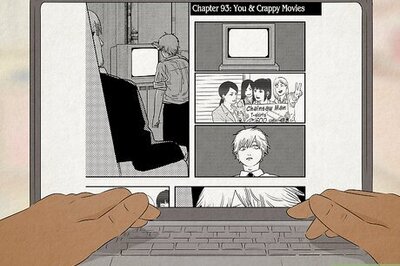
Comments
0 comment