
views
Adding Widgets
Know what's already on your phone. If you look around, you might find widgets already installed on your phone from your home pages to your Today screens. Some can expand to meet the edges of your screen, while others can be placed at either side of the screen and positioned within the vertical landscape of the device. Look at all pages on your device. Swipe left and right to see what's already been added, and don't forget to check your Today Screen page as well. Don't forget that you can check out your Today page, too. You can do this by heading to your main home screen, then swiping right to access the page. Your Today screen is a popular place to find widgets because they don't obstruct text or apps, and it combines all widgets without pushing apps or similar to other pages or screens.
Open a screen with little to no apps. If all of your pages are full with apps, hold down an app until the display drop-down box appears, and remove your finger. Once all your apps jiggle, swipe left, and you'll receive a box. If the page contains a few, hold your finger on an open space where there is no app, and release it once the page's apps start jiggling/wiggling. The smallest of the home and today screen widgets take up the place of two apps horizontally by two apps vertically, but can't be placed in the direct center of the screen, nor in the center of a set of vertical rows. Widgets can be placed on the left and right sides, and it can be tricky to find the best positions. The biggest widgets take up the width of 4 apps vertically by 3 apps horizontally. Some widgets have in-between sizes spanning 4 apps horizontally by 2 apps vertically.
Open the "Add Widget" menu. Tap the "Edit" button in the top left corner, then tap "Add Widget," which should be the top-most item above Customize. If you tried to go to your Today Screen page by opening the Notifications Center from the top left, then swiping right (to view the Today Screen), then noticed the button doesn't display with anything you do, don't fear. Close the Notification Center and head to your Home page, then swipe right to open your Today Screen. Hold down anywhere where there's currently no widgets and release once the widgets start jiggling. You'll then find your Edit button in that same place.
Review the widgets your device can accept. Although some widgets are previewed in this box, others can be reviewed and added using similar concepts below, after tapping a few more buttons. Only a few of the best widgets have previews above the complete list of widgets based on your available apps shown onscreen. Don't forget the SmartStack, which lets you stack widgets one on top of the other, and allows Apple to control which widget would work best at that current time. Coming directly from Apple's factory, your SmartStack will be set up to control your Photos app's gallery. However, you can add it and configure it to contain other widgets of the same size placed into it. The list of widgets is growing with third-party apps you have on your phone, pushing out updates containing them. Therefore, a complete list would be impossible to mention here. If you don't have the app currently on your device or you uninstalled it, the widget won't be mentioned. If you added it in your past and hoped it would stay after uninstallation, you are wrong - it's left you without mentioning its leaving when you uninstalled the app.
Tap the widget from the page. This will open up your widget adder, with one additional button to press.
Preview the widget to see how it looks. If you don't like how it looks, or find its shape to be too long, too short, not contain the right information, or not housing the information you're expecting, some apps offer different-sized widgets from the company that can be swiped between widgets onscreen.
Tap the "Add Widget" button. At the bottom of the screen, you'll find the "Add Widget" button, which will get the widget to initialize and insert onto your screen.
Watch out for Apple's placement of widgets. Apple inserts new widgets directly at the top of the screen, and if you don't have enough space there, it can push apps off onto other pages, making it another swipe away to get to those apps. If you have a 2x2 widget, Apple tends to add them to the left side, while some people might prefer to place them at the right.
Modifying Widgets
Know how to move a widget around. To do this, hold down the widget past the time when the widget customization drop-down appears, then drag it to your desired location. Let go of the widget to drop it into place.
Learn how to change the size of the widget. There are a few ways that you can do this. You can try tapping the customize handle in the bottom right corner and seeing if it gives you alternate versions. You can hold the widget and tap the desired size, based on the widget customization menu and its options at the bottom of the dialog box. You can drag the widget until it expands/shrinks. However, this can only happen if the app's top left corner lines up with the left side of the screen, and if the widget has smaller/bigger sizes available that meet Apple's testing requirements of each widget. Remove the widget and add the better one through the same method above, reverting to a revised size (if available).
Understand how to modify the widget's pull-from data. Not all widgets pull from a master details page/app. However, some third-party ones do. Install the widget from the Add Widget installer, then hold down the app until the drop-downs appear, or until the handle appears in the bottom right corner of the widget. Tap "Edit Widget" and revise what's shown. Close the box and head back to the widget. There are no additional buttons to confirm these changes, but moving backwards through the buttons towards the widget after making the changes works. You'll then want to wait a second for it to refresh and bring the right data into the widget.










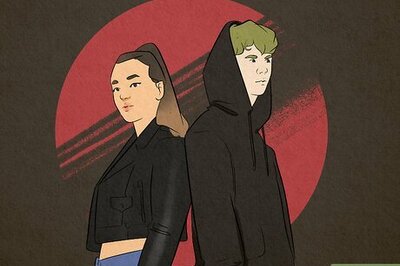

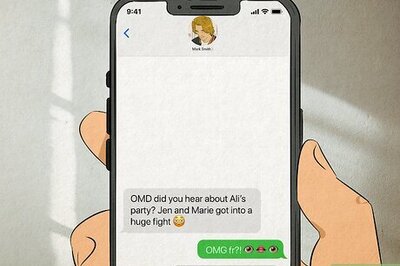

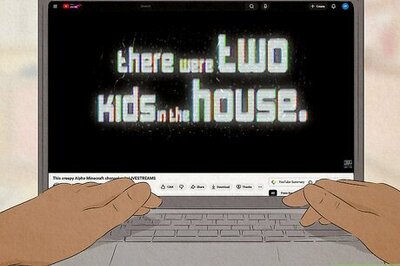
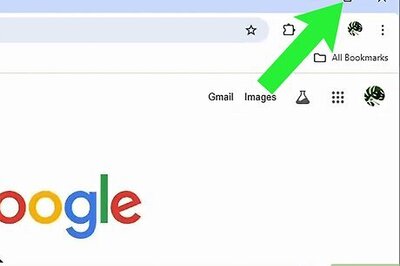
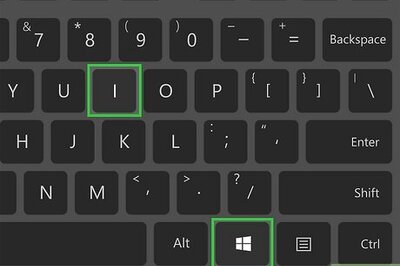
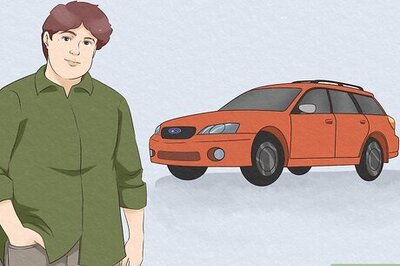

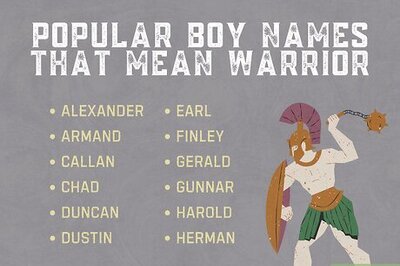
Comments
0 comment