
views
With the increasing number of apps offering easy digital payments via multiple methods including the Unified Payment Interface, paying bills is easier more than ever. Additionally, these apps allow you to recharge DTH and metro card recharges and even book gas cylinders. However, the method to pay bills may differ app-by-app basis. To solve this confusion for once, here’s how you can pay electricity bills via BHIM, Paytm and PhonePe.
BHIM: If you have the BHIM app installed and connected with your bank account, you can pay your electricity bill in just two minutes. First, launch the BHIM app and in the middle of the screen, look for the “Pay Bills” option. There should be a logo of Bharat Billpay and tap on it. Choose the category of the bill and Select “Electricity.” Next, select the biller. For example, if you are in Delhi, it could be BSES – Rajdhani. In the input field, enter your consumer ID and proceed. Following this, you will be shown the bill amount that needs to be paid and enter the amount. Now, enter your UPI PIN when asked and touch on the tick mark. You will get a message that your bill payment was successful.
Paytm: In case you are a Paytm user, you can also pay your electricity bill easily. Launch the Paytm app and look for the Recharge and Bill Payments section on the app homepage. The second option should read “Electricity Bill.” Tap on it. Tap on “Add New,” and you will be asked to pick your state. Select your state and then select your biller. Following that, enter your consumer ID and tap on “Proceed.” Enter the amount and tap to pay.
PhonePe: PhonePe users can pay their electricity bills in just a few steps and it’s quite similar to Paytm. Launch the PhonePe app and look for the “Recharge and Pay Bills” options. The third option should be Electricity and tap on it. On the next screen, enter your biller’s name in the top search bar, for example, Tata Power – Mumbai. In the input field, type your CA number or consumer ID and tap Confirm. Next, you should see the billed amount. Tap on Pay to proceed with the payment. Enter your UPI PIN and confirm by clicking on the tick mark. You should see a confirmation message that your bill was paid.
Other apps like Google Pay and other UPI apps also follow a similar process. Additionally, many UPI apps offer auto-pay services as well. You can also use your banking app to follow a similar process.
Read all the Latest News , Breaking News and IPL 2022 Live Updates here.











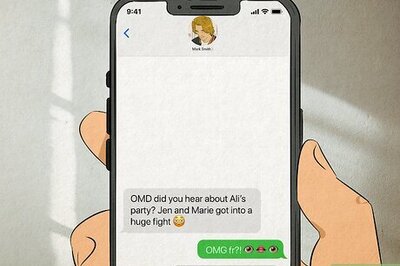
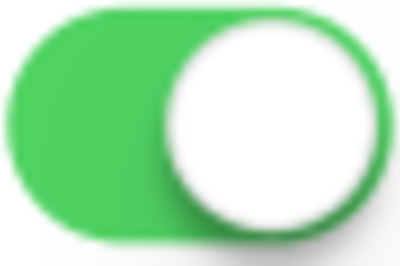


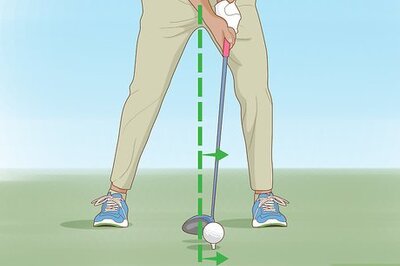


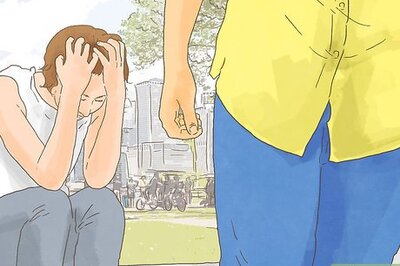
Comments
0 comment