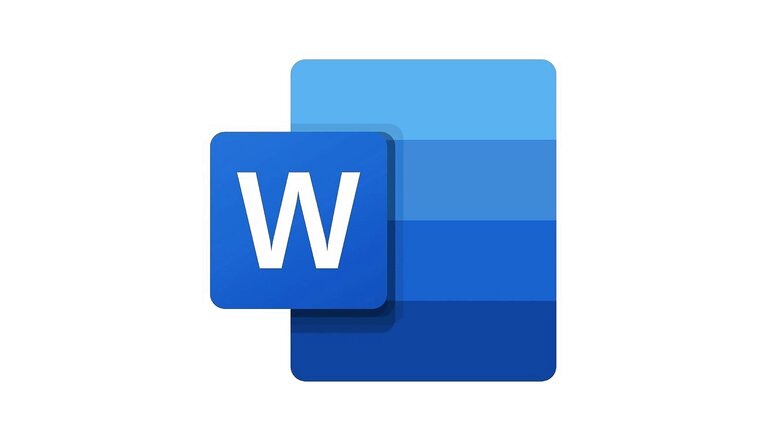
views
Ever faced a problem where your word document has some blank or extra pages which you do not require, and are unable to find the delete option? Well, we all have been there. It is a common issue, but most of the time, people do not know how to tackle it. A lot of times this issue happens because of hitting the enter key too many times, creating tables, unnecessary section breaks, extra paragraph markers, unintentional page breaks, and more. These blank pages make you look unprofessional, and to get rid of these, we have got you covered. Here are some ways in which you can get it done in simple steps.
Delete page in Word using Find and Replace tool
- Open the word file in MS Word, tap anywhere on the page that you wish to delete
- Now press ‘Ctrl+G’ in Windows and if you have Mac, then ‘Option+Command+G’.
- A dialogue box will pop up, tap on the ‘Go To’ section and type the pagein the ‘Enter Page Number’ section.
- Hit ‘Enter’ and then tap ‘Close’
- Verify if that is the right page that you want to delete and make sure the content is selected
- After that press the ‘Delete’ or ‘Backspace’ button.
Delete page in Word using backspace/ delete
- Select the entire page that you want to delete, you can do that via a cursor or select Control+A.
- Hit the ‘Backspace/ Delete’ buttons
Now the unwanted pages will be removed from the word file.
Remove blank page in MS Word from the end
- HoldCtrl + Shift + 8if you are using Windows orCommand + 8if you are a Mac user, it will make the paragraph markers visible.
- Now select the paragraph markers with double click on the icons
- Press the ‘Delete’ or ‘Backspace’ button, it will remove the blank page and paragraph markers.
Read all the Latest Tech News and Breaking News here


















Comments
0 comment