
views
WhatsApp is one of the most convenient applications used by people worldwide. It is a go-to application for texting and sharing data such as photos, videos, and audio messages. But there is a glitch in the quality of the data you share, especially photographs. The application automatically reduces the resolution of any media uploaded up to 30 percent of the original resolution of the media file in order to fasten the file transmission.
If you need data for your important work, then you can not settle for low-quality photos or documents. So, to solve this issue, there is a way to get high-resolution photos through WhatsApp on iOS. Just follow the simple steps mentioned below:
Step 1: Open the Photos on your iPhone
Step 2: Select the image that you wish to send
Step 3: Select the share option in the left corner
Step 4: Scroll down and select the save to photos option
Step 5: Select the folder you want to save the picture
Step 6: Tap save
Step 7: Go to WhatsApp and open the chat of the user you want to send the file to
Step 8: Select the + option
Step 9: Select the document option
Step 10: Select the picture you want to share and hit send
With these simple 10 steps, you can share your photos in high resolution on WhatsApp if you are an iPhone user. If you find this way hectic, then there is an alternative way that can also work for you. Here’s what you need to do.
Step 1: Go to the settings
Step 2: Select storage and data
Step 3: Select Media upload quality
Step 4: Select the option of Best quality
This way automatically shares the best quality possible of the media file you want. You can easily enable this system and have hassle-free file transmissions.
Read all the Latest Tech News here










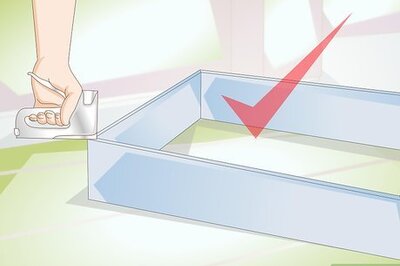





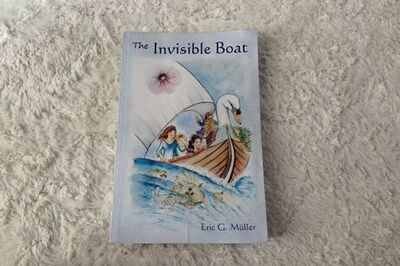



Comments
0 comment