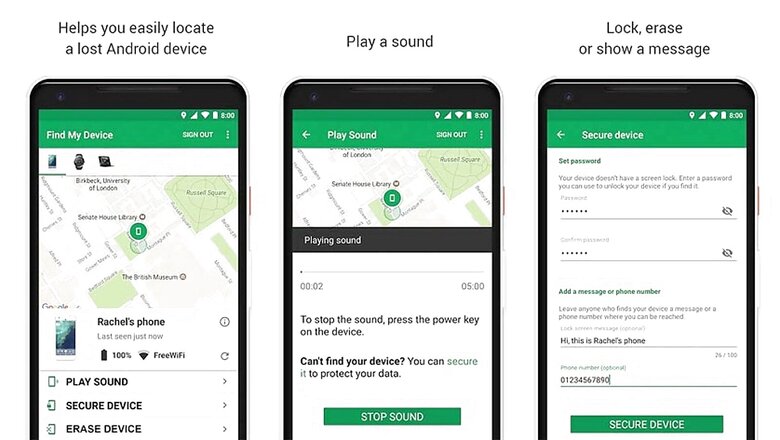
views
We have all had those mini-heart attacks when we can’t feel our phone in our pocket. And sometimes, it isn’t a false alarm, and the phone is actually gone. Apart from panicking and losing specks of breath post the loss, there are a few more things you can do to find your phone. Here are the ways that can help you retrieve your beloved mobile device.
Before we jump into the steps to find your phone, there are a few prerequisites to successfully complete the search. Your phone must be switched on, connected to the internet, have GPS and ‘Find My Device’ apps, and should be linked to your Google account. In case any of the prerequisites are not met, it might get tricky to locate your phone. Now, if the prerequisites are in order, let’s look at the ways to find your phone.
Go to android.com/find on a second device and sign in with the same Google account as the one your phone is linked to. If you have two phones linked to the same account, it will show you the options to choose the phone you want to locate.
Once you log in, it will show you the location of your phone on the map. However, the location is approximate and not accurate sometimes.
Note: In case your phone is stolen, it is advised to not go on a hunt alone. It might be dangerous.
You Can Play A Sound On Your Lost Phone
In case you have kept your phone somewhere and forgot the location, this feature can help you find the spot where you left your phone. In scenarios when you reach the exact location of your phone, you can ping to find the exact place where your phone is. There is an option to ‘Play Sound on the page that displays your phone’s location.’ Press it to play a tone for five minutes straight, even if it is on silent mode.
Lock And Leave A Message
You can also lock the phone to protect your data and leave a message for a kind stranger who finds your phone and have intentions to return it. On the page, you will find an option to ‘Secure Device.’ Click on it, and it will allow you to type a message, along with an alternate phone number, that will be displayed on the lost phone’s screen. Once you’re done typing, click on Secure Device again to activate the lock.
Erase Your Data Remotely
If you’ve tried every trick mentioned above and still can’t locate your phone and have lost it for good, you can erase all data from your phone remotely through the same page. You’ll see a green ‘Erase Device’ button. Press it to activate a factory reset on your device. The page will ask you to press the button again to confirm. Doing that will erase all data in your internal storage. However, the feature won’t work for any external storage installed in your phone.
Read all the Latest News, Breaking News and Assembly Elections Live Updates here.














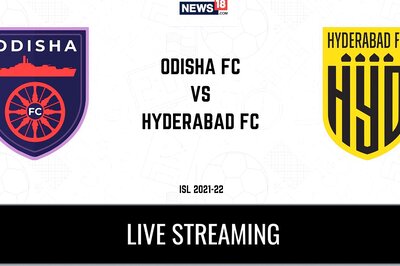
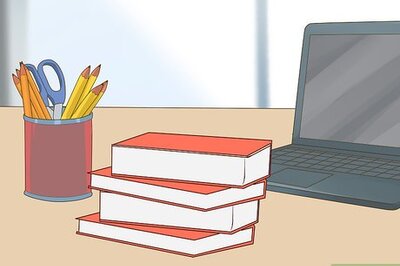


Comments
0 comment