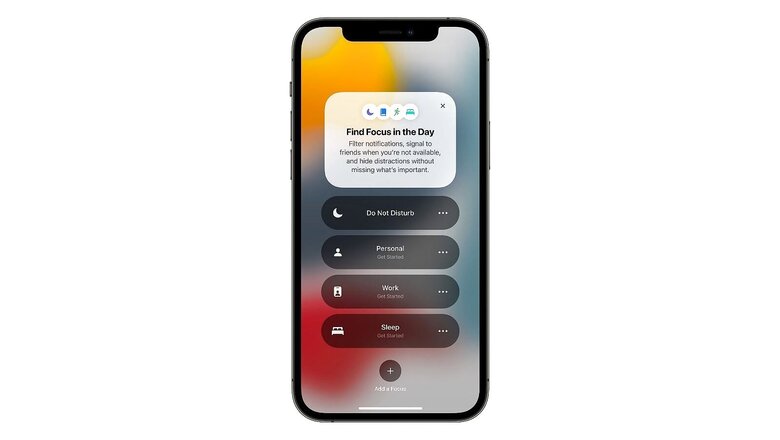
views
iOS 15 introduced an array of brand-new features, but one of the most notable changes that the iPhone OS includes is Focus mode. Tools like Do Not Disturb and profiles have existed on smartphones for some time now; however, iOS 15’s new Focus mode gives the finishing touch to these existing features. It essentially aims to filter your notifications and interruptions in a way that you only get what you need or want at the moment.
If you are looking for a way that can help you sort your time better by keeping distractions away while you are at work and keeping work away while you are with your loved ones, you must try the new Focus modes. It may take a little time before you feel the feature is fine-tuned enough for you to completely rely upon it, but after that, it will be smooth sailing. In a few simple steps, you can set up, customise and activate iOS 15‘s new focus modes.
Step 1: To enable the new Focus mode, you need to have iOS 15 installed on your device. Once you are sure of that, launch the Settings app.
Step 2: Look for the “Focus” option with a moon icon on the left of it. Select the “Focus” option.
Step 3: On the next screen titled “Focus,” you will see a list of multiple focus profiles with a toggle to enable sharing of profiles across all your Apple devices. We will use this page to set up how you would like to use this feature.
Step 4: The predefined profiles will be “Do Not Disturb,” “Personal,” “Sleep,” and “Work.” You can customise these profiles to suit your needs or you can add a new profile using the plus icon on the top-right. Open the “Do not Disturb” profile to see the offered options.
Step 5: Once the ‘Do Not Disturb’ or any other profile is open, you will see the profile toggle on the top which will disable or enable the profile. The next section of “Allowed Notifications” will let you choose people who are allowed to reach you and apps that can show notifications even when the profile is on. Tap on the “People” or “Apps” option to add or remove apps and people.
Step 6: Below “allowed notifications” is “Focus Status,” enabling which lets others know that you have silenced notifications. There is another feature of ‘Auto-reply’ as well, which you can use in the ‘Driving’ profile or a new profile. This lets you edit an automatic reply to the texts you get while the particular focus mode is on.
Step 7: Focus modes also give you the option to pick different home screens and lock screens for different profiles. To enable it, tap on the “Home Screen” or “Lock Screen” option to customise them.
Step 8: In the next section titled “Turn on automatically,” you can set a time of the day when the profile gets enabled automatically. Tap on the option to enable it and choose a time.
Step 9: You can also tap “Add Schedule or Automation” where you can set when the selected Focus profile gets activated. You can either set a time of the day, a location, or when you open some app. This comes in handy when you reach home from work, you do not need to manually turn on or turn off profiles. Moreover, when you start reading or watching movies, automatically activating profiles may save you from unnecessary disruptions.
With so many options and many of them smart, the new Focus modes certainly have the potential to help you manage your time better.
Read all the Latest News , Breaking News and IPL 2022 Live Updates here.














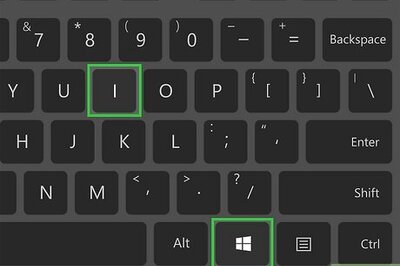
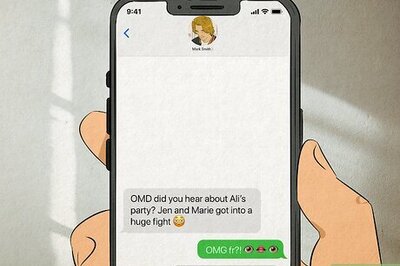


Comments
0 comment