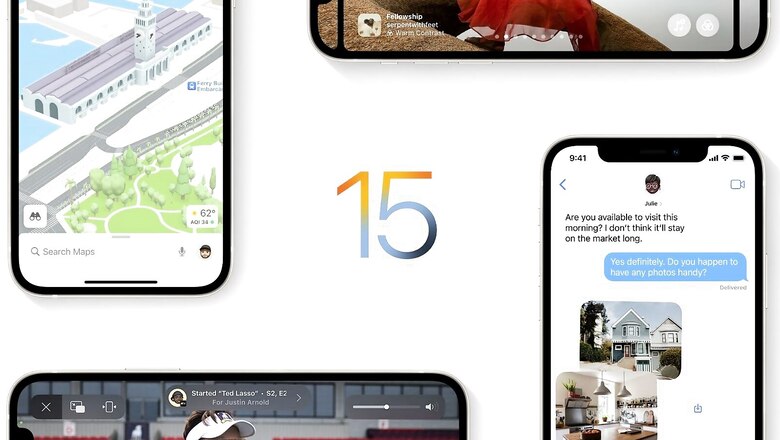
views
iPhones are widely-popular for myriad reasons. Already offering a host of features and ecosystem-centric options, Apple’s iPhones became more lucrative to use after the advent of iOS 15. Launched in September 2021, iOS 15 made the user experience for iPhone owners more vivid than it already was. Among the features that the users were anticipating was the drag and drop feature. Enhancing the aesthetics of iPhones, the feature completely revolutionized the way people copy and share texts, images, and videos on the iPhone.
The introduction of the drag and drop feature aims at blurring the line between the user experience associated with phones and computers. Similar to the inter-app operability offered by computers, iPhones, too, are becoming robust when it comes to switching to different apps with a piece of content pinned on the clipboard. The drag and drop feature allows a user to seamlessly switch between apps to share images, links, videos, documents, etc.
Here’s how you can use the feature on your iPhone:
For Images and Videos:
- Open the Photos application on your iPhone.
- Select the image or video you want to share and long-press on that particular tile. A quick action menu will appear.
- To add more files to the clipboard, use your other finger to select more tiles.
- With one finger pressed on the tile, use the other finger to toggle between the apps you are trying to make the transfer to and from.
- Once you open the other app, you will spot a green plus sign if your file is located at a point where you can drop it.
- Release your finger, and the file will be dropped at that point.
For Documents and Links:
The steps and the procedure remain the same for documents and links. The only difference is the application you will source your file from. So, for example, for documents, you need to access the “Files” app, and for links, you need to access the browser.
Read all the Latest Tech News here













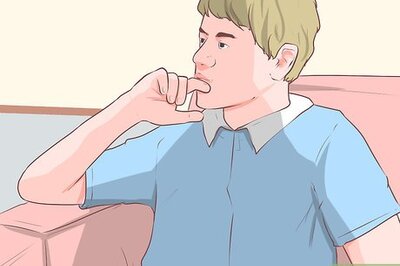
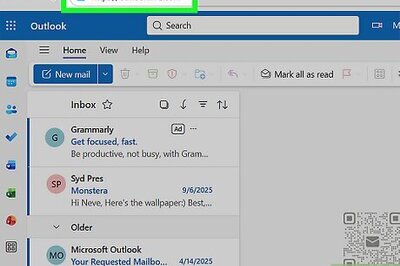

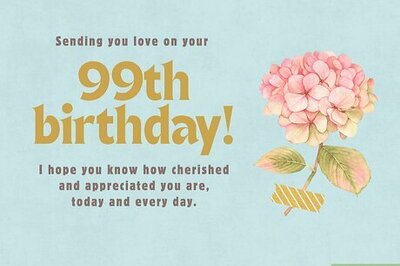
Comments
0 comment