
views
Older individuals owing to less technical expertise often have trouble using smartphones. In such a scenario, your little help can make their life more convenient and fun-filled. Here are a few tweaks you can utilise to ensure that your grandparents’ or even your elderly parent’s have a secure smartphone experience. Consider in mind that everyone has a different taste, so opt for more relevant tweaking.
Do not flood the home screen with apps: Keep the home screen as tidy as possible. Elderly individuals (in most cases) aren’t a fan of too many applications. The fewer the icons, the better. Uninstall everything which they don’t use regularly. It is also important that you customise their Android or iPhone to make it more relevant to them. You can remove the unwanted applications in an Android phone by tapping and holding an icon, then dragging it away to the uninstall or remove wording, generally at the top of the screen. On an iPhone, it can be done via tapping and holding on the home screen until the icons wiggle and then move them to rearrange or tap the X to uninstall them.
Screen lock security is a must: While it may be alluring not to use lock screen security but it is a crucial setting nevertheless. New smartphones come with various lock options such as fingerprint scanners, pin code, and more, so make sure to set up a system convenient to the elderly. You can set up the screen lock on an Android phone by going to settings, security and screen lock. On an iPhone, it can be done by going to settings then Touch ID & Passcode or Face ID & Passcode.
Make use of shortcuts: You can also add shortcuts to frequently used apps. One of the most helpful things you can do is position shortcuts on the home screen to make it more convenient for them to text or call their closest contacts with just a tap.
On an Android smartphone, you can place a shortcut on the home screen by tapping and holding the home screen and selecting widgets. Post the selection, move to contacts, select direct dial and then the contact you wish to have in the shortcut. You can position the shortcut anywhere you like on the home screen, and they can conveniently tap on it to call that person. Following a similar process, you can add direct message shortcuts on the home screen.
Read all the Latest News , Breaking News and IPL 2022 Live Updates here.










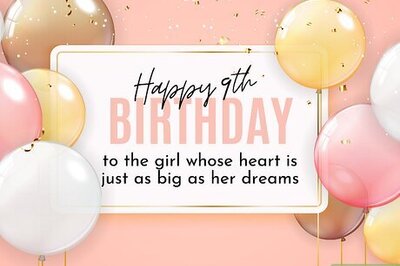
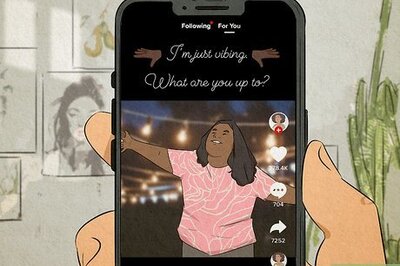
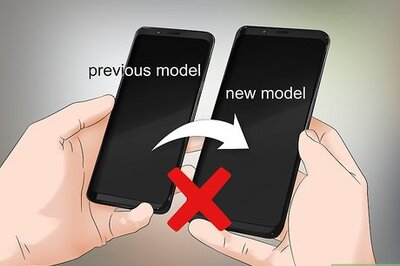



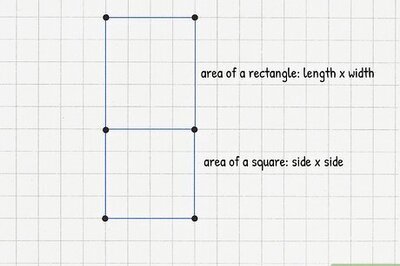



Comments
0 comment