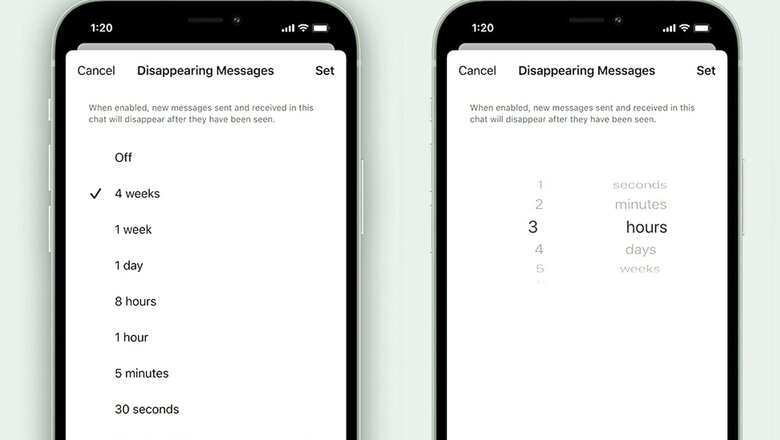
views
Instant messaging app Signal, a rival for WhatsApp and Telegram, is very popular amongst those who care about privacy in addition to end-to-end encryption for their chats. The platform already offered the disappearing messages feature, which users had to turn on during every conversation, but can now choose this option as default for all their chats. Signal is also adding more options to this wherein users can choose for how long the messages should disappear. This is how you can enable the feature for disappearing messages on Signal for all your chats, on the Signal app for Android phones as well as the Apple iPhone, and also on Signal for the desktop.
How to set Disappearing Messages Default Timer on Signal Desktop
1. Open the Signal app on desktop and go to ‘File’ followed by ‘Preferences’.
2. On clicking the ‘Preferences’ option, scroll down and find the ‘Default timer for new chats’ that would be placed under ‘Disappearing messages’. Now select the ‘off’ dropdown option for tweaking the default disappearing message timer for new chats.
3. Users can now choose either of the options for setting a default disappearing message timer.
4. For more customizations, users could click on the ‘Custom time..’ option and select as per preference, and click on ‘Set’ to save.
How to set Disappearing Messages Default Timer on Signal for smartphones
1. Click on the three dots at the top right corner of the Signal app and select ‘Settings’.
2. Now go to ‘Privacy’ from the Settings page that will show you an option of ‘Default timer for new chats’ under the ‘Disappearing messages’ section.
3. Users can now select the duration as per requirement. Once the duration is selected, tap on ‘Save’ to confirm the changes.
The disappearing message is a nice feature that aids privacy for your chats on the app, and also helps save storage space on your device by removing older chats.
Read all the Latest News, Breaking News and Coronavirus News here.














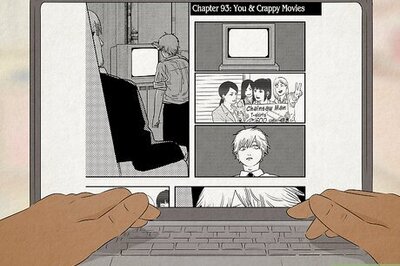



Comments
0 comment