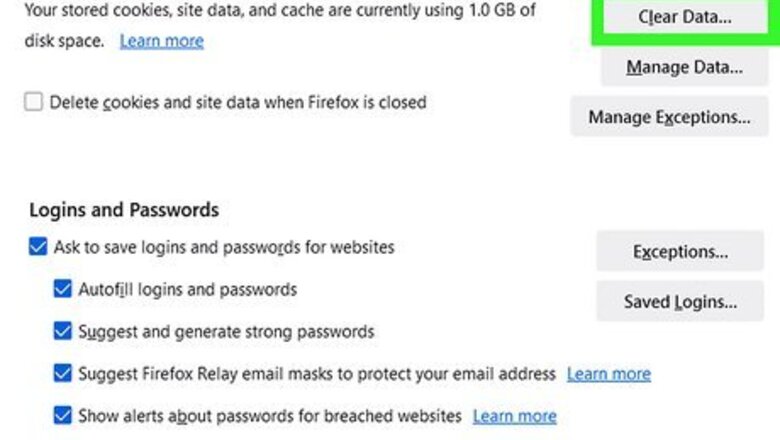
views
Clear your cache.

Delete your cache to clear stored information. A full cache can make it hard for your browser to run properly. Access your browser's history and clear your cache for OpenAI. Once the cache is cleared, refresh ChatGPT to load it again.
Turn off anti-track software.
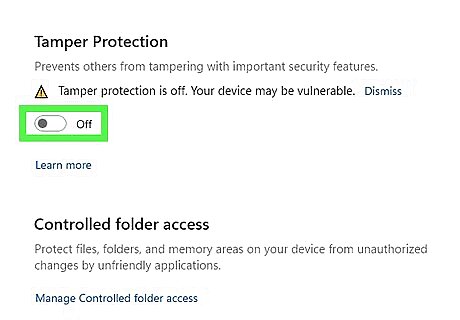
Disable any anti-tracking software. If you're stuck in a loop of OpenAI checking your browser and verifying if you're human, this could be caused by your anti-tracking software. OpenAI isn't able to verify your identity, which causes the error to repeat. In this case, disable any anti-track software, such as Avast AntiTrack. Then, refresh the page to access ChatGPT again.
Check the DownDetector.
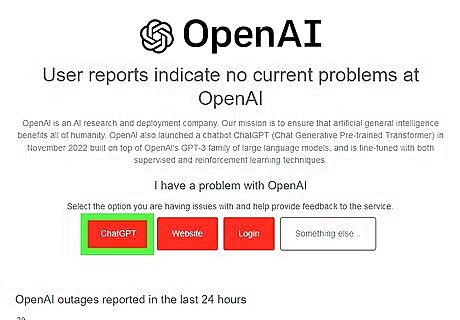
Check DownDetector for OpenAI's status. If there's a problem with ChatGPT itself, you can find reports on DownDetector. You'll be able to see a chart of recent outages and its current status. If there are reported outages, you may need to wait some time for the servers to be fixed internally before you can use ChatGPT again.
Update your browser.
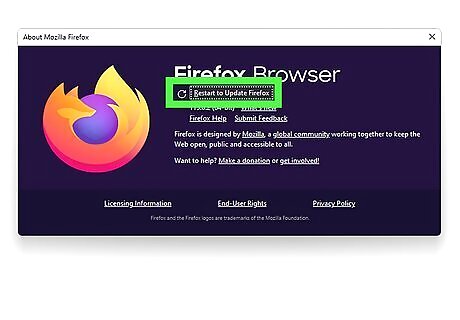
Make sure your browser is up-to-date. Updates often include various bug fixes. If you use Google Chrome, you can manually update. Open your browser's settings and look for any possible updates. After it's updated, refresh ChatGPT to load it again.
Use a different browser.
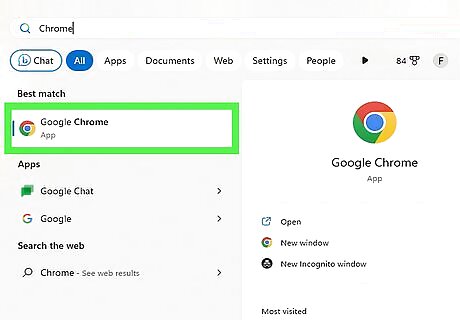
Try using a different browser. If you're having trouble accessing the ChatGPT home page, it could be a browser issue. If you use Google Chrome or Safari, try using Mozilla Firefox or Microsoft Edge (Windows) instead.
Disable VPN and Proxy services.
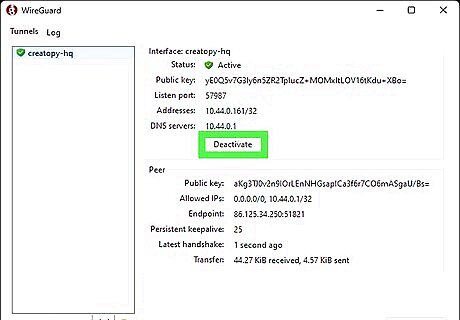
Disable any active VPN services. A VPN (Virtual Private Network) can interfere with OpenAI. If you have one active, disable it temporarily to use ChatGPT. Once you have accessed the ChatGPT homepage, you can turn it back on.
Check your internet connection.
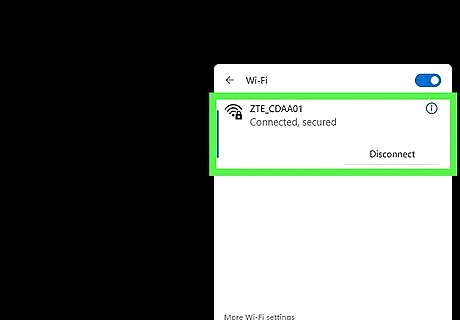
Make sure you have a working internet connection. Whether you're using an ethernet cable or Wi-Fi, check if your network is online. ChatGPT could be facing issues due to a faulty internet connection. Troubleshoot your connection, and then refresh ChatGPT to load it again.
Disable ad-blockers.
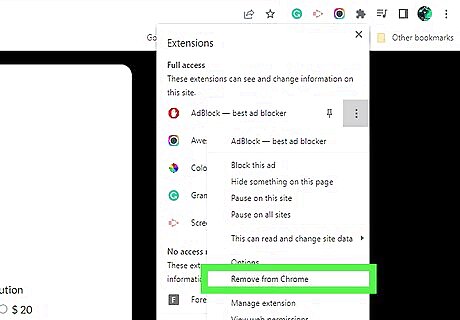
Turn off any ad-blockers. Since there are many different types of ad blockers, it could be blocking OpenAI by mistake. In this case, disable your ad-blocker and try to access the ChatGPT web page again.
Enable hardware acceleration.
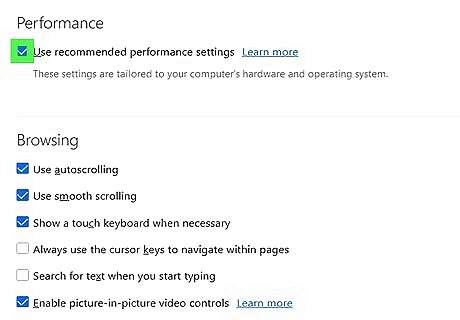
Enable hardware acceleration. This can be found in your browser's system settings. For Google Chrome, click ⋮ in the top-right corner. Click Settings → System → toggle on Use hardware acceleration when available. For Mozilla Firefox: click ☰ in the top-right corner. Click Settings → scroll down to Performance → uncheck Use recommended performance settings → check Use hardware acceleration when available. For Microsoft Edge, click ••• in the top-right corner. Click Settings → System and performance → toggle on Use hardware acceleration when available.
Disable extensions.
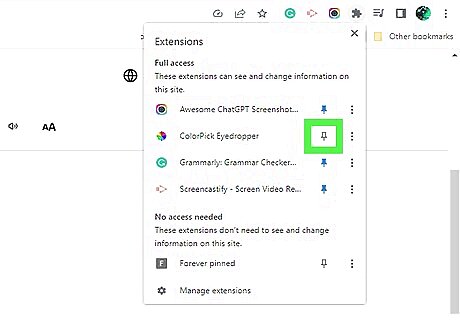
Turn off any active browser extensions. Some extensions may interfere with OpenAI's performance. If you have a lot of third-party extensions installed in your browser, turn them off. Then, refresh the ChatGPT webpage.
Contact ChatGPT support.
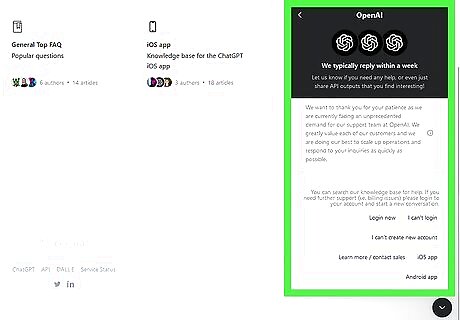
Contact ChatGPT for help. If you can't access your account, you can visit https://help.openai.com/en/ in a web browser and click the speech bubble icon in the bottom-right corner. This will open a FAQ along with a button to send the team a message. You'll typically receive a response back within a week, depending on the traffic.
















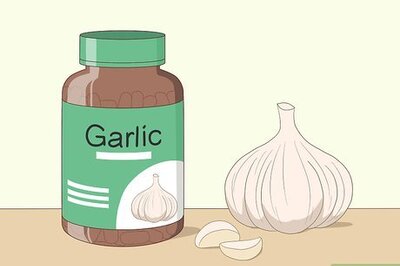

Comments
0 comment