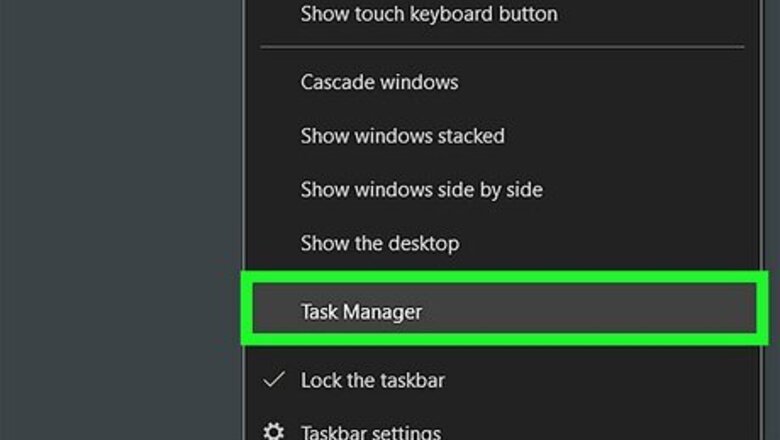
views
Disabling in Task Manager
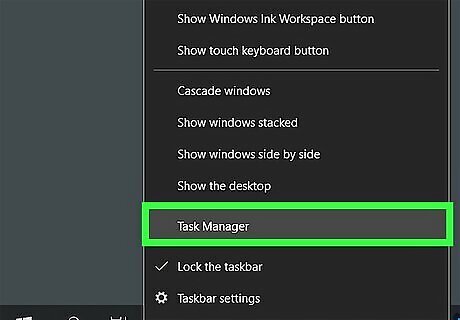
Open the Task Manager. Right-click the taskbar and select Task Manager to quickly open it. You can also open the Task Manager with the keyboard shortcut: Ctrl + Shift + Esc. If Microsoft Edge keeps launching whenever you start your computer, you can easily disable it using the Task Manager. This can be done for other apps that may open on startup, such as Discord or Steam.
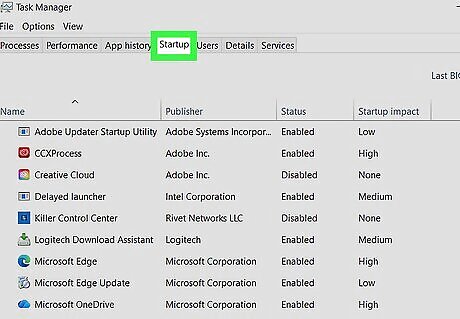
Click the Startup apps tab. This will be in the left panel, between App history and Users. If you don't see this option, click the three-line menu ☰ to expand the options. On Windows 10, you can find this tab at the top.
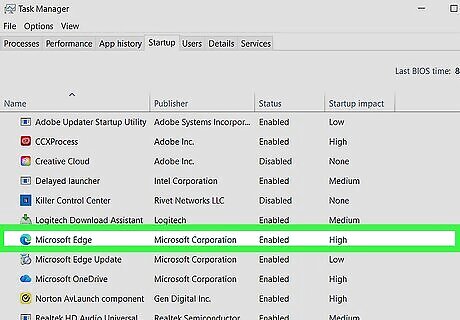
Click Microsoft Edge to select it. You'll see this listed underneath Name. If it's currently set to open on startup, you should see "Enabled" underneath Status.
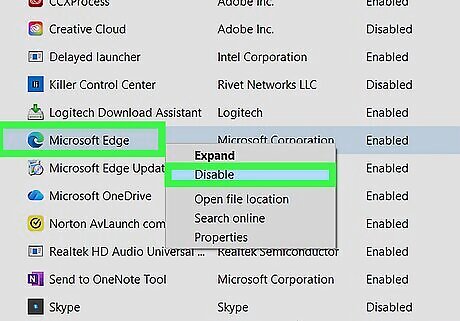
Click Disable. This option is at the top-right corner. Clicking this option will stop Microsoft Edge from opening when you first start your Windows computer or laptop. Be sure to restart your computer to make sure it takes effect. If Microsoft Edge still runs at startup, try disabling it in Edge's settings.
Disabling in Windows Settings
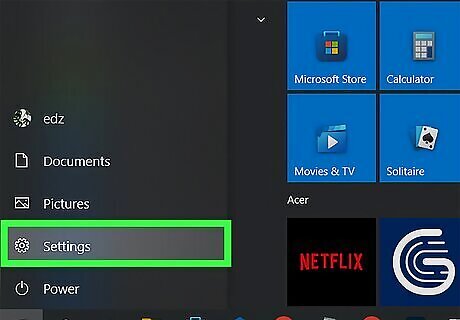
Open Windows Settings. Click the Start menu and select Settings (cog icon). You can also press the Windows key + i to quickly open this menu. This method uses the Windows settings to stop Microsoft Edge from opening when you first turn on your computer. You can also stop other apps from opening a startup using this method.
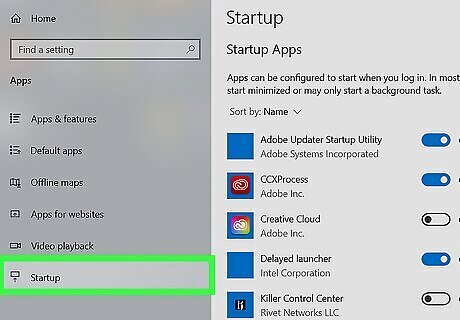
Click Apps, and then Startup. This will open a list of startup apps on your device.
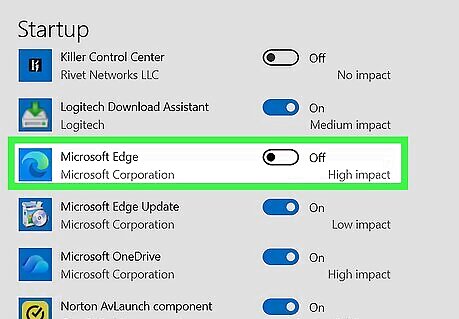
Click the switch next to "Microsoft Edge". The switch will turn grey (off). Microsoft Edge will no longer open when you first start your computer or laptop. If Microsoft Edge still runs at startup, try disabling it in Edge's settings, or jumping to our Troubleshooting tips.
Disabling in Edge Settings
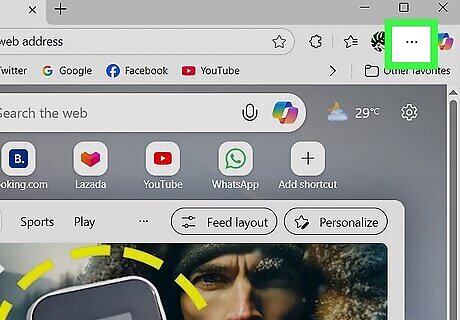
Open Microsoft Edge and click ••• . You can find this in the top-right corner. A drop-down window will open. If Microsoft Edge still opens on startup despite changing the settings in the Task Manager and in Windows, you'll need to disable it within the browser's settings.
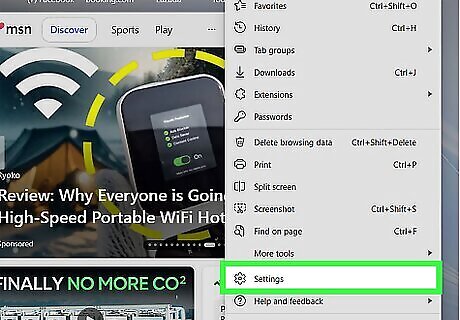
Click Settings. This is towards the bottom of the menu. A new page will open.
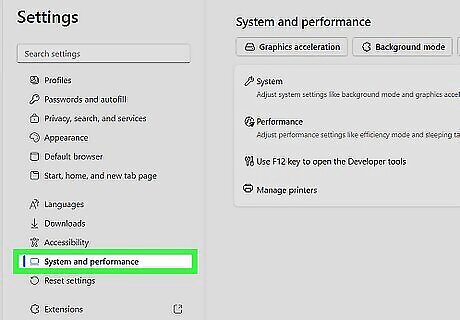
Click System and performance. You can find this in the left panel. If you don't see it, click the three-line icon ☰ to open the side panel.
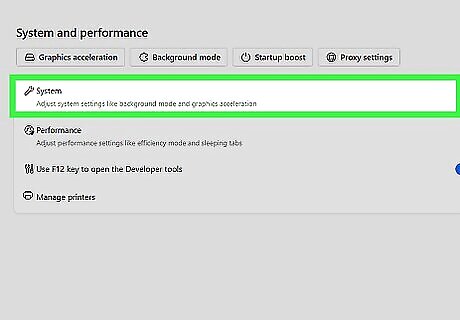
Click System. This is the first option underneath the System and performance header.
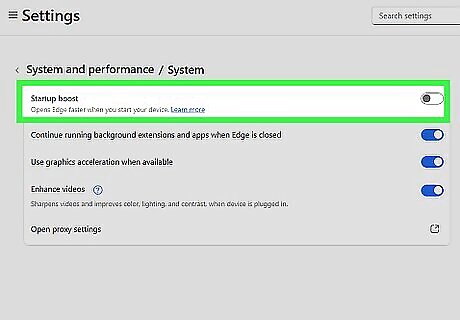
Toggle off "Startup boost". This is the first option.
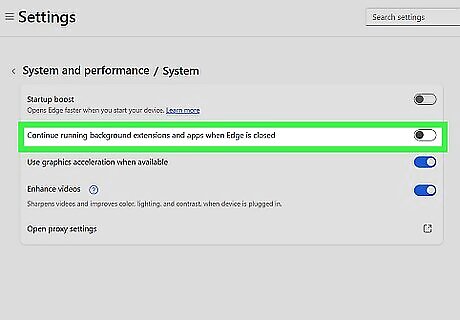
Toggle off "Continue running background extensions and apps when Edge is closed". This is the second option. Make sure to close Microsoft Edge and restart your computer to apply your changes. If you're still having trouble with Microsoft Edge, see our troubleshooting section for fixes.
Troubleshooting
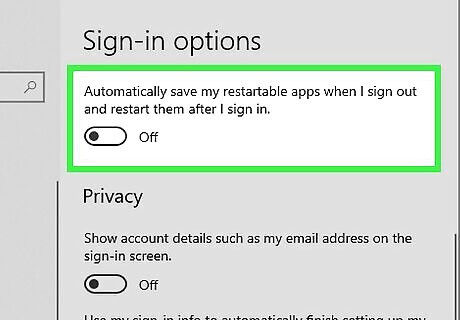
Turn off automatic restart of apps in Windows Settings. If Edge is still opening on startup, it might be because apps that were in use before you shut down your computer are set to restart automatically at boot time. To turn this feature off: Open the Start menu and click Settings. Click the Accounts tab. Click Sign-in options. Turn off "Automatically save my restartable apps and restart them when I sign in".
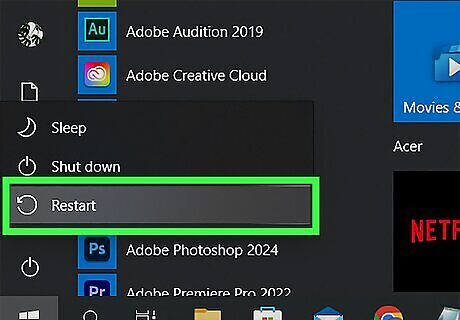
Restart your computer. If Microsoft Edge is still running on your computer, make sure to restart your device fully to apply your changes. This can also fix other minor software bugs that may be preventing Edge from closing properly.
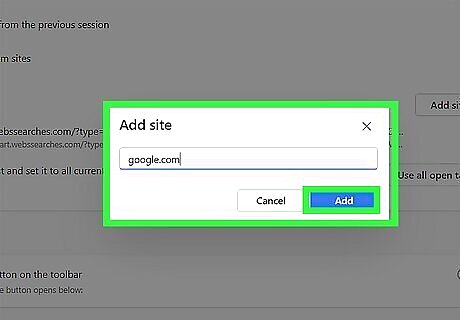
Set Microsoft Edge's start-up page. If you're having trouble applying the settings within Microsoft Edge, some users have found success in changing the browser's startup page first. Do the following: Open Microsoft Edge. Click ••• and select Settings. Click Start, home, and new tab page in the left panel. Select Open custom sites. Click Add site and enter any website (such as google.com). Click Add. Restart Microsoft Edge.















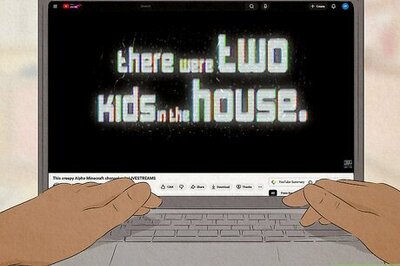

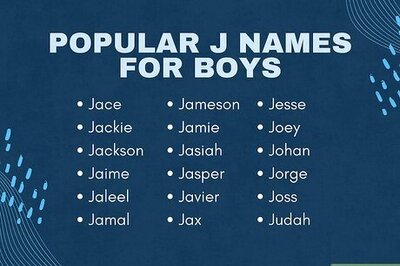
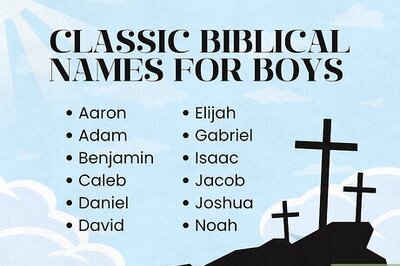
Comments
0 comment