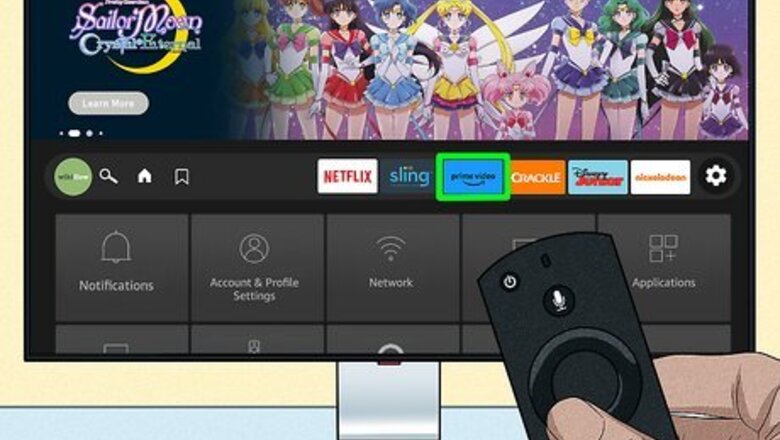
views
- To log out on the TV, open the left menu of the app. Select "Settings" → scroll down and select "Sign out" → "Sign out" again.
- To log out remotely, log into the Amazon website or app. Go to "Accounts & Lists" or "Your Account".
- Go to "Content & Devices" → "Devices" → "Prime Video" → "Deregister" next to the TV name.
Using the TV
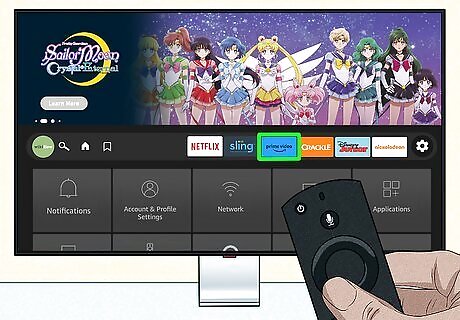
Open the Prime Video app on your TV. Some TVs have a built-in Prime Video button on the remote, such as an Amazon Firestick.
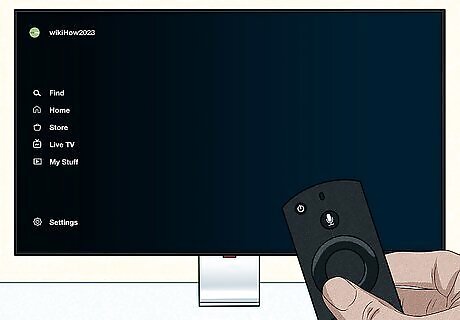
Open the left menu. With most devices, use the remote to navigate towards the left of the screen. This will open the menu.
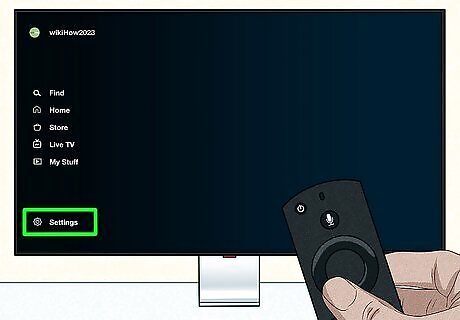
Select Settings. This will be at the bottom of the menu.
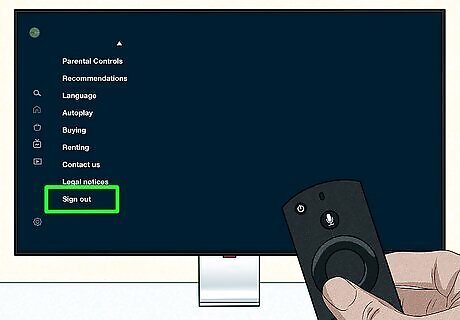
Scroll all the way down and select Sign out. This option will be at the very bottom of the Settings menu. It may be hidden at first glance, so you'll need to scroll down to find it.
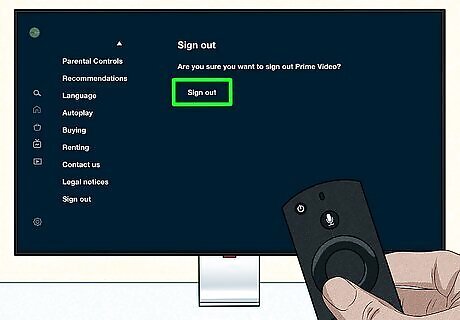
Select Sign out again. This will bring up a confirmation screen. If needed, select OK to log out of Prime Video on your TV.
Using a Computer
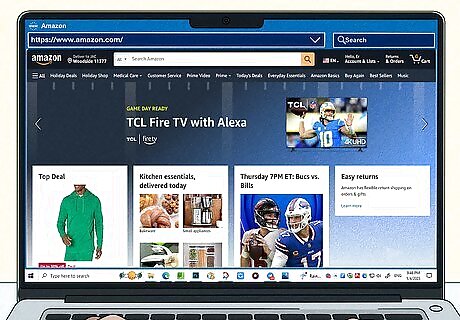
Go to https://www.amazon.com/ in a web browser. If you aren't already logged in, enter your email address or phone number and password to do so now. Use this method if you need to log out of Prime Video on your TV remotely.
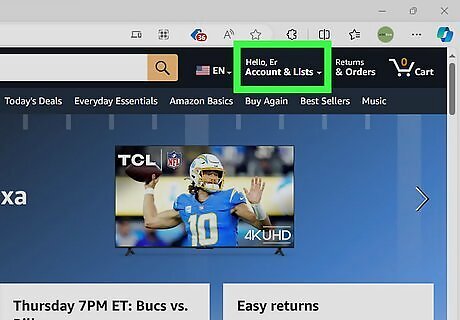
Hover over Accounts & Lists. This will be at the top-right corner. A drop-down menu will open.
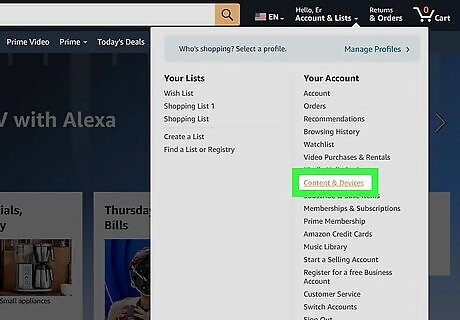
Click Content & Devices. You can find this in the middle of the drop-down menu. A new page will open.
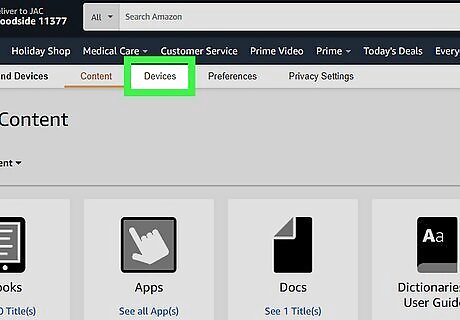
Click Devices. This is the tab at the top of the page, to the right of Content.
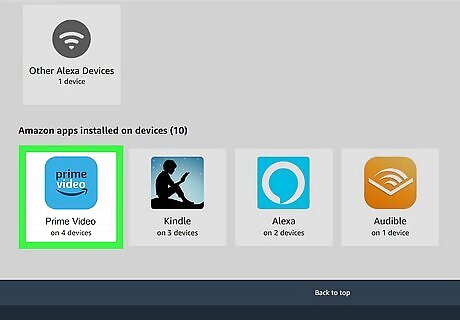
Click Prime Video. You can find this below the Amazon apps installed on devices header.
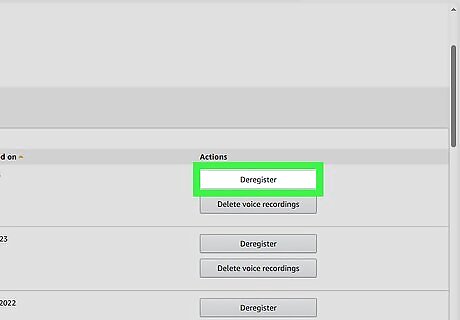
Click Deregister next to the TV name. You'll see a list of all devices that have Prime Video installed and logged into your Amazon account. When you deregister a device, it will no longer be logged into your account.
Using the Mobile App
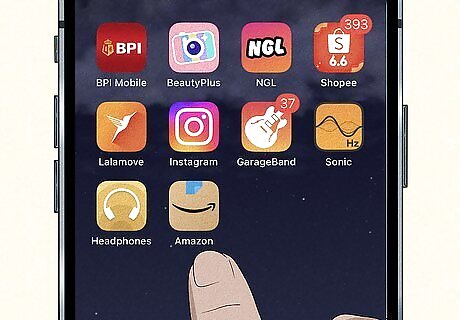
Open the Amazon Prime app. This looks like a curved arrow with a beige background. You can use your iPhone, iPad, or Android device. Use this method if you need to log out of Prime Video on your TV remotely.
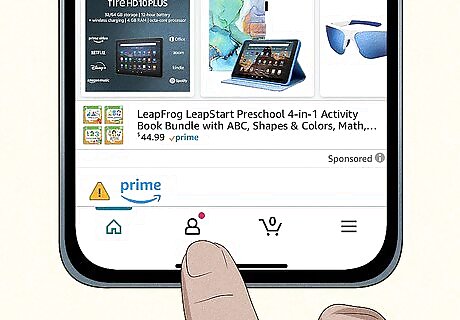
Tap the person icon. This is the middle icon, at the bottom of the app.
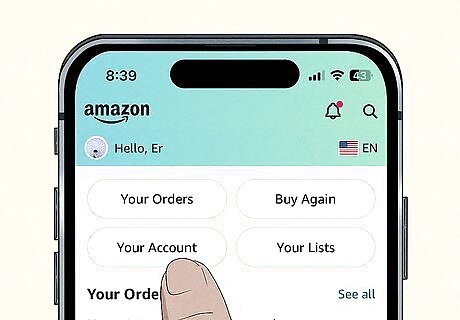
Tap Your Account. You can find this button below the Your Orders button.
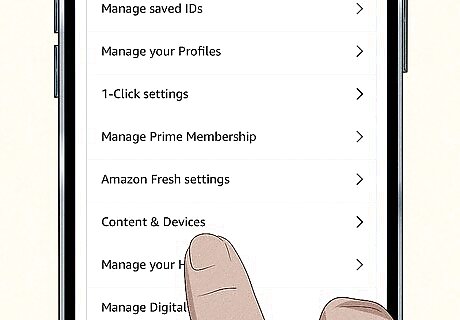
Tap Content & Devices. This will be under the Account settings header.
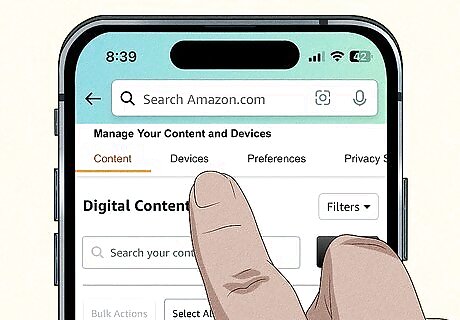
Tap Devices. This is the tab at the top of the page, to the right of Content.
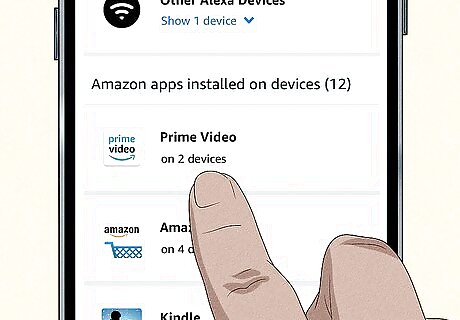
Tap Prime Video. You can find this below the Amazon apps installed on devices header.
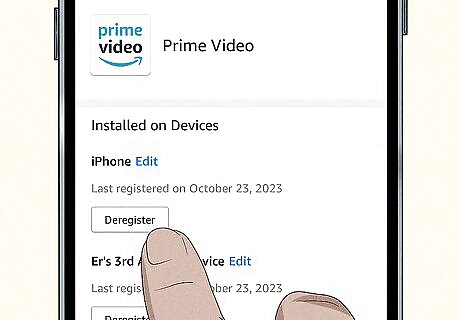
Tap Deregister next to the TV name. You'll see a list of all devices that have Prime Video installed and logged into your Amazon account. When you deregister a device, it will no longer be logged into your account.














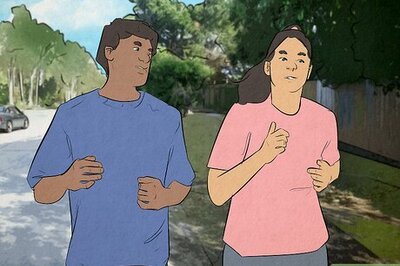
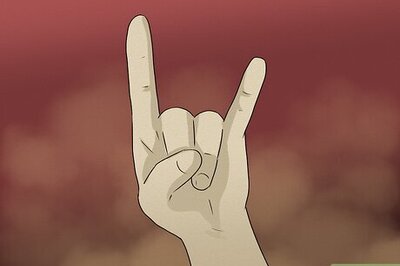
Comments
0 comment