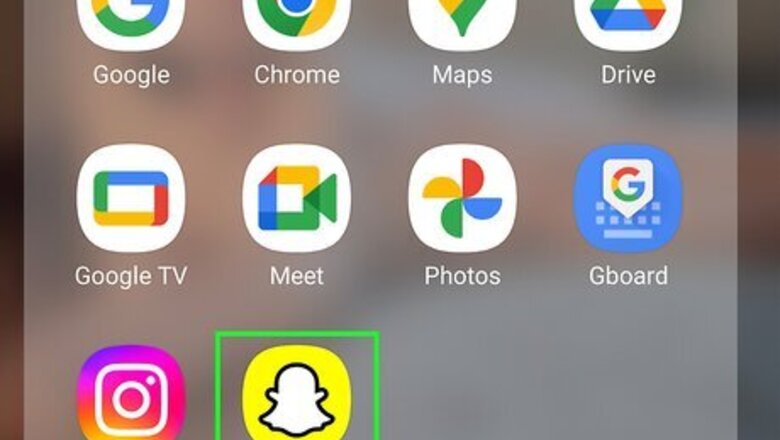
views
Sending from Memories
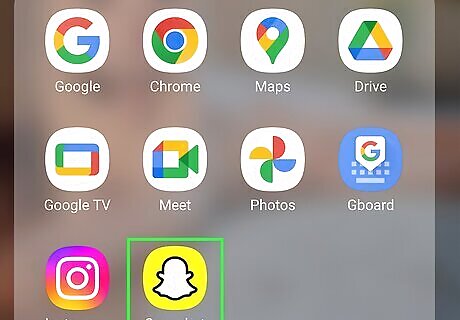
Open the Snapchat app. This looks like a white ghost with a yellow background. If you aren't already logged in, enter your username and password to do so now.
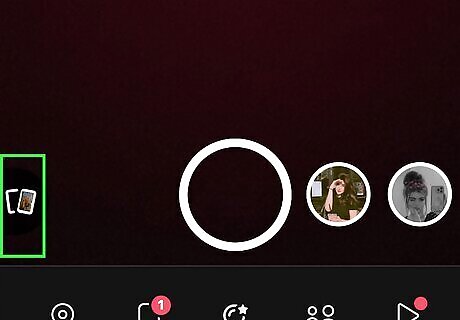
Tap the two rectangles icon. This is on the bottom-left corner of the Camera screen. Your Memories will open.
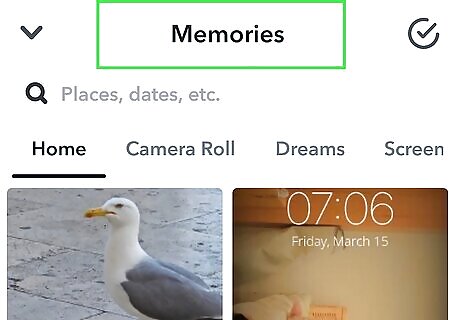
Search your Memories. Tap the search bar at the top and enter a category, keyword, or month/year to search your Memories. The results will load as you type. You can also select the tabs: Camera Roll, Dreams, Screenshots, Stories, and My Eyes Only.
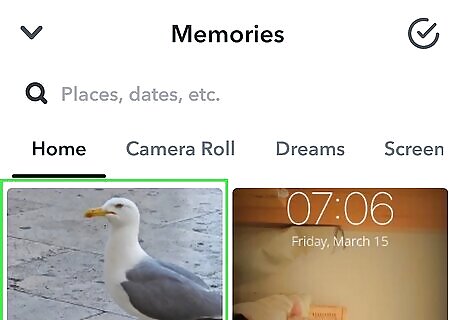
Tap a video from your Memories. This will open it in the editor. If needed, you can add text, stickers, or drawings.
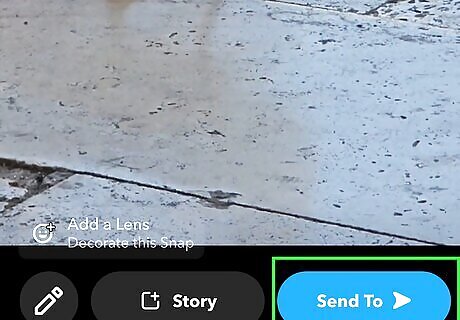
Tap Send To. This will open a new page with your friend list and recents. Alternatively, tap Story to add the video to your Story.
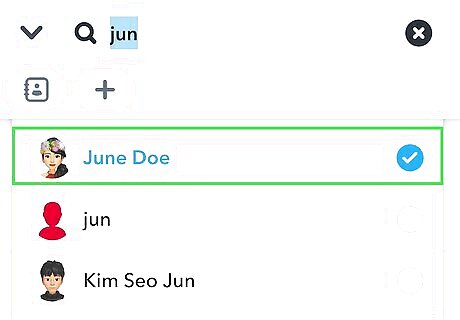
Tap a recipient. You can select more than one friend. Keep in mind this will send the video as a group, not individually.
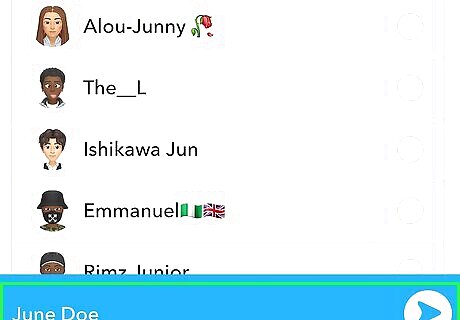
Tap the blue arrow. This will send your video.
Sending a Video Snap
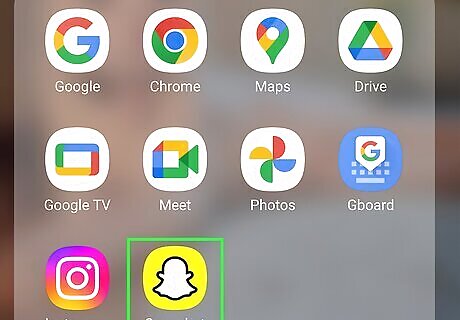
Open the Snapchat app. This looks like a white ghost with a yellow background. By default, the Camera screen will open.
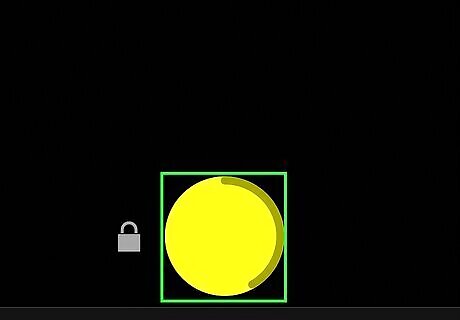
Press and hold the circle at the bottom of the screen. This will begin recording your video. Tap the two curved arrow icon in the top-right corner to switch your camera view. To record hands-free, slide your finger over the padlock icon and let go. You can record videos up to 60 seconds long.
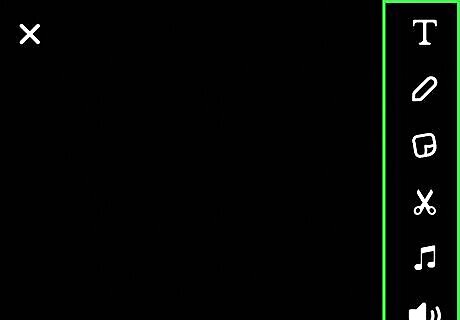
Edit your video. Add text, music, stickers, and more. Tap the icon on the right side of the screen to open the individual menus.
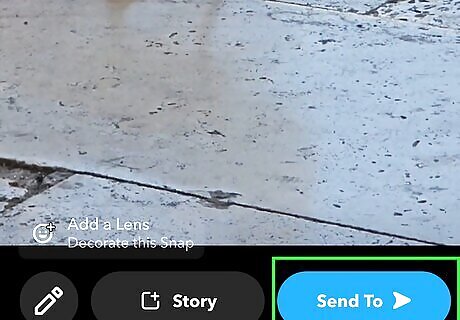
Tap Send To. This will open a new page with your friend list and recents. Alternatively, tap Story to add the video to your Story.
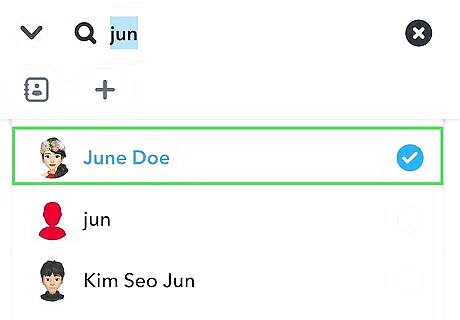
Tap a recipient. You can select more than one friend. Keep in mind this will send the video as a group, not individually.
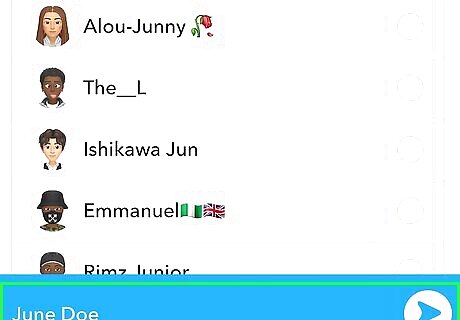
Tap the blue arrow. This will send your video.
Using Video Chat
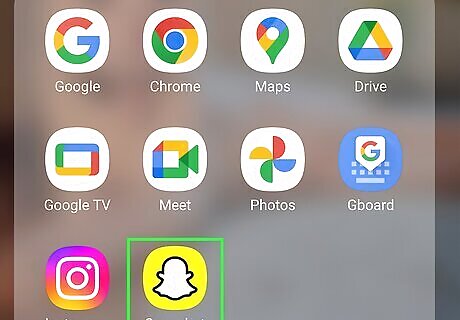
Open Snapchat. This looks like white ghost on a yellow background. Make sure you're connected to Wi-Fi if you don't want to use a lot of data.
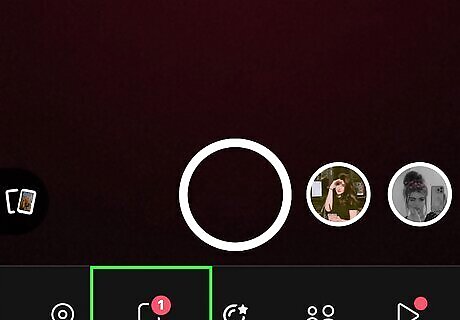
Tap the "Chat" icon. This is the text box icon on the bottom toolbar, to the left of the camera. You'll see a list of all your recently messaged friends.
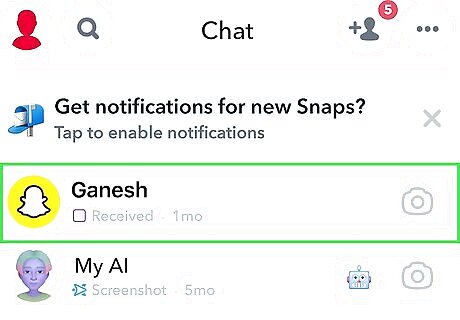
Tap a friend. This will open your chat log.
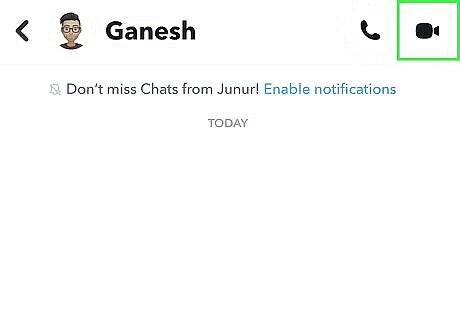
Tap the camera icon in the top-right corner. This will be next to a phone icon. A pop-up menu will open.
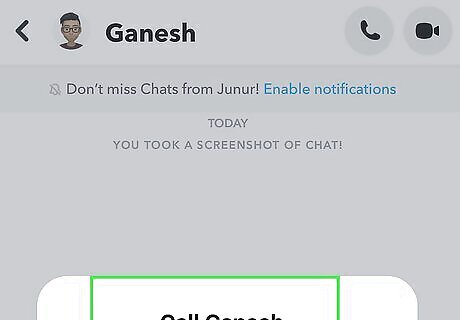
Tap Video Call. This is the grey button. Your video call will begin. As you wait for your friend to pick up, they will be able to see your video.
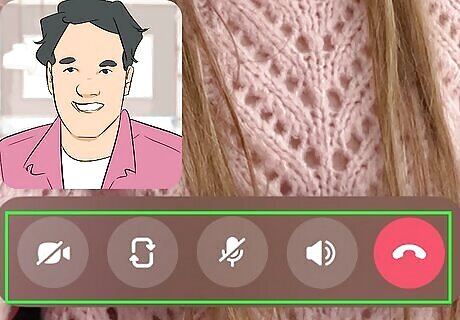
Navigate the video call. You'll see icons at the bottom of the screen. Camera: toggle your camera off and on Two turning arrows: toggle between the front camera and back camera Microphone: mute or unmute your microphone Speaker: toggle speaker on and off Smiley face: select and use a filter To hang up, tap the red phone icon in the top-right corner.














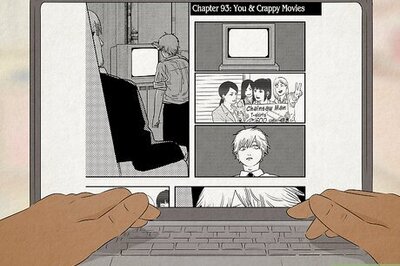





Comments
0 comment