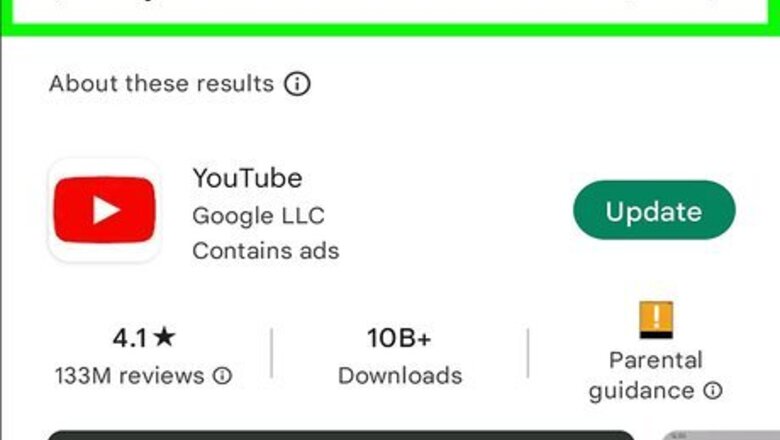
views
- The only way to hide all Shorts is to use a browser extension like YouTube-Shorts Block or ShortsBlocker.
- You can disable Shorts for 30 days on your computer by clicking the X on the Shorts section.
- There's no way to disable Shorts in the YouTube Mobile app, though if you're using an Android, you can downgrade or install a modded version of the app.
Install a Browser Extension
If you're using Chrome, Edge, or Safari on a computer, you're in luck. Many developers have created Chrome extensions (which also work on Edge and other Chromium-based browsers) and Firefox add-ons that disable YouTube Shorts completely. We've also found one Safari extension that works on Mac, iPhone, & iPad, although it's the only extension on our list that isn't free. Chrome & Edge: Hide YouTube Shorts YouTube-Shorts Block ShortsBlocker Firefox: Remove YouTube Shorts Hide YouTube Shorts Safari: BlockYT by Nikita Kukushkin
Disable Shorts for 30 Days
Click the X on the Shorts panel to hide it from your home page. This tells YouTube that you're not interested in seeing Shorts and removes the panel from your home page. The Shorts panel will reappear in 30 days, so just click the X again when it comes back. While it's not a permanent solution, it does help to minimize distractions. Unfortunately, you'll still see YouTube Shorts in the mobile app, even if you use the Not Interested trick on your computer. Shorts will also still appear on the Subscriptions page. If you want the 30-day YouTube Shorts break to apply to your phone or tablet, sign in to YouTube using your mobile web browser instead of the YouTube app. But there's a catch: You'll need to open YouTube.com in desktop mode—this will be fine on an iPad or Android tablet, but can be a little hard to navigate on a smaller phone screen.
Hide Specific Shorts on Mobile
Tap the Home tab on the YouTube mobile app. If there's a specific YouTube Short you don't want to see when scrolling through your Home feed, you can mark that Short as "Not Interested." This method will also work for Shorts that appear below currently-playing videos. There is no way to completely block all YouTube Shorts on your Android, iPhone, or iPad.
Tap the three-dot icon on the Short ⋮. A menu will expand.
Tap Not Interested. This Short will be removed from the list.
Downgrade the YouTube App (Android)
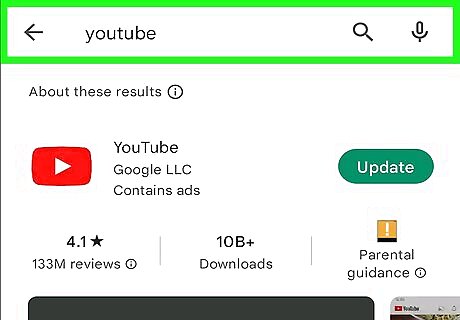
Download an older version of the YouTube app on your Android. Since YouTube Shorts is a newer feature, you can get rid of it by reinstalling an older version of YouTube that didn't have Shorts. Just keep in mind that this isn't the best way to get rid of Shorts, as old versions of apps may have bugs and security flaws. To get an old version of the YouTube app, you'll need to install it from an APK file instead of the Play Store. You can get the last version of YouTube that didn't have Shorts, version 14.12.56.16, from APKmirror. If you're new to installing APK files, check out our helpful guide. You'll also need to disable Play Store updates to prevent your older version of YouTube from updating automatically. In the Play Store app, tap your profile and select Manage apps & device. Tap Manage and select YouTube. Tap the three vertical dots and remove the checkmark from "Enable auto-update."
Uninstall YouTube Updates (Android)
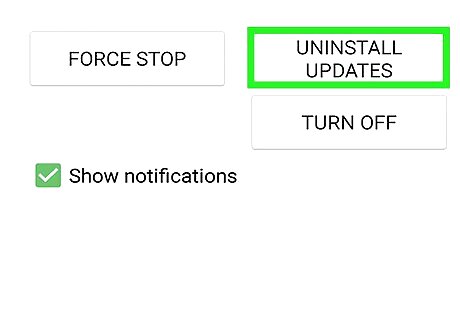
On some Androids, you can downgrade YouTube to a version without Shorts by uninstalling updates. This will only work if the version of YouTube that you've installed on (or that came with) your Android is older than the version of YouTube that introduced Shorts (14.13.54). First, you'll need to turn off automatic updates for the YouTube app so it doesn't update automatically. In the Play Store, tap your profile and select Manage apps & device. Tap Manage and select YouTube. Tap the three vertical dots and remove the checkmark from "Enable auto-update." Then, open your Android's Settings and go to Apps. Tap YouTube. If you don't see it, you might have to tap See all apps first. Tap Uninstall Updates. If you don't see it, tap the three vertical lines in the upper-right corner first. Tap OK to confirm. You will now have a much older version of YouTube on your Android—a version without Shorts!
Use ReVanced (Android)
Download and install MicroG for ReVanced. ReVanced is an app that patches YouTube to give you more control over what you see. One of its most popular features is its ability to turn off YouTube Shorts. Before you install ReVanced, you'll need MicroG, a utility that lets you sign in to your YouTube account. To use ReVanced and MicroG, you'll need to be comfortable installing APK files on your Android, and have Android 8 or higher. To get MicroG, download the APK file from APK Mirror. Once downloaded, tap the APK file, and follow the on-screen instructions to give your browser permission to install the file (if prompted). Then, tap the file again to install it.
Download the latest APK of ReVanced Manager. You can get it from https://github.com/revanced/revanced-manager/releases. Just tap the file in the Assets section ending with .apk.
Open ReVanced Manager and select Patcher. This tool allows you to patch other apps you've installed, including YouTube.
Tap Select applications and tap YouTube. You'll see a version number here—write or copy this version number, as you'll need to download that exact version of the YouTube APK file to use it with ReVanced.
Install the YouTube APK. Now that you have the version number you need, go to https://www.apkmirror.com/apk/google-inc/youtube and select that version of YouTube. Download the version that says APK in gray. Make sure you don't choose the version called "bundle." Once downloaded, tap the APK file to install it.
Return to ReVanced Manager and tap Storage at the bottom-right. A list of files on your Android will appear.
Select the YouTube APK file you downloaded. Now you can apply patches to this file.
Select your preferences and tap Patch. For a quick installation, choose Recommended. However, you'll want to remove the checkmark from "debugging," as it's been known to cause some issues. The Recommended option should automatically select the option that disables YouTube Shorts. But to be sure, type shorts into the search bar at the top, and make sure the Shorts blocking option is selected.
Tap Install. Once you've installed the patches, you can open the ReVanced app in your app list, sign in to YouTube with your regular Google account, and browse the app with Shorts removed.

















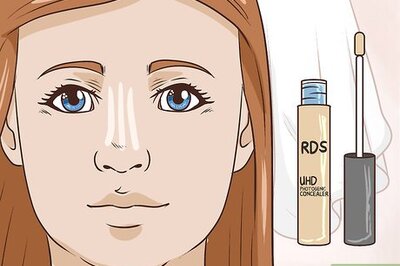
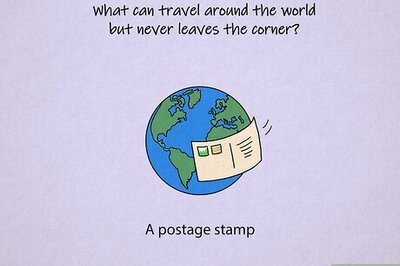
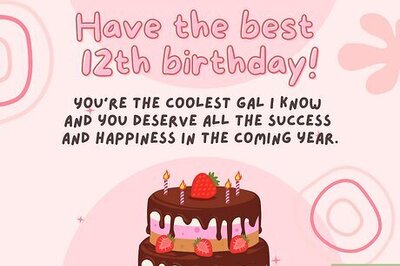
Comments
0 comment