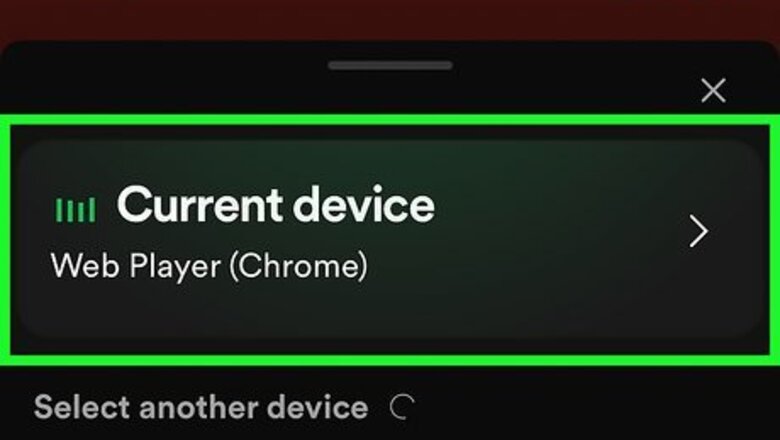
views
- If Spotify keeps pausing, it's usually because you're signed in on another device.
- Spotify may keep stopping if another app on your phone or tablet wants control of your speaker.
- A slow or spotty internet connection can cause Spotify to pause, especially if the audio quality is set too high.
Somebody is using your account.
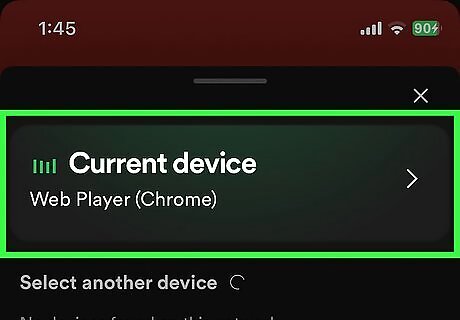
Are you signed in somewhere else? If somebody starts listening to a song or podcast on another device that's logged in with your Spotify account, Spotify will pause on your device. For example, if your Spotify account is connected to an Amazon Alexa speaker at home and someone asks Alexa to play a song while you're listening to Spotify in your car, your Spotify will stop so the other person can listen. To see where your Spotify account is currently in use, click or tap the speaker icon near the bottom-right corner of Spotify. You can disconnect other devices remotely by tapping the three dots and selecting Forget Device. To log out of Spotify on all devices at once, go to https://www.spotify.com/us/account/sign-out-everywhere/ and click Sign out everywhere. This won't affect smart speakers, consoles, or TVs. To log out of those devices remotely, go to https://www.spotify.com/us/account/apps/ and click Remove Access. If you think someone has hacked your Spotify account, go to https://www.spotify.com/us/account/change-password/ to change your password.
Another mobile app is stopping Spotify.
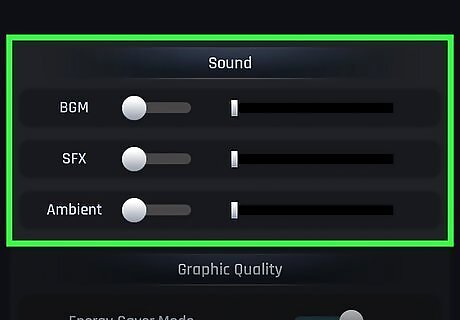
Some mobile games and video apps pause Spotify automatically. Does Spotify pause when you open another app on your Android, iPhone, or iPad? While most apps won't stop your music or podcast, Roblox, Genshin Impact, and apps and websites that automatically play videos will pause Spotify to take control of your speaker. If you're playing a game with in-game music and/or sound effects, try disabling those in the game's settings. This works for some games but not others. When using headphones with audio controls (such as AirPods), try starting the music again from the headphones after opening the offending app or game. If Spotify pauses while you're browsing the web, social media, or a news app, a video is probably auto-playing on the page. The only fix is to avoid that site or app while using Spotify.
Discord is interfering with Spotify (Windows).
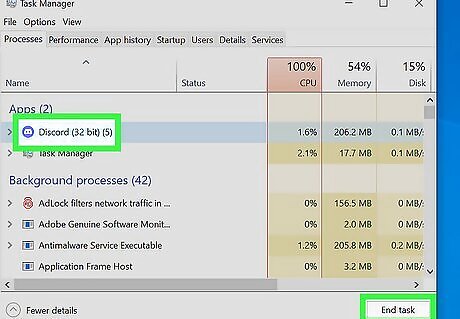
If you're using Spotify on a PC, Discord may keep pausing Spotify. This is especially true if you're in a Discord voice chat or on a call, but Spotify may keep stopping even if Discord is just running in the background. While Discord has not yet issued a fix, you can continue listening to Spotify by closing all open Discord processes. To do this: Press Ctrl + Shift + Esc to open Task Manager. Select the Discord process and click End Task. Repeat for any other Discord processes that appear.
Spotify can't run in the background.
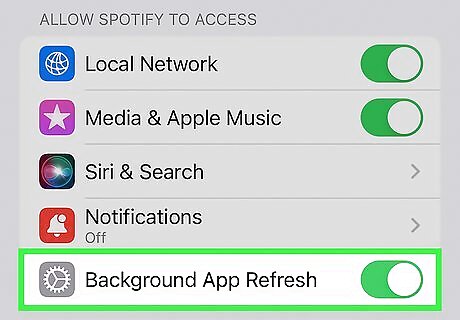
Your device settings may prevent Spotify from running when minimized. If you're listening to Spotify but not actively using your device, Spotify may pause the music after a period of inactivity. This often happens when you're listening on a phone, tablet, or laptop that's not plugged in, but can also happen on PCs and Macs with background processes disabled. To make Spotify stop pausing, give the app permission to run in the background: Samsung Galaxy Go to Settings > Battery & device care > Battery. Select Background usage limits. If Spotify doesn't appear in the list of "Never sleeping apps," tap + to add it now. Other Android models Tap and hold the Spotify icon in the app list, then tap the "i" in a circle. Tap Battery. Select Unrestricted. iPhone & iPad Go to Settings > Spotify. Toggle on the Background Refresh switch. If the switch is grayed out, Low Power Mode is on. Disable low power mode to allow background refresh. Windows 11 Go to Settings > Apps > Installed apps. Click ••• next to "Spotify" and select Advanced options. Select Always from the "Let this app run in the background" menu. Windows 10 Go to Settings > Privacy > Background apps. Make sure "Let apps run in the background" is turned on. Select On next to Spotify. Mac Open System Settings and select General. Click Login items. Under "Allow in the Background," toggle on the switch next to "Spotify."
Your connection is spotty.

If your internet or Bluetooth connection is poor, Spotify may pause at random. Spotify may stop if your internet connection is slow or overloaded because it can't load the music. If you're listening to Spotify using a Wi-Fi or Bluetooth speaker or headphones, something may be interfering with your listening device. If you're using Wi-Fi to listen, try moving closer to the Wi-Fi access point. You can also run a speed test to see if there's something wrong with your connection. Try restarting your router and connecting to a different network. If Spotify keeps pausing when you're using Bluetooth or wireless speakers, make sure you're in range. Also, try pairing your device with a different speaker or headset to see if that fixes the problem. You can also try lowering the streaming quality in the Spotify app to prevent it from pausing to buffer. Setting the quality to "Automatic" can help when your connection is slow: Mobile app: Tap your profile photo, select Settings and privacy, tap Audio quality, and select Automatic. Desktop app: Click your profile photo, select Settings, and select Automatic from the "Streaming quality" menu.
The cache needs to be cleared.
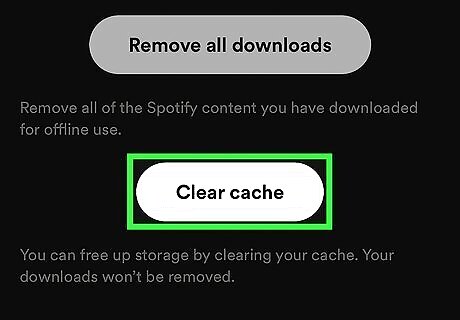
If files in the Spotify cache are corrupt, Spotify may stop playing. Fortunately, clearing the Spotify cache is simple on any device. In the Spotify desktop app, click your profile photo at the top-right and select Settings. Scroll down to the "Storage" section and click Clear cache. In the mobile app, tap your profile photo at the top-right corner of your library, select Settings and privacy, tap Storage, then select Clear cache.
The app needs an update or reinstall.
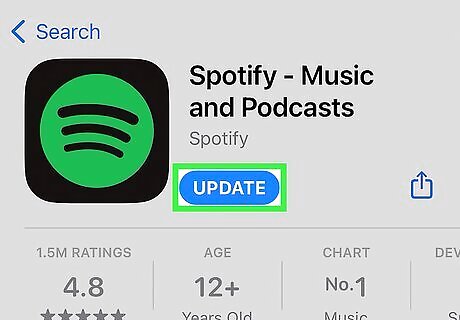
If it's been a while since you've updated Spotify, check for updates now. If the app is out of date, it may be running into a problem that was fixed in the most recent update. You can check for updates in the App Store on an iPhone or iPad. On Android, check for updates in the Play Store. On a computer, just click your profile photo in the Spotify desktop app and select Update Spotify now. If you don't see this option, no update is available. If an update doesn't solve the issue, uninstall and delete the app. This will give you a fresh start and hopefully prevent Spotify from stopping repeatedly.












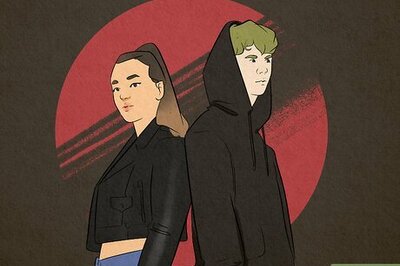

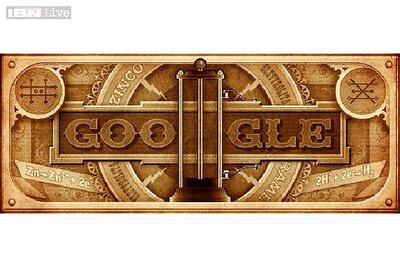


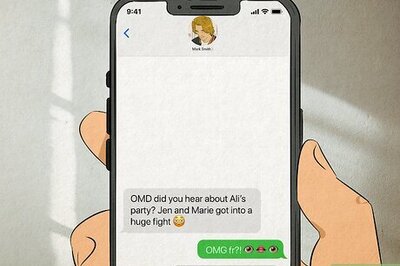

Comments
0 comment