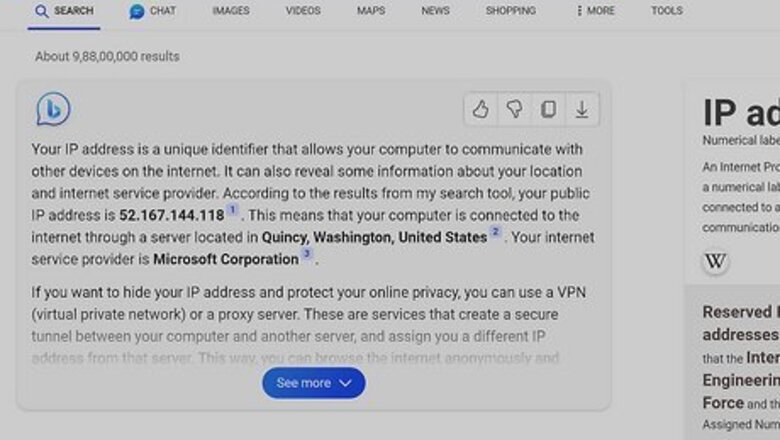
views
- You can check your IP address to see if it has been blacklisted to know if you're being blocked from ChatGPT for a legitimate reason.
- If you try a different web browser and can access ChatGPT just fine, you can try clearing out browser data or disabling extensions on your regular browser.
- If you use a VPN or proxy, try disabling it to see if that is the culprit for the Cloudflare error blocking you from ChatGPT.
How to Fix Error Code 1020

Check your IP address for suspicious activity. If you share your computer with other people, there's a possibility someone could have used your device in a way that could get your IP blocked by Cloudflare. You can look up your IP address using sites like What Is My IP? or WhatIsMyIPAddress. You can then check your IP address on IPVoid or AbuseIPDB to see if your IP has been blacklisted. If your IP has been blacklisted, you can either contact the blacklist to get information about how to be removed, or you can try and wait for a few weeks to be removed automatically. Each blacklist may have a slightly different removal process.

Disable your proxy or VPN. If you use a proxy service or VPN (virtual private network), try disabling it and using your normal internet connection. The IP your VPN or proxy is routing you through could be flagged by Cloudflare, preventing you from using ChatGPT. If your proxy or VPN is the issue, you may need to contact your servicer for help, or you can try a different proxy or VPN entirely. If you don't want to disable your VPN entirely, you can try a different server location as long as ChatGPT is available in that location. This method only works if ChatGPT is only blocking one of your VPN's server IPs; if ChatGPT is blocking all of your VPN's IPs, you may need to disable the VPN entirely or try a different one.

Try a different web browser. If your browser is causing Error 1020, trying a different one is a quick way to diagnose it. For example, if you normally use Chrome on a Windows computer, you can try to access ChatGPT on Microsoft Edge. If a different browser fixes the problem, you can either continue using ChatGPT on this browser or try to clear old browser data or disable extensions on your previous browser.

Clear out old or corrupt browser data. Your browser keeps a cache of data to help it run more smoothly, but sometimes this cache becomes corrupt and can cause issues with certain websites. Note that clearing your browser data will sign you out of most websites. Chrome: Click the three-line menu in the upper-right corner. Select More tools and Clear browsing data. Select a time range and make sure Cookies and other site data and Cached images and files are checked. Click Clear data to clear the data. Firefox: Click the three-dot menu in the upper-right corner. Select History and Clear recent history…. Select a time range and ensure that Cookies and Cache are checked. Click Clear Now to clear the data. Opera: Click the Opera logo in the upper-left corner. Select History and Clear browsing data. Select a time range and make sure Cookies and other site data and Cached images and files are checked. Click Clear data to clear the data. Microsoft Edge: Click the three-dot menu in the upper-right corner. Select History. In the window that pops up, click the three-dot menu in the upper-right corner. Select Clear browsing data. Select a time range and make sure Cookies and other site data and Cached images and files are checked. Click Clear Now to clear the data. Safari: Click Safari in the upper-left corner and click Settings. Under the Privacy tab click Manage Website Data… and click Remove All. Then go back to the Safari menu, and select Clear History…. Select All History and then click the Clear History button.

Turn off any browser extensions you have. Conflicting browser extensions or add-ons could cause Error Code 1020, so turning them off can help you diagnose if that is the problem. Chrome: Click the puzzle piece icon next to the search bar and your extension icons. Select Manage extensions and toggle off your extensions in the window that pops up. Firefox: Click the puzzle piece icon next to the search bar and the three-line menu icon. Select Manage extensions and toggle off your extensions in the window that pops up. Opera: Click the cube icon next to the search bar and your extension icons. Select Manage extensions… and then click Disable under each extension. Microsoft Edge: Click the puzzle piece icon next to the search bar. Select Manage extensions and toggle off your extensions in the window that pops up. Safari: Click the Safari menu in the upper-left corner, then select Preferences. Click the Extensions tab and uncheck the box by each extension to disable them.

Try a different internet connection. If you have a different internet connection available, try connecting to that to access ChatGPT. You could use a different Wi-Fi network nearby or use your phone's mobile hotspot if you have one.

Contact ChatGPT Support. If you're not able to get around Error Code 1020, you can contact ChatGPT Support for more help with the issue. You can contact ChatGPT by going to OpenAI's support website and clicking the speech bubble in the bottom left.
Why is ChatGPT giving Error 1020?

"Error 1020" is a common Cloudflare error. It means your IP address has been blocked by Cloudflare, a popular network security service that is used by ChatGPT. While your IP may be blocked for legitimate reasons, you could also be experiencing this error due to technical glitches or incompatibilities.


















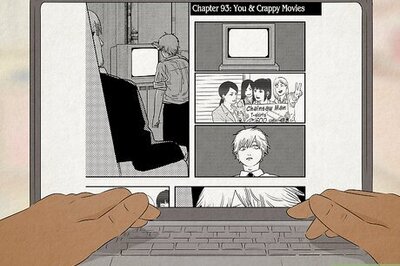
Comments
0 comment