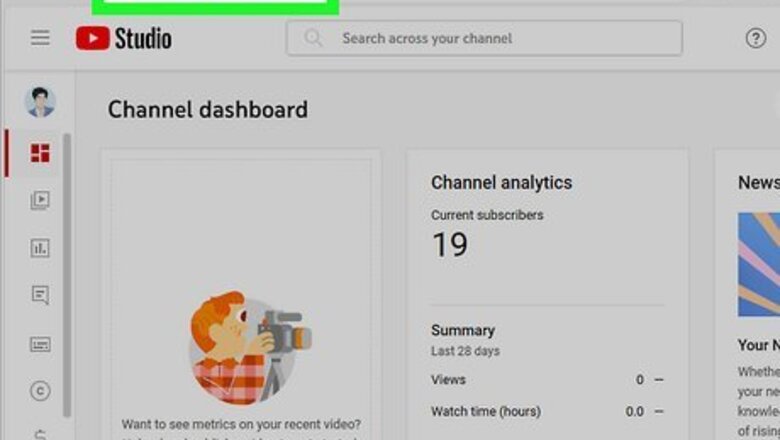
views
- Go to YouTube Studio using a computer and sign in.
- Click "Customization > Add Section > Featured channels."
- Give your section a name, then search for channels to add.
- Click "Done > Publish" to save and publish your work.
Adding Featured Channels
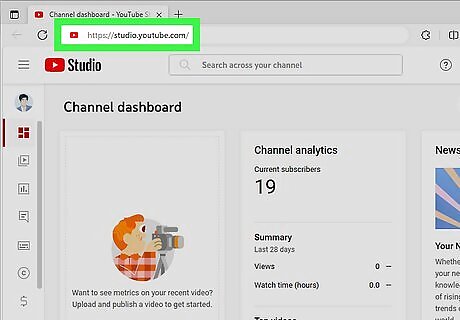
Go to YouTube Studio in your computer's web browser. You can use any web browser to go to https://studio.youtube.com/ and log in. The mobile app does not have an area for you to customize your channel and add featured channels, so you have to use a computer for this.
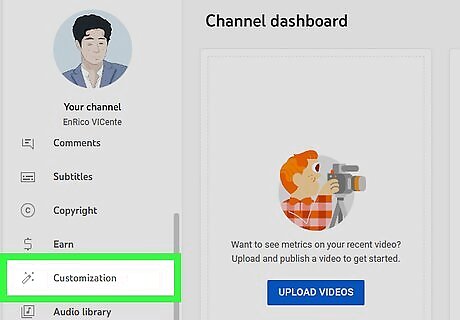
Click Customization. You'll see this in the panel on the left side of your screen next to a magic wand icon.
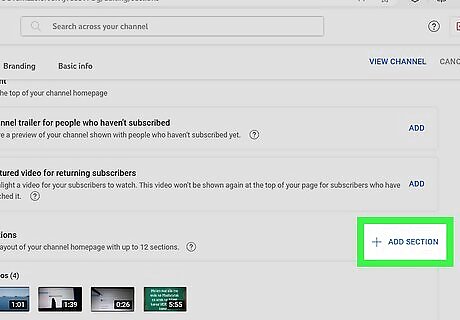
Click + Add Section. It's to the right of the "Featured sections" header. You can have up to 12 sections. If you don't see this button, you probably have an empty channel. You need to have uploaded videos or playlists to be able to have sections on your YouTube channel homepage.
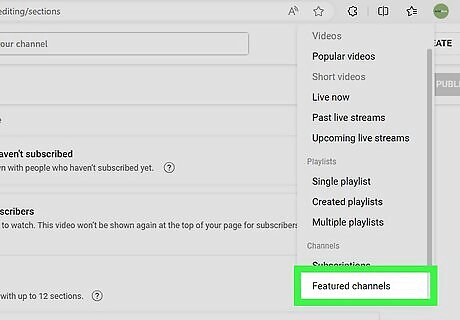
Click Featured channels. Scroll down to the bottom of the "Add Section" menu and you'll see this under the "Channels" header.
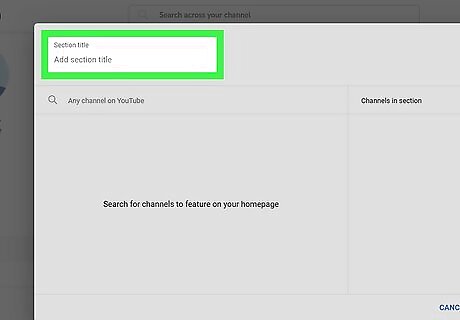
Give the section a title. This is where you can add a little descriptor for the channels featured in this section. For example, if you're inspired by cooking videos, you can add "Cooking Inspo" as the section title.
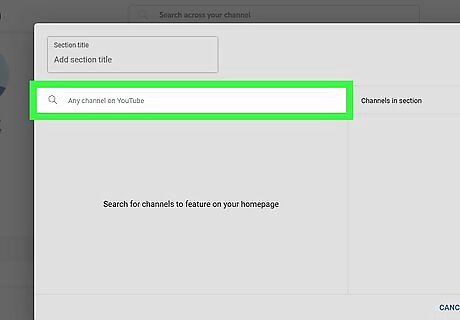
Add the channel(s) to feature. Click in the search bar (which has a magnifying glass) to search for the other YouTube channel(s) you'd like to add to your YouTube homepage. Click the box to add a checkmark to it next to the channel. You can select as many channels as you'd like to add in this section.
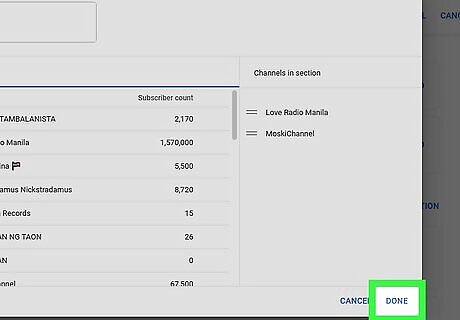
Click Done. It's in the lower right corner of the window. You'll see a preview of your featured channels. Click and drag the three lines to reposition that section.
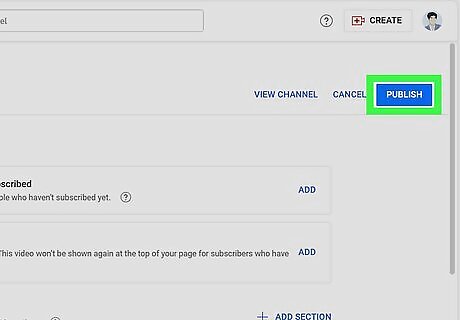
Click Publish. You'll see this in the top right corner of your browser. If you leave this page without pressing this button, none of your changes will be published to your YouTube channel. Once you click Publish, you can look at your channel to see the Featured channels. To remove a channel, hover over the section in the "Customization" page of YouTube Studio, then click the three-dot menu that appears and select Edit section contents. Hover your mouse over the channel you want to delete in the "Channels in section" panel and click the trashcan icon. To remove a section, hover over the section in the "Customization" page of YouTube Studio, then click the three-dot menu that appears and select Remove section.
Benefits of Adding Featured Channels
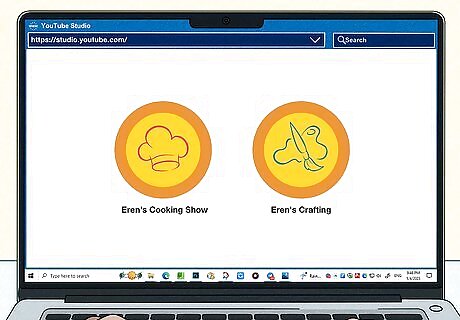
Promote your other channels. Adding your other channels to your YouTube featured sections allows your audience to watch more of your content. For example, if your main YouTube channel features fostering videos and your other channel focuses on cooking, you can feature your cooking channel on your fostering channel homepage so your audience can see your other content. This is a great way to ensure your audience is exposed to both of your YouTube channels.

Verify your channels. Add your content and others can't get confused. For example, let's say that your cooking channel is often confused with another cooking channel that has a very similar name. By adding your other channel, there's less of a chance that your audience will accidentally follow or subscribe to the wrong channel.
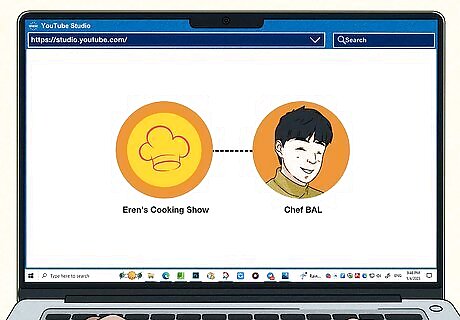
Build your community. If you and other creators have similar or matching content, you can feature each other on your YouTube channel homepage. This will work so the audience can follow and subscribe to everyone featured, creating a community of followers and content creators. This only works properly if those that are featured also feature the other YouTubers.


















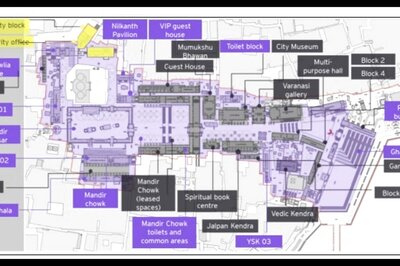

Comments
0 comment