
views
Disabling Big Picture Mode
Press A on your controller while "Exit" is selected. You'll see the "Exit" button in the top right corner of the window. If you don't see that, press the menu button and select the Power icon to close Big Picture Mode.
Press Alt+↵ Enter on your keyboard. Big Picture Mode will close and Steam will open normally. You can also press ESC then click the Power icon to close Big Picture Mode.
Enabling Big Picture Mode
Click the Display icon. It's in the top right corner of the Steam window. The window will close and display an animation for Big Picture Mode.
Compatible Controllers
While you can use any controller to use Big Picture Mode, games only support these controllers: The Steam Controller Microsoft Xbox One Wired Controller Microsoft Xbox One S Controller (wired or wirelessly using Bluetooth) Microsoft Xbox One Elite 2 Controller (wired or wirelessly using Bluetooth) Microsoft Xbox 360 Wired Controller Microsoft Xbox 360 Wireless Controller for Windows (with wireless receiver) Sony Dualshock 4 (wired or wirelessly using Bluetooth) Nintendo Switch Pro Controller (wired) Logitech Wireless Gamepad F310, F510, and F710 SteelSeries Stratus Duo
Check the compatibility tags. Not all games on Steam work with controllers. Use the "Full" and "Partial" tags to see if you need a keyboard and mouse to complete segments of the game. Games marked with the "Full Support" tag don't need a keyboard or mouse at all and can be completely played with a controller. Games marked with the "Partial Support" tag require a mouse and keyboard for certain aspects of the game.










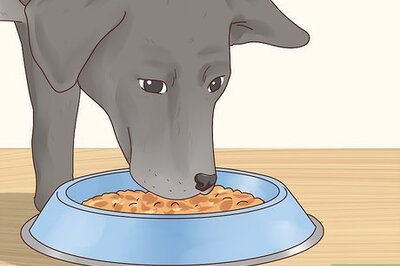
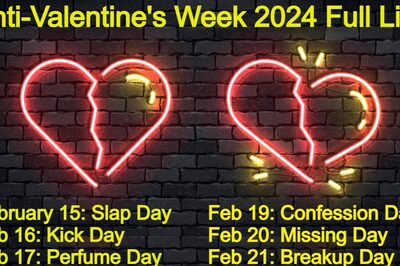


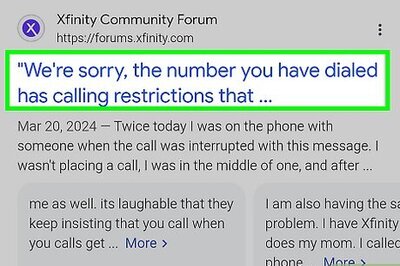




Comments
0 comment