
views
What Automatic Content Recognition Is
ACR is the technology used to identify what is playing. At the beginning of whatever you're watching, ACR compares the audio or visual signals of whatever you're watching with its library to find a match. Using ACR, we can track real-time metrics like who's watching the premiere of a TV show or who's re-watching shows and movies that came out in the 1990s. Advertisers also use this watching information to more accurately present ads to the right audience.
Content ACR Identifies
ACR can identify any content on a smart TV and is included in some streaming services. This includes streaming shows, digital videos, Blu-ray or DVD movies, and ads. While most laptops and desktop computers don't have ACR, streaming services or web browser extensions might. ACR won't recognize what's on your screen if it isn't in ACR's reference database.
Privacy Concerns
User viewing consumption habits are not private. Since ACR detects what's playing on the screen, your private viewing habits may not actually be private. What you watch, how often, and around what times, can be used to display highly personalized ads. Streamers also use this technology to make accurate "What to watch next" or "Recommended" sections.
Can You Turn It Off?
You can opt out of ACR. The setting should default to off, and you have to opt-in to be able to use Automatic Content Recognition. In 2016, the FTC and the State of New Jersey collected $2.2 million to settle charges against Vizio for installing software that automatically turns on ACR. Since this case, the feature is off by default for all smart TVs and not even included on some newer Vizio TVs. ACR is typically not available on laptops, desktops, tablets, and phones, unlike on smart TVs. However, some streaming services and browser extensions can feature ACR, so check the privacy policy if you are concerned.
How to toggle ACR on Your smartTV
You can turn off ACR in privacy settings. Here's a list of some of the more common smart TV brands; however, some of the directions are not completely accurate for all makes, models, and years for every TV, they are more like guidelines for where you should look: Vizio VIA Plus TV: Go to Settings > System > Reset & Admin > Viewing Data and turn it off. If you live in Canada or aren't connected to the internet, this feature is unavailable. This feature is permanently disabled in Vizio VIA TVs after February 6, 2017. Vizio SmartCast: Go to System > Reset & Admin > Viewing Data and turn it off. Samsung: Press the "Home" button on your remote and open the menu on the left. Select Privacy Options > Terms & Conditions/Privacy Policy and uncheck "Viewing Information Services." Select OK to confirm your changes; or go to Settings > Support > Terms & Policy > Viewing Information Services and uncheck the box. LG: Open Settings > General > System > Additional Settings and turn off "Live Plus." Also, in "Additional Settings," select Advertisement > Limit AD tracking. Sony/Android TV: Open Settings > Device Preferences/System > Samba Interactive TV and turn it off. Hisense TV: Go to Settings > System > Privacy > Smart TV Experience/Veiwing Information Services and toggle it off. TCL/Roku TVs: Go to Settings > Privacy > Smart TV Experience and uncheck "Use info from TV inputs."










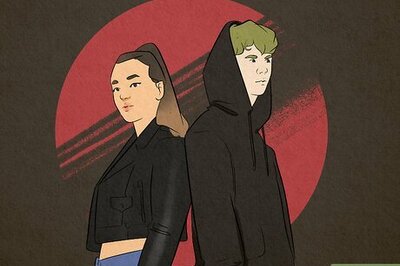

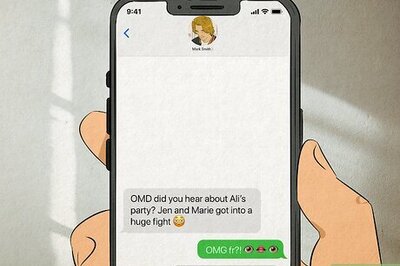
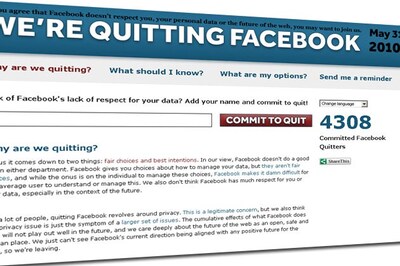

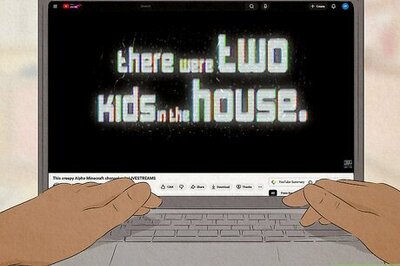
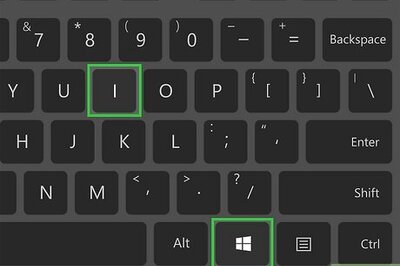

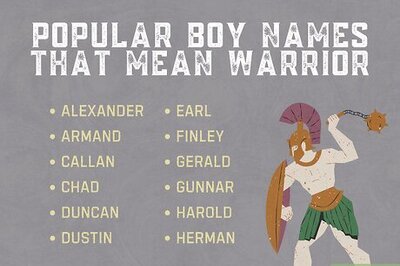
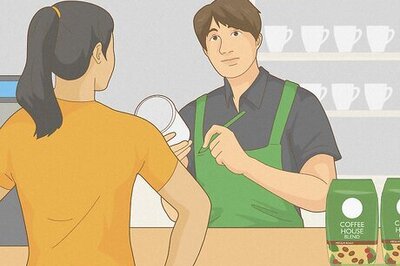
Comments
0 comment