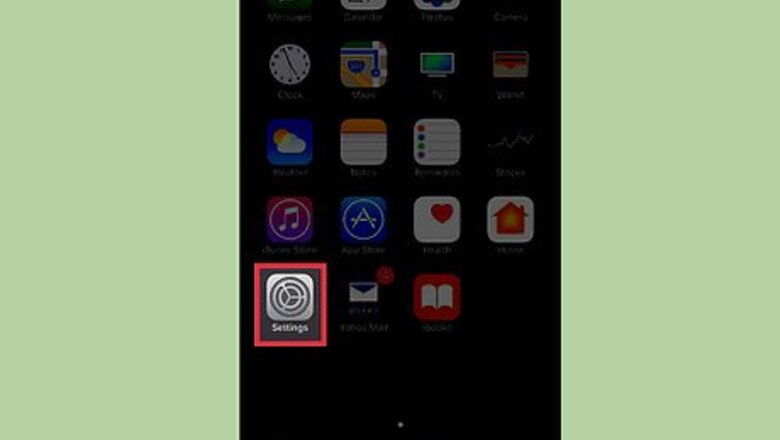
35
views
views
10 second version:
1. Open the Settings app.
2. Tap Messages.
3. Tap the grey "Show Subject Field" switch.
1. Open the Settings app.
2. Tap Messages.
3. Tap the grey "Show Subject Field" switch.
Enabling Subject Fields
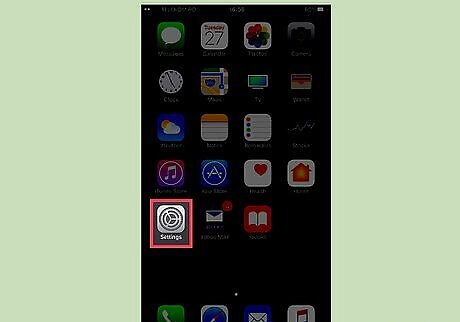
Open the Settings app.
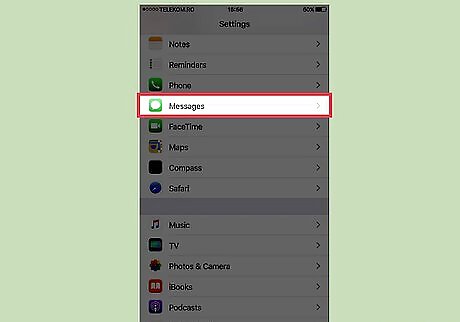
Tap Messages.
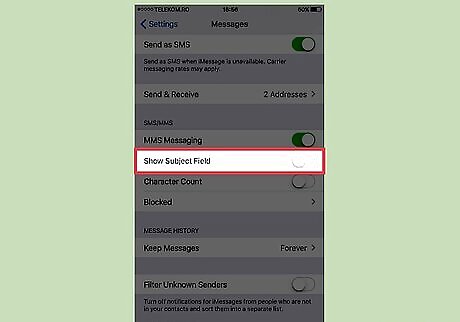
Tap the grey "Show Subject Field" switch.
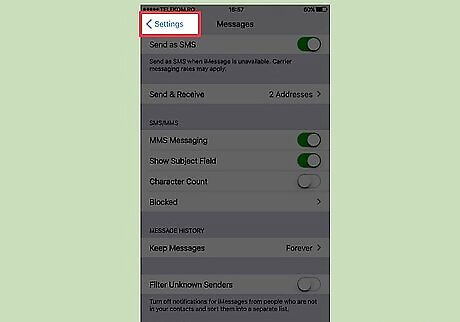
Exit the Settings app. Your iMessages will now have an additional field for subjects.
Adding a Subject in iMessage
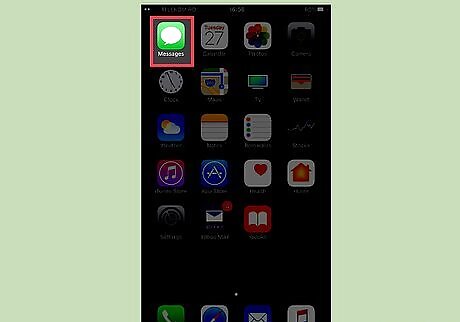
Open the Messages app.
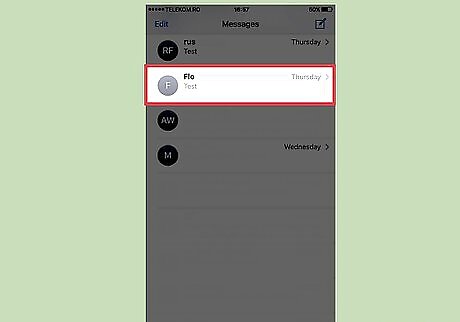
Tap a conversation. If you're already in a conversation, you can tap < in the top left corner of the message to return to your Messages menu. You can also tap the pen-and-pad icon in the top right of the screen to choose a new recipient for a new message.
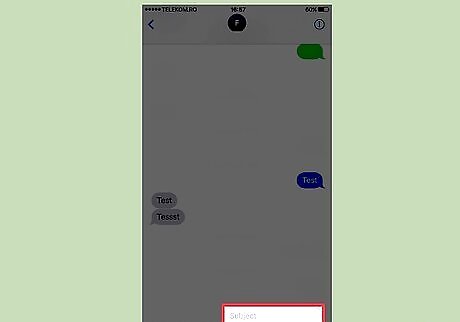
Tap the "Subject" field. This should be a new field directly above the traditional "iMessage" field.
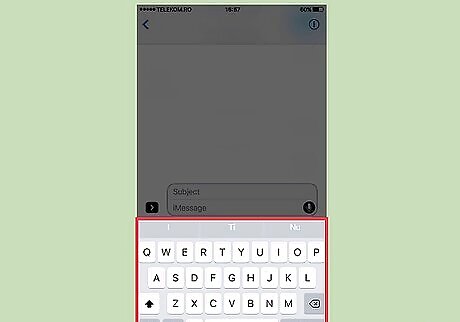
Type in your subject text.
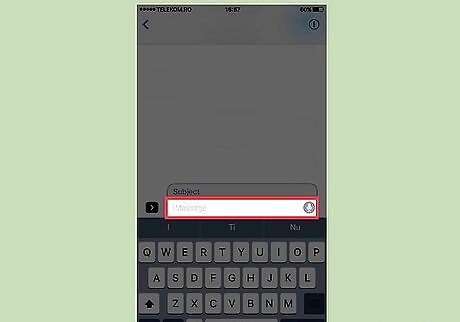
Tap the "iMessage" field.
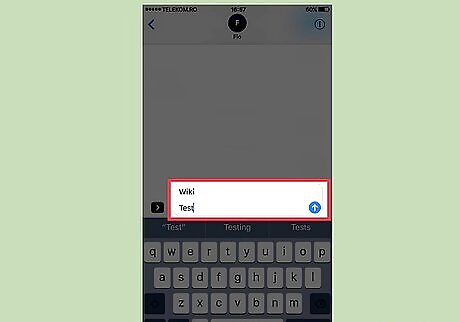
Type in your iMessage text.
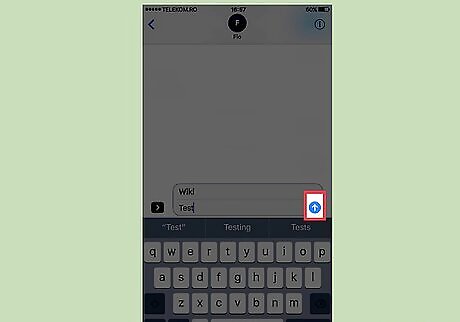
Tap the blue arrow. Doing so will send your message, subject text and all.

















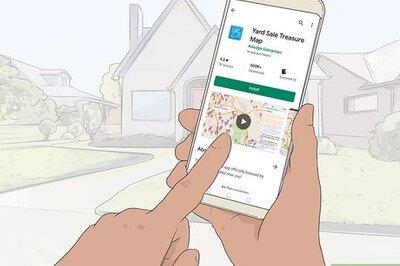

Comments
0 comment