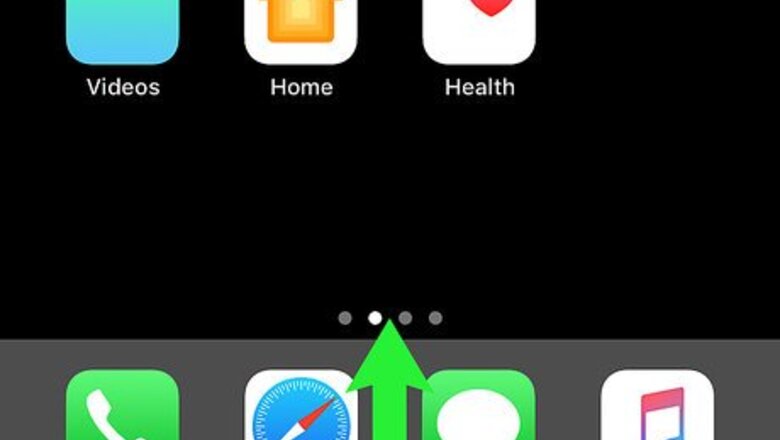
views
Using Control Center
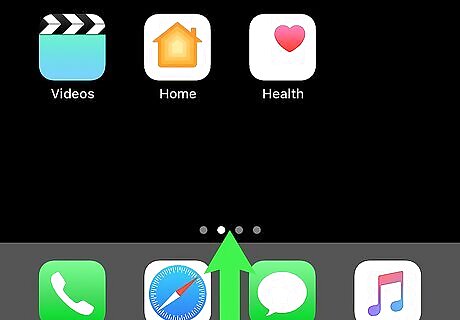
Swipe up from the bottom of your screen. This will open your iPhone or iPad's Control Center.
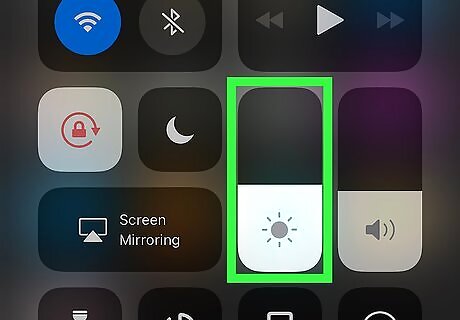
Locate the brightness adjuster in Control Center. The brightness adjuster looks like a vertical bar with a sun icon on it. It's located next to the volume bar in the lower-right quarter of Control Center.
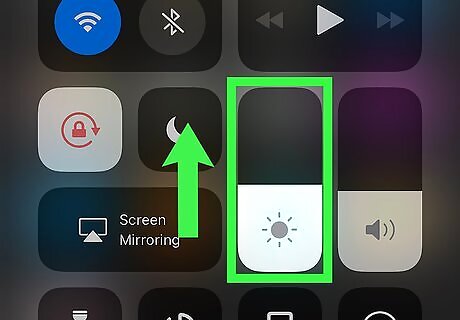
Slide the adjuster up for higher brightness. You'll see that a white area fills up the adjuster as you slide up. This will increase your display's brightness level, and brighten up your screen.
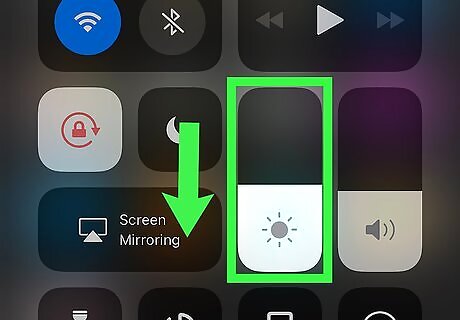
Slide the adjuster down for lower brightness. You'll see that the white area inside the adjuster shrinks as you slide down. This will dim your screen, and decrease your display's brightness level.
Using the Settings Menu
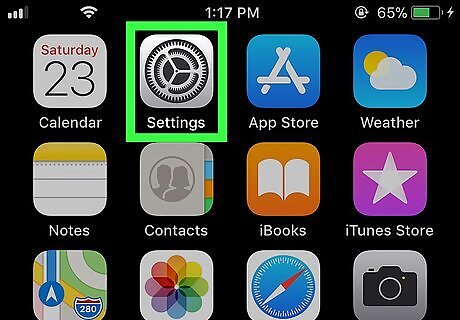
Open your iPhone or iPad's Settings menu. Find and tap the iPhone Settings App Icon icon on your home screen to open the Settings app.
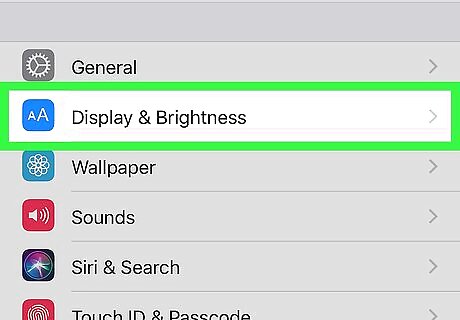
Scroll down and tap Display & Brightness. You will find a BRIGHTNESS slider at the top of the Display & Brightness menu.
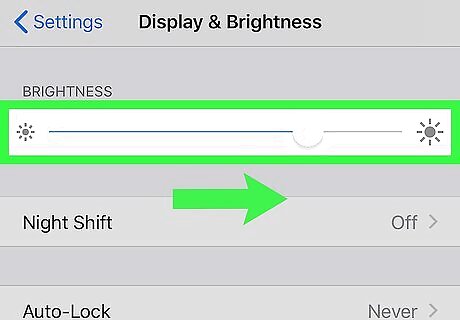
Drag the BRIGHTNESS slider to the right for higher brightness. This will make your iPhone or iPad's display brighter.
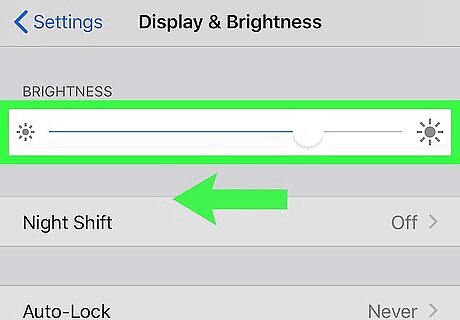
Drag the BRIGHTNESS slider to the left for lower brightness. This will dim down your screen display.



















Comments
0 comment