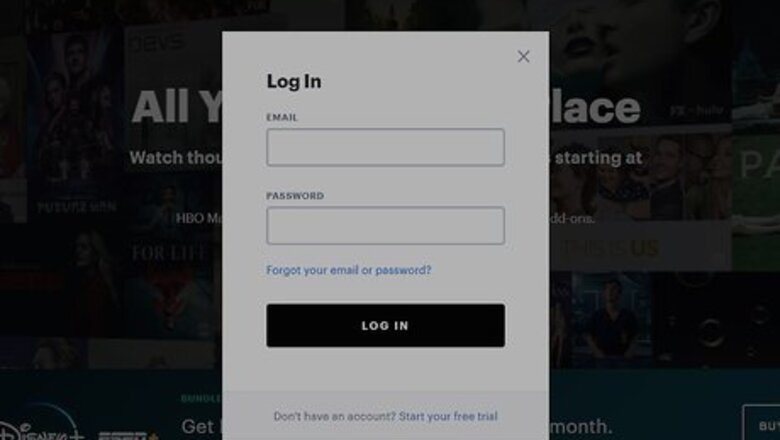
views
Using Hulu.com
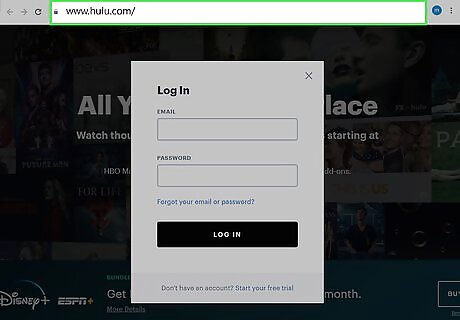
Go to https://www.hulu.com in a web browser. This opens your Hulu dashboard if you're signed in. You can use this method on your computer, phone, or tablet if you signed up for Hulu through Hulu.com, iTunes, Roku, Sprint, or Amazon. If you're not signed in, click the LOG IN link at the top-right corner to sign in now. If you're using an Android, you also have the option to cancel through the Hulu mobile app. See this method to learn how. If you're using an iPhone or iPad and signed up through iTunes, you can also cancel your subscription using this method.
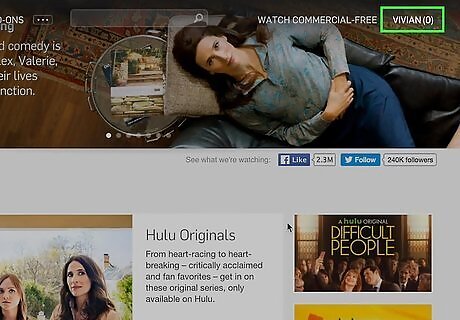
Click your name. It's in the top-right side of the page. A menu will expand.
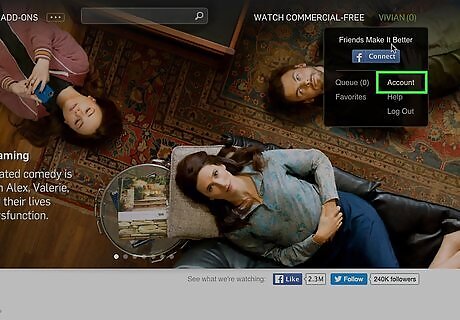
Click Account on the menu. This opens the "Manage Your Account" page.
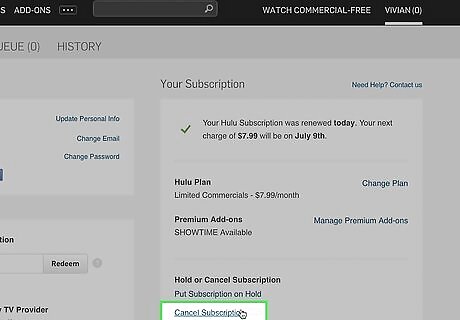
Scroll down and click CANCEL under "Your Subscription." As long as you subscribed directly through Hulu or a participating partner, you'll see this link in the left column. A pop-up window will appear. If you don't see the option to cancel, it's because your Hulu subscription is a free add-on to another product, such as Spotify. If this is the case, you'll see the name of the service and instructions for unlinking your account from that service.
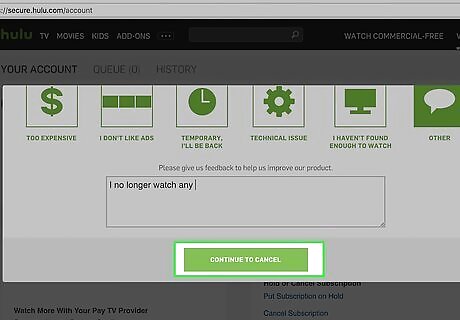
Click CONTINUE TO CANCEL. This option is in the bottom-right corner of the pop-up window.
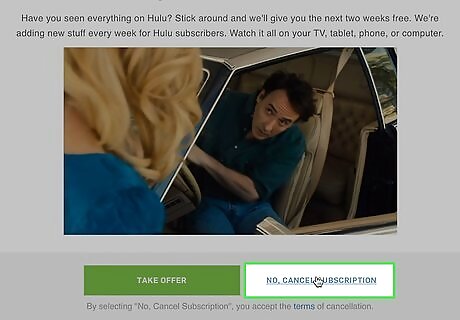
Follow the on-screen instructions to cancel your subscription. The remaining steps vary depending on the service you used to sign up. For example, if you signed up through iTunes, you'll be taken through the cancelation process through that service. You'll be able to keep using the paid features of Hulu through the final date of the current billing cycle.
Using the Hulu App for Android
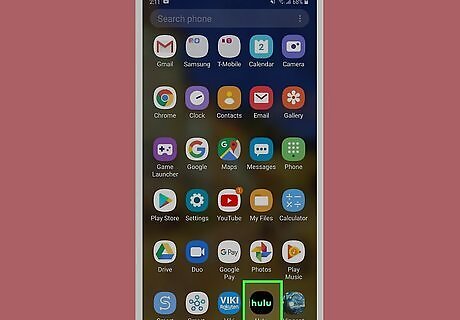
Open Hulu on your Android. It's the green icon that says "hulu" in white letters. You should find it in the app drawer and possibly on the home screen. If you aren't logged in, tap Log in, enter your email address and password (or select another login option), and tap Log in.
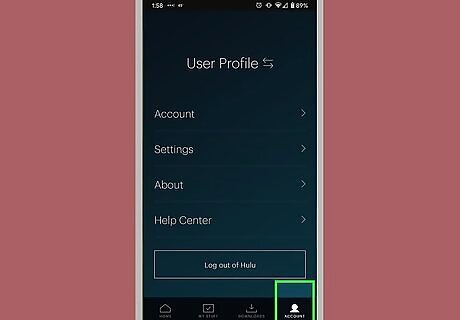
Tap the Account icon. It's a silhouette-shaped icon at the bottom-right corner of the screen.
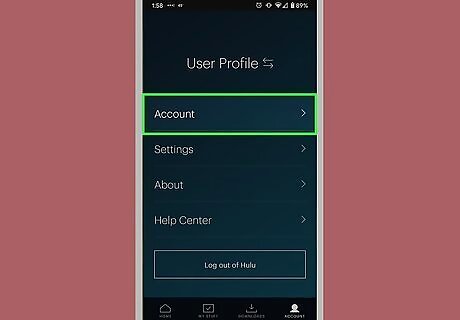
Tap Account. It's at the top of the screen.
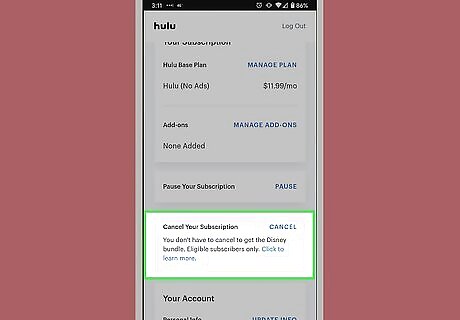
Scroll down and tap Cancel. It's next to your subscription.
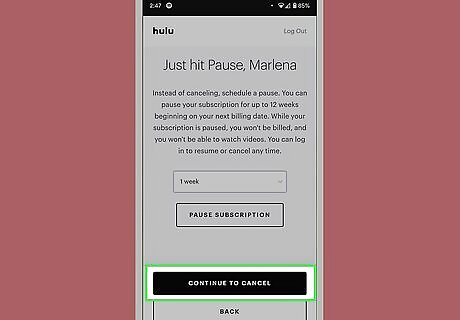
Tap Continue to Cancel when prompted. Doing so will bring up a menu for you to select a cancellation reason.
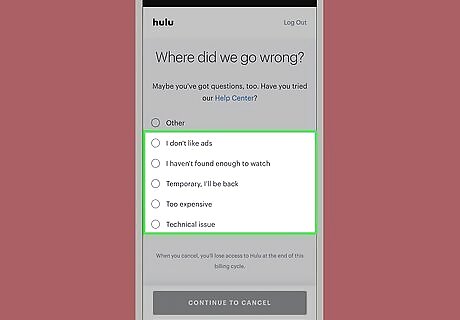
Select a reason for cancelling. Tap any reason here except for Other.
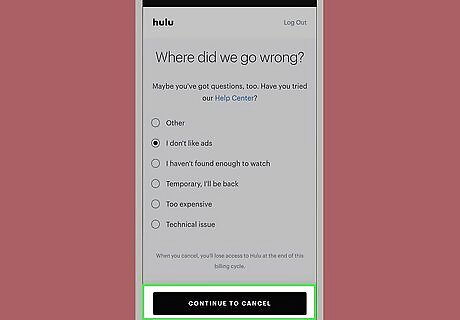
Tap Continue to Cancel. It's at the bottom of the page.
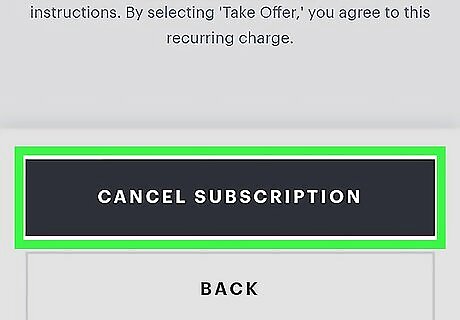
Tap Yes, Cancel Subscription. This will cancel your Hulu Plus subscription and return you to the Account page.
Using an iPhone or iPad
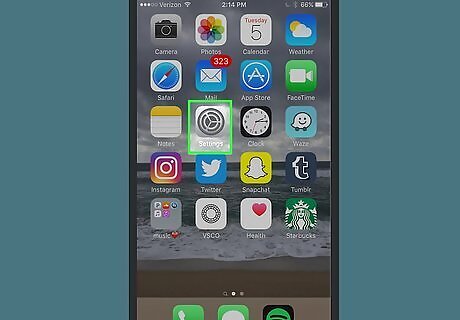
Open your iPhone's iPhone Settings App Icon. It's the gear icon typically found on the home screen. Use this method if you signed up for Hulu using your iPhone or iPad. It's not possible to cancel your Hulu membership using Hulu's iPhone/iPad app. This method will walk you through canceling your subscription in your iPhone's Settings.
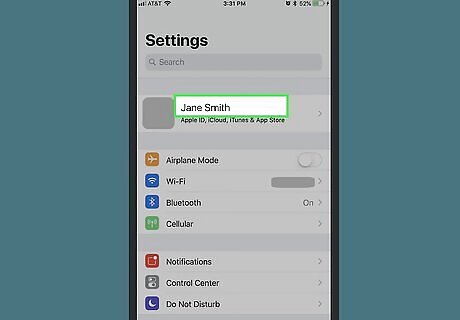
Tap your name. It's at the top of the Settings menu.
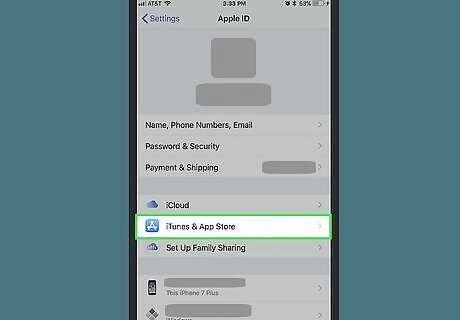
Tap iTunes & App Store. It's the blue icon with a white "A" inside.
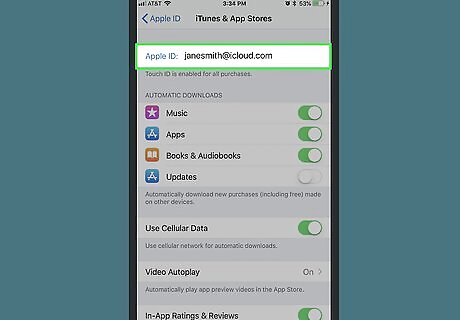
Tap your Apple ID. It's the email address at the top of the screen. A pop-up window will appear.
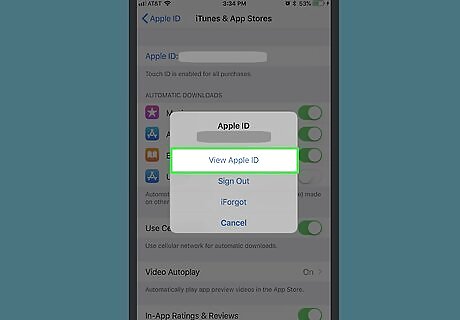
Tap View Apple ID on the window.
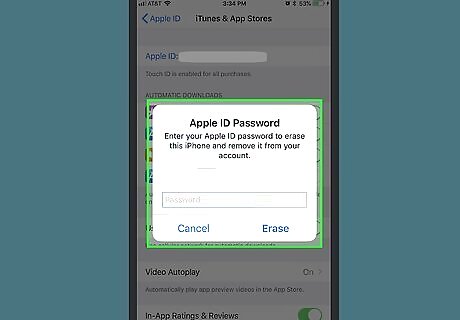
Enter your Apple ID password. Doing so will take you to your Apple ID's account page. You can also scan your fingerprint if your phone or tablet has Touch ID set up. If you've accessed your Apple ID page within the last few minutes, you won't have to enter your password.
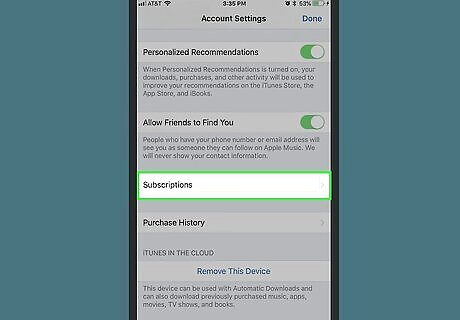
Scroll down and tap Subscriptions. It's near the bottom of the page.
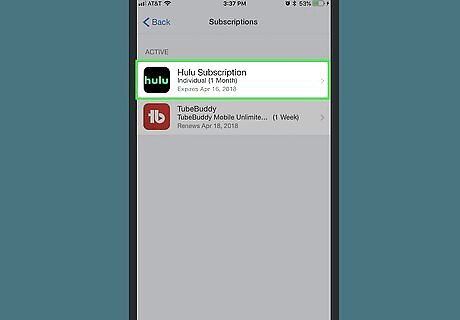
Tap your Hulu subscription. If Hulu is your only iTunes subscription, you can skip this step since the "Subscriptions" page will open to Hulu's page. If you don't see Hulu in this section, you're likely subscribed through another service. Use the Using Hulu.com method instead.
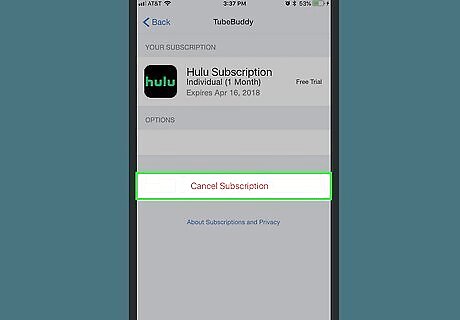
Tap Cancel Subscription. It's at the bottom of the page. A confirmation message will appear.
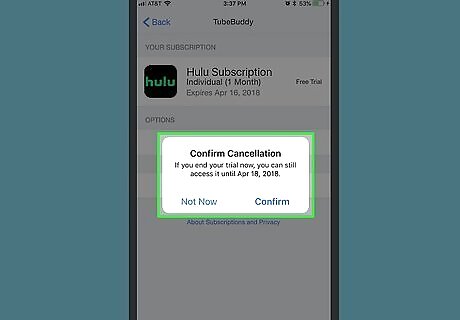
Follow the on-screen instructions to confirm. Once your subscription is canceled, you'll be able to keep using the paid features of Hulu through the final date of the current billing cycle.











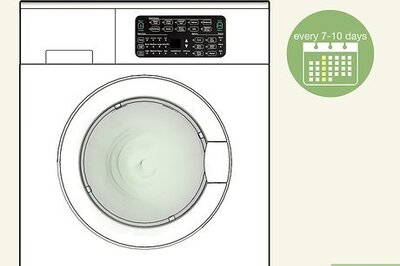

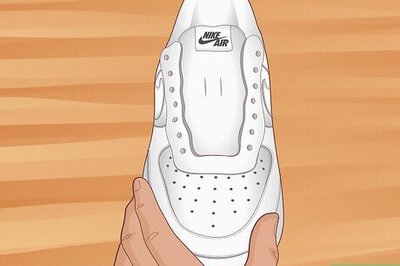
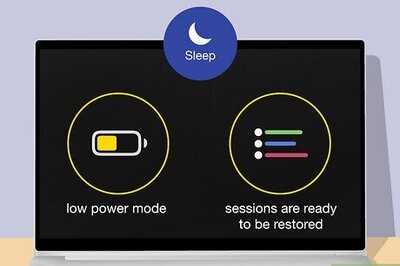
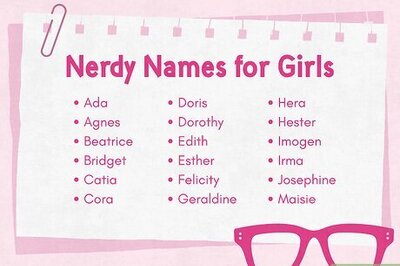



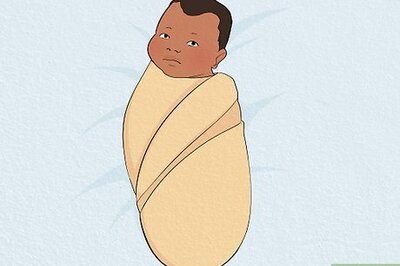
Comments
0 comment