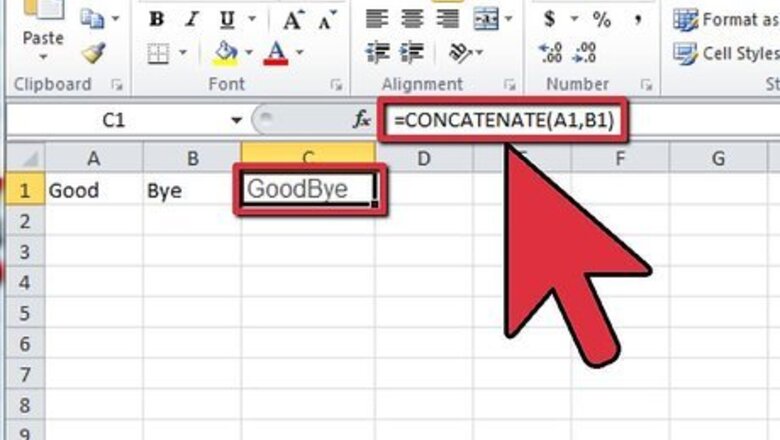
views
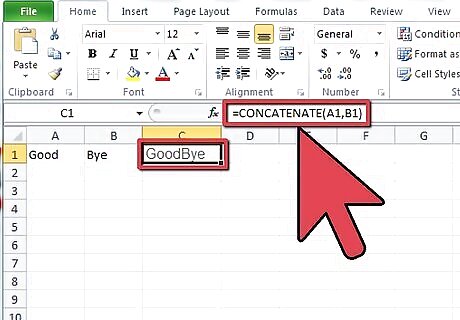
Use Concatenate to join two cells. The basic function of concatenate is to join two or more text strings together. You can join up to 255 different strings together using one concatenate command. Take the following example: Entering the Formula A B C 1 good bye =Concatenate(A1,B1) The Result A B C 1 good bye goodbye
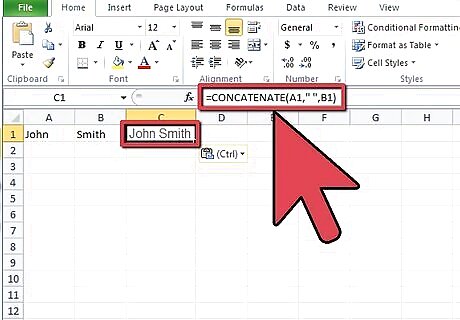
Insert spaces between your joined text. If you want to join text but leave a space in between, you can add a space to the formula with quotation marks around a single space. This is especially useful for data such as first and last names. For example: Entering the Formula A B C 1 John Smith =Concatenate(A1," ",B1) The Result A B C 1 John Smith John Smith
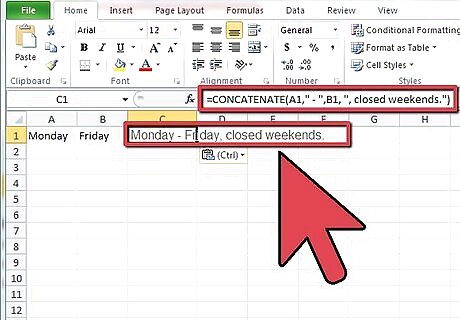
Insert punctuation and other text between concatenated strings. As seen above, you can add spaces by placing quotation marks around a blank space in the formula. You can expand this and use quotation marks to insert any text into your concatenation. Take note of the spacing left in the quotation marks to result in a readable sentence. Entering the Formula A B C 1 Monday Friday =Concatenate(A1," - ",B1, ", closed weekends.") The Result A B C 1 Monday Friday Monday – Friday, closed weekends.
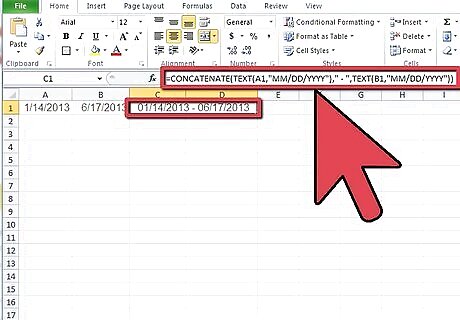
Concatenate a range of dates. If you have a date range that you want to join, you will need to use the TEXT function to prevent Excel from treating the dates as mathematical formulas: Entering the Formula A B C 1 01/14/2013 06/17/2013 =Concatenate(Text(A1,"MM/DD/YYYY")," - ",Text(B1,"MM/DD/YYYY")) The Result A B C 1 01/14/2013 06/17/2013 01/14/2013 - 06/17/2013
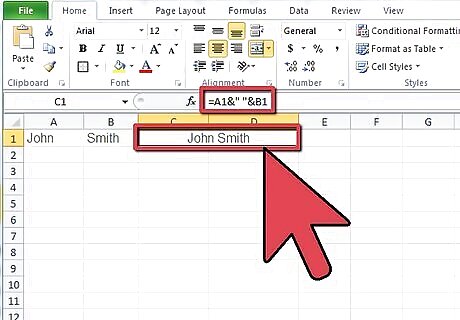
Use the “&” symbol as a replacement for Concatenate. The “&” performs the same function as concatenate. It can be useful for shorter formulas, but can quickly become cluttered for longer ones. Note the space in quotation marks. You must have an “&” between each value that you want to concatenate. Entering the Formula A B C 1 John Smith =A1&" "&B1 The Result A B C 1 John Smith John Smith














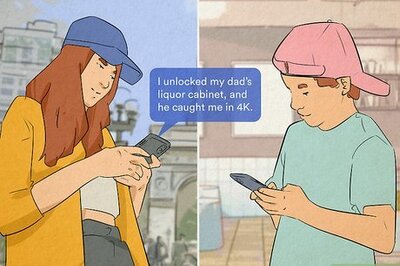

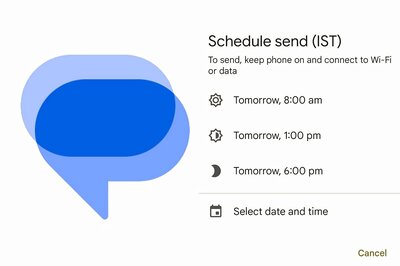


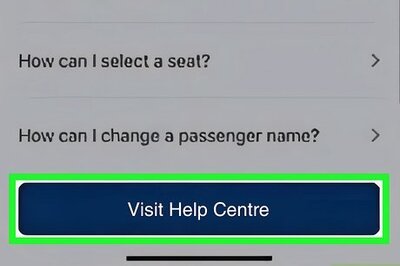
Comments
0 comment