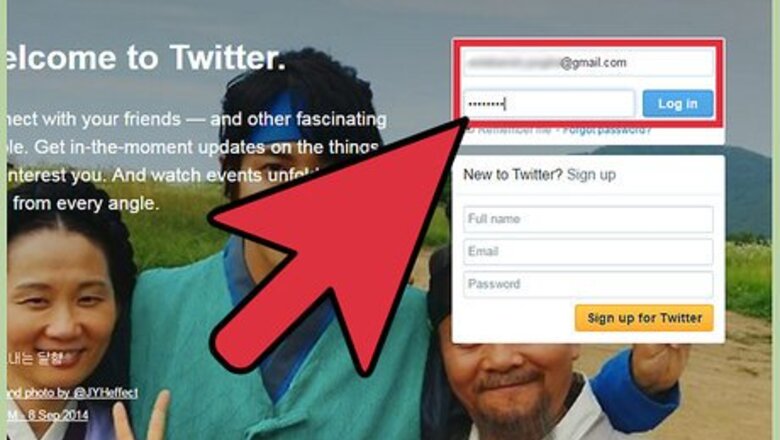
views
Downloading Your Archive from X
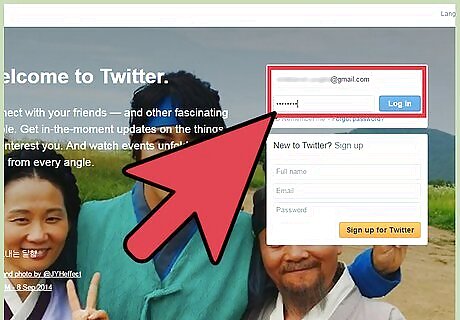
Log into your X account. Open a new web tab and go to the Twitter website. Once on the X home page, provide your registered X username on the first text box and the password on the second text box. Click the blue login button to sign into your X account.
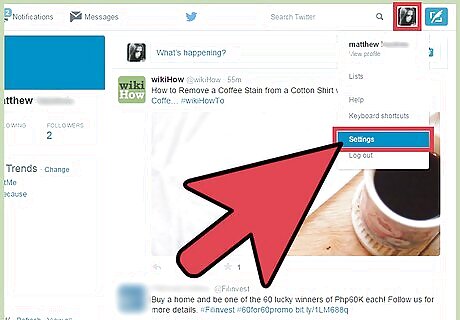
Go to X Settings page. At the top left corner of your X home page is a tab called “Profile and settings.” This tab is represented with an icon having your profile picture. Click it to display options under it. Scroll down, and click “Settings” to go to the Twitter Settings page.
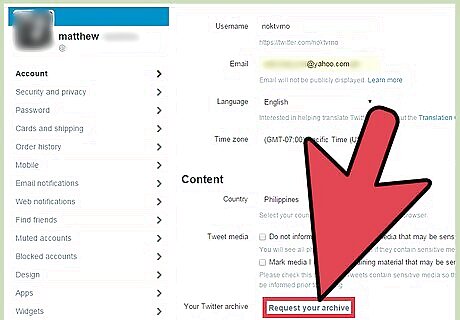
Request your Archive. While on the Twitter Settings page, scroll to the bottom of the page and click the “Request your Archive” button. When you click this button, a pop-up message will come informing you that your archive link will be sent to your email.
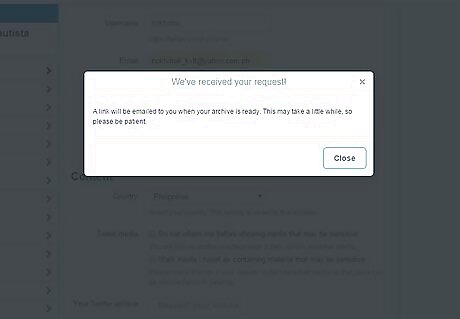
Wait for the Archive link to be sent to your email. This can take up to a maximum of 2 hours. Be patient, though, and wait for X to send you an email containing the link for downloading your Archive.
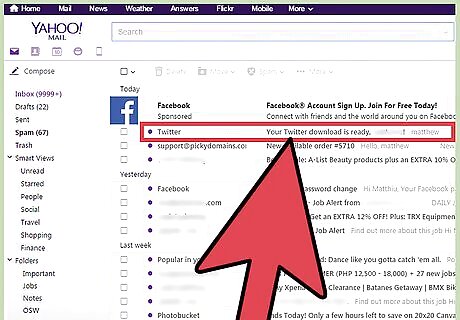
Visit your mail box and click on the link sent. You will receive an email when your archive is ready. Sign into your registered email account and open the email received from X. This mail contains a link to your archive. Click on that link to go to the window for downloading your Twitter Archive.
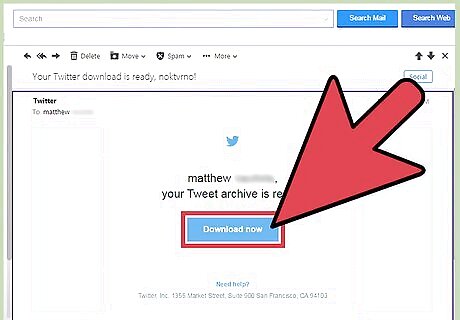
Download the Twitter Archive. On the page for downloading the Twitter archive, there is a blue “Download” button. Click the button to have your Twitter Archive downloaded in a compressed (zip) file. After downloading, do not try to open the zipped file. If you do open it, you will not be able to connect it to Timehop; instead, you will receive an “Invalid archive” message. You will then have to download another archive.
Connecting the Twitter Archive to Timehop
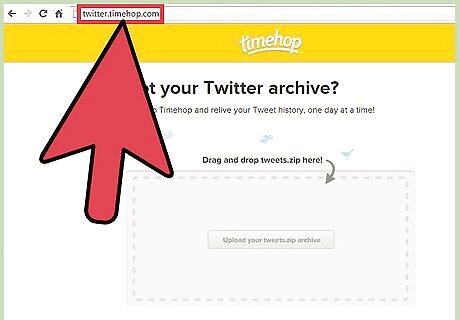
Visit the Timehop website. On a new tab in your browser, go to the Twitter Timehop website. This will direct you to the Timehop page for importing Twitter Archive. In the middle of this page is a big box with an “Upload your tweets.zip archive” button inside.
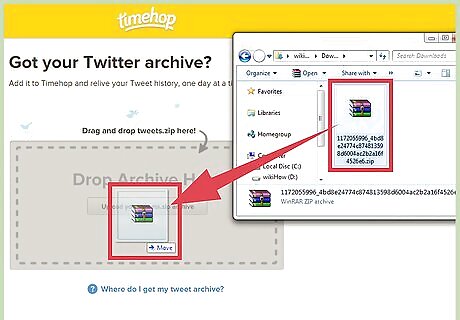
Drag and drop the Twitter Archive zip file to Timehop. Now open a file explorer on your computer, and go to where the downloaded Twitter Archive zip file was saved. Click and hold the file. Drag it and drop it in the box in the Timehop page. Alternatively, you can click the “Upload your tweets.zip archive” button inside the box, then browse for the download zipped file on your computer. Select the file and click “Open.”
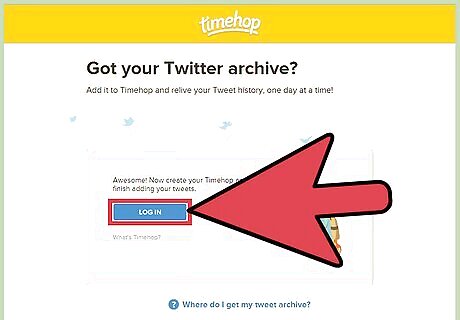
Log into your Timehop account. When the upload of the file is complete, Timehop will ask you to log into Timehop to finish adding the Twitter Archive. Click the “Log in” button on the message that appears. This will take you to a screen for logging in using your X account details. Enter your X username on the first box and password on the second box. Then click “Sign in” underneath to log into Timehop. The process of connecting the Twitter Archive will be complete after logging into Timehop. You will now be receiving daily notifications in your email and on your phone of what you tweeted today, one year ago. On phone, the notification is through the Timehop application.
Viewing Past Tweets on the Timehop App
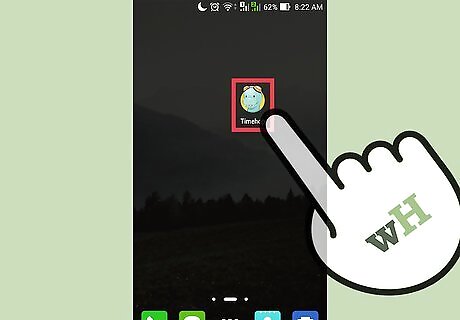
Launch the Timehop App. Go to the app menu of your phone, and tap the Timehop app icon to launch it. If you do not have the app installed, be sure to download it for free at your device’s respective store (Google Play for Android; iTunes App Store for iOS).
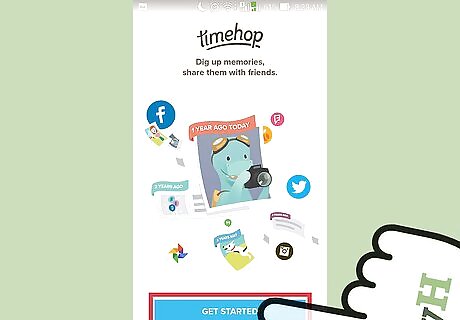
Log into Timehop. When Timehop starts, it takes you to a Get Started screen. Tap the “Getting started” button at the bottom of the screen, and you will be taken to a screen to connect Timehop with different social medias. Timehop works with platforms like Facebook, Instagram, Twitter, and Dropbox. You can choose to connect with all these platforms. However, because we are concerned with X, choose to skip them till you get to the screen for connecting to X/Twitter. When you get to the X/Twitter option, tap on the “Connect” button at the bottom of the screen. This will take you to another screen for signing into Timehop using your X details. Provide the information into the fields provided, and tap “Authorize” to sign in.
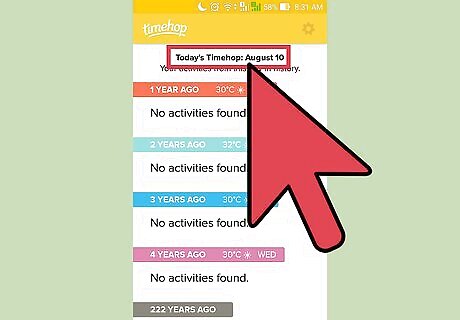
View your past tweets. Now you can view what you did on X today, one year ago. If you did not tweet anything, a message will be displayed that no activity was done. Remember, these tweets are pulled from the Twitter Archive you uploaded earlier.













Comments
0 comment