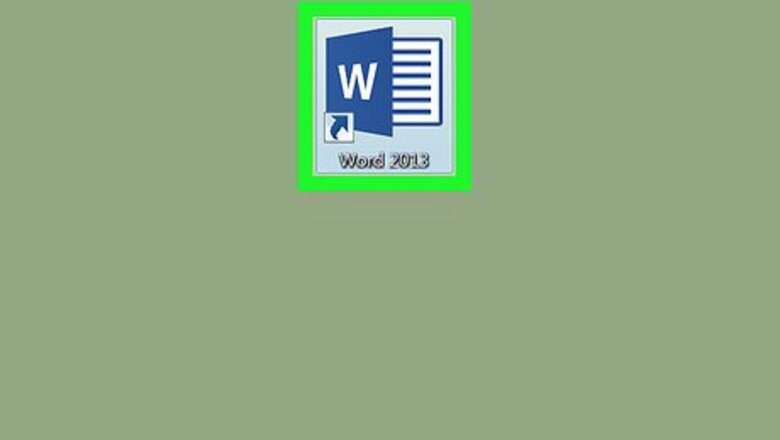
views
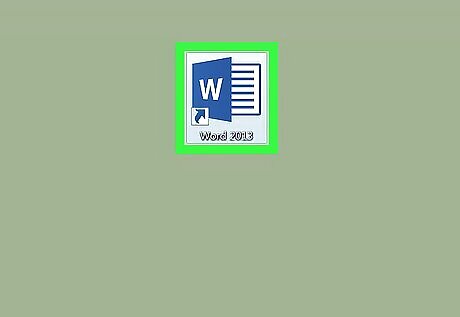
Open your Word document. You can open it by double-clicking the file name on your PC or Mac. Alternatively, you can launch Word (in the Windows menu on a PC, or the Applications folder on a Mac), click the File menu, click Open, then select the document.
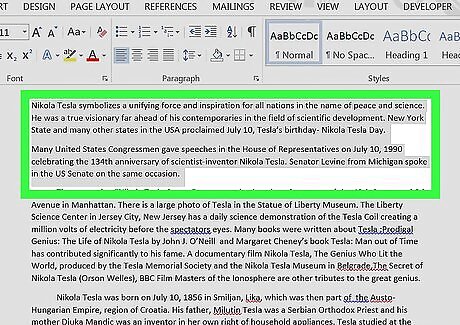
Highlight the text you want to underline. To highlight text, click and hold the mouse button before the text you want to highlight, drag the cursor to the end of the text, then let go of the mouse button.
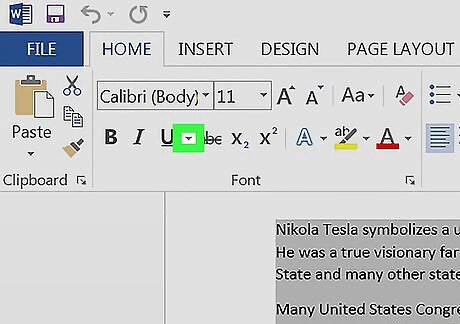
Click the tiny arrow next to the U button. A list of underlines will appear.
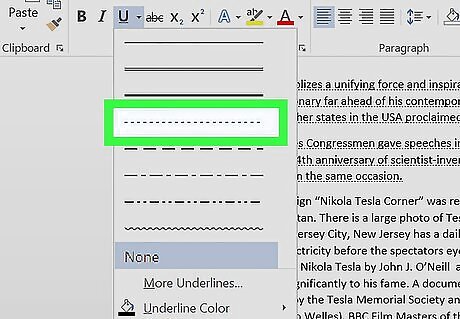
Select the underline you want to use. This underlines the selected text with that type of underlining. There are several patterns from which to choose—the dotted underline is 4th from the top. To change the color of your dotted underline, click the arrow again, select Underline Color, then select an option. To see more underlines, click More Underlines at the bottom of the menu, then view the options in the “Underline style” drop-down menu.










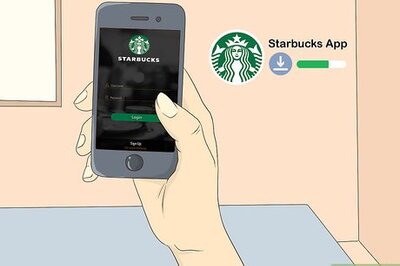
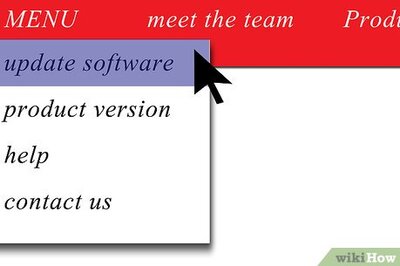


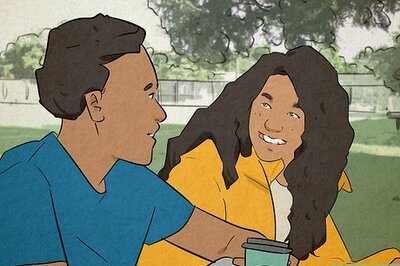



Comments
0 comment