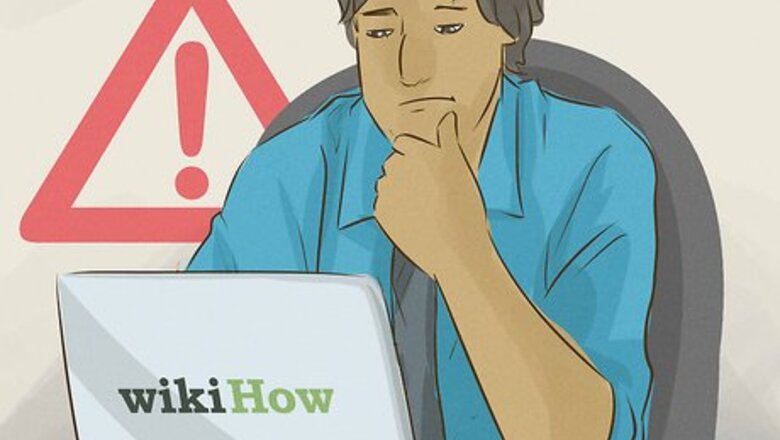
views
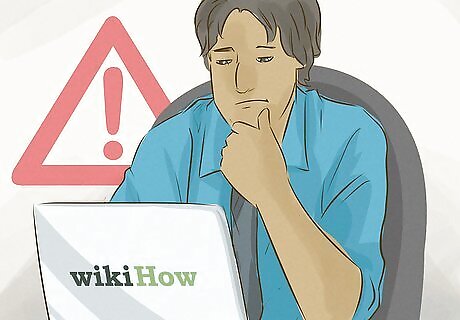
Understand what causes this error. Error code 0x800cccdd appears alongside the message "Your IMAP server closed the connection", which signifies that the "Send/Receive" feature—a setting that retrieves your Outlook mail whenever connected to the Internet in order to keep your mail synced—has failed. This isn't actually a problem, as the "Send/Receive" feature isn't meant to work with IMAP connections due to IMAP's ability to sync without help from Outlook's settings. Given that the error code is dependent on your Outlook settings using the "Send/Receive" feature, fixing the error is as simple as turning off the "Send/Receive" feature. (You still get the error when Outlook starts, but you will no longer get it throughout the day.)
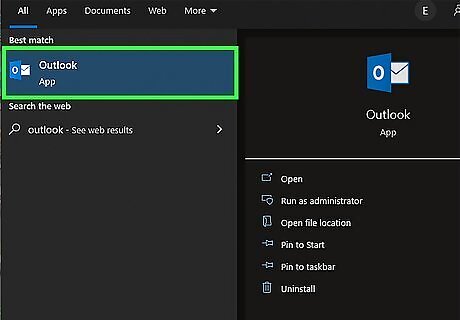
Open Outlook. Click or double-click the Outlook desktop client app icon, which resembles a white "O" on a dark-blue background. Your Outlook client will open. If you're not signed into the client with an up-to-date password, you'll be prompted to log in with your email address and password before proceeding.
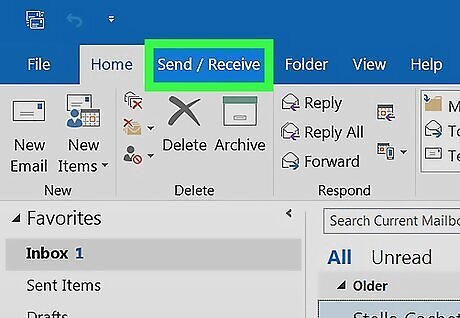
Click the Send/Receive tab. It's in the upper-left side of the Outlook window. A toolbar will drop down from the top of the window.
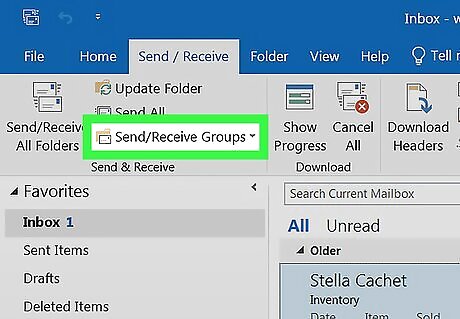
Click Send/Receive Groups. This option is in the "Send & Receive" section of the toolbar. A drop-down menu will appear.
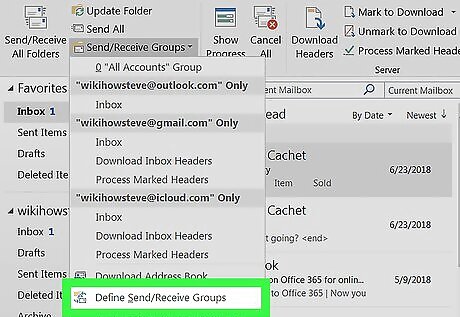
Click Define Send/Receive Groups. It's near the bottom of the drop-down menu. Doing so opens a pop-up window.
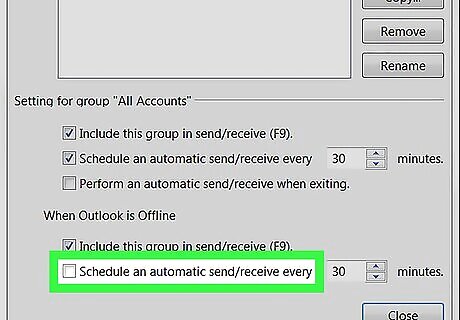
Uncheck the "Schedule an automatic send/receive every" box. It's in the "Setting for Group 'All Accounts'" section just below the pane in the middle of the pop-up window. If the "Schedule an automatic send/receive every" box in the "When Outlook is Offline" is checked, uncheck it as well.
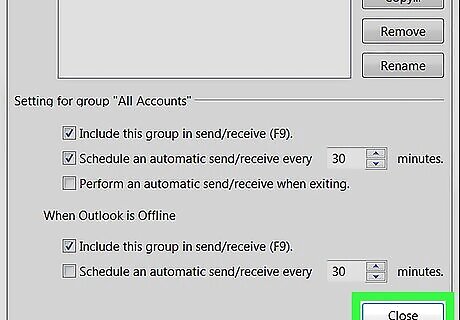
Click Close. This is at the bottom of the pop-up window. Doing so saves your settings.
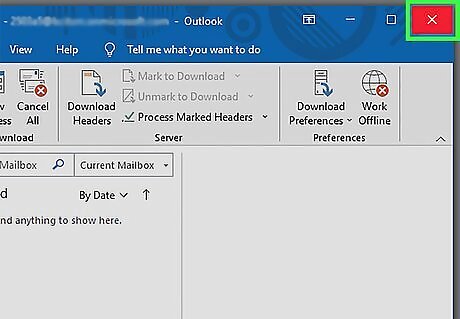
Restart Outlook. Close Outlook, then re-open it and allow your mail to sync. You should no longer see the error code appear.













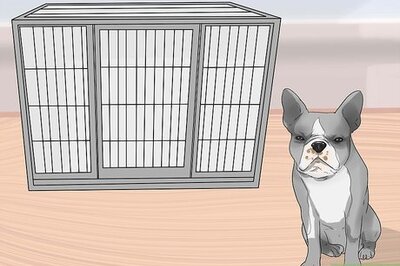



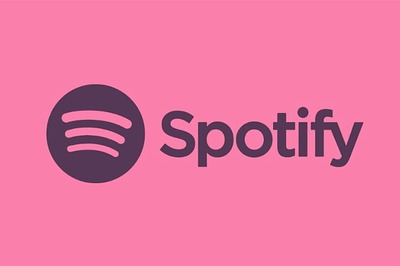

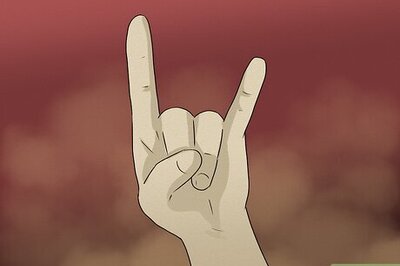
Comments
0 comment