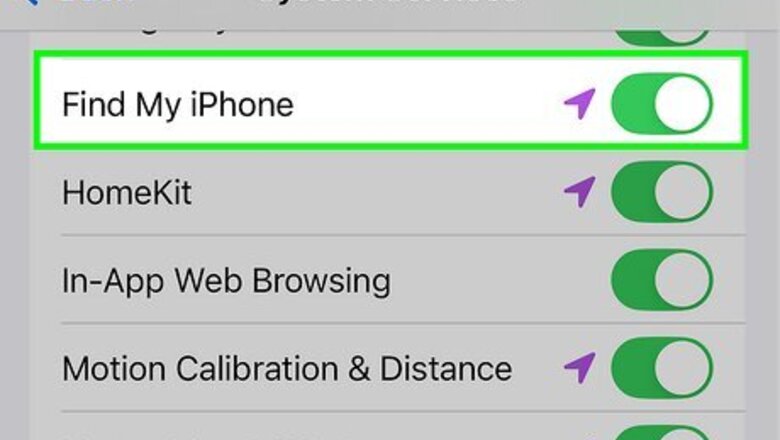
views
How to Fix Share Location Unavailable
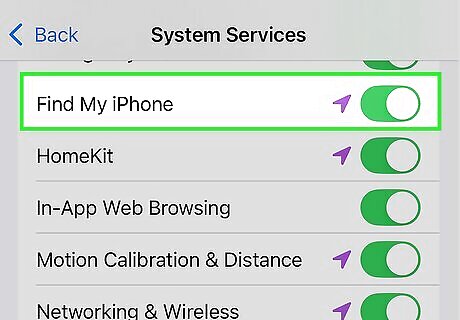
Turn on Location Services. Martinez states that the Location Services settings allow you to choose “who you'd like to share your location with and what applications you want using your location.” To change the settings on your device: Open Settings. Select Privacy & Security. Tap on Location Services. Enable Location Services. Go back to the previous screen and select System Services. Turn the switch on for Find My iPhone.
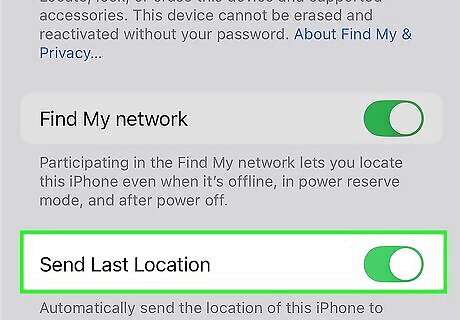
Enable Find My iPhone and the Find My network. The Find My app allows you to share your location, but the settings may have accidentally been disabled if your location is suddenly unavailable. Open Settings. Tap on your name. Select Find My. Turn on the Share My Location setting. Tap Find My iPhone. Enable the Find My iPhone, Find My network, and Send Last Location settings.
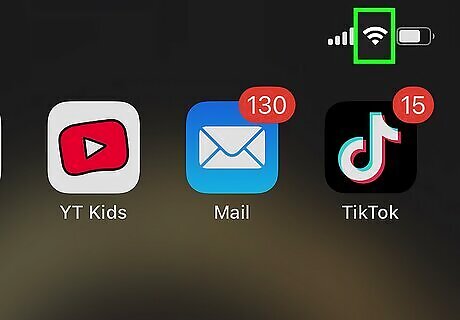
Check that you’re connected to the Internet. Your iPhone can only share your location when you’re connected to the Internet or a cellular network. If you’re somewhere without service, you may get the Share Location Unavailable error until you move somewhere with a better connection. Turn on Airplane Mode for 15-20 seconds and then turn it back off to see if it helps improve your connection.
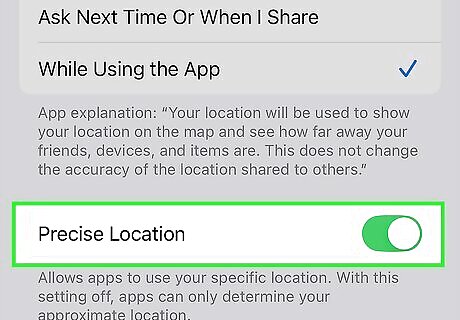
Turn on location permissions for the app you’re using. Each app has its own separate location permissions you can enable or disable. If you accidentally disabled the permissions when you first opened the app, you can turn them back on in your settings. Go to Settings. Select Privacy & Security. Choose Location Services. Pick Find My from the list. Select While Using the App and turn on Precise Location. Do the same for any other apps you use for location sharing, such as Messages.
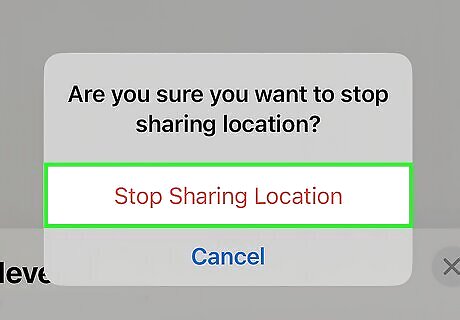
Remove and re-add people in your Find My network. If you’re having trouble sharing your location with one specific person, there may be an issue with their profile in the app. After you add someone back into your network, they’ll have to reconfirm location sharing from their device. Open Find My. Select People from the bottom of the screen. Choose the person you want to stop sharing your location with. Select Stop Sharing My Location and tap Stop Sharing Location. Tap the plus icon (+) and choose Share My Location. Enter the name of the friend you want to share your location with, and choose how long you want to share it.
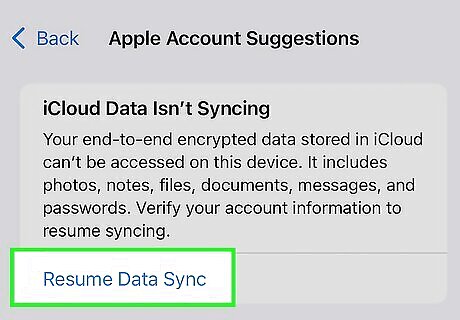
Resume an iCloud data sync. If you recently transferred to a different phone or have data sync between devices, it may cause a location sharing error if it’s interrupted. Once you finish the data sync, it can potentially fix the issue. Open Settings. Tap on the “Some iCloud Data Isn’t Syncing” suggestion underneath your name. Select Resume Data Sync on the next page. Try sharing your location once the data sync finishes.
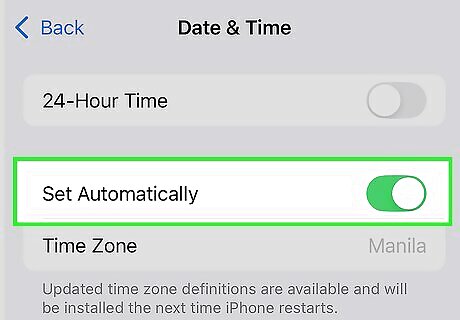
Confirm your device’s Date & Time is set automatically. If the date and time are incorrect on your device, it could cause issues with location sharing and live tracking. Open Settings. Select General from the list. Tap on Date & Time. Enable the Set automatically setting.
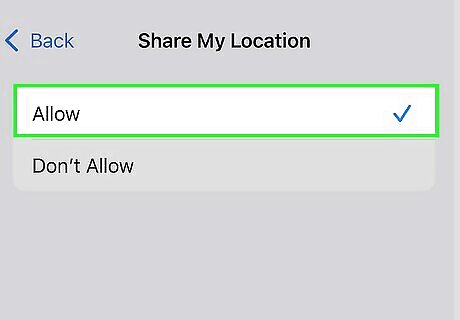
Check for Screen Time restrictions on location services. There may be hidden restrictions in your Screen Time settings that prevent your device from sharing your location with other people. Turning off any restrictions can help resolve the problem. Open Settings. Select Screen Time from the list. Scroll down to Content & Privacy Restrictions. Select Share My Location and check Allow. Go back to the previous screen and double-check Location Services to see that Allow Changes is selected.
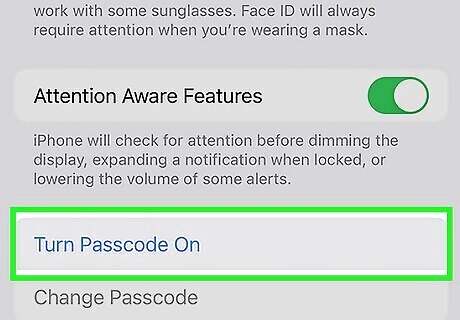
Set a passcode on your device. If you didn’t have a passcode on your phone, you may need to make one before you’re able to share your location again. Open Settings. Select Face ID & Passcode. Tap on Turn Passcode On. Enter the new passcode you want to use, and re-enter it to confirm.
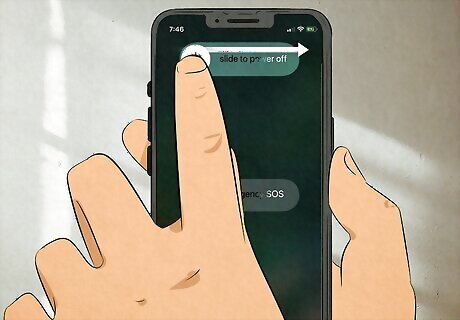
Force-restart your iPhone. If your phone’s location sharing still isn’t working after changing some settings, restarting your phone completely off may solve it. Quickly press the volume up button followed by the volume down button. Then, hold the side button until your screen turns black and you see the Apple logo appear. When your phone turns back on, try sharing your location again to see if it works now.
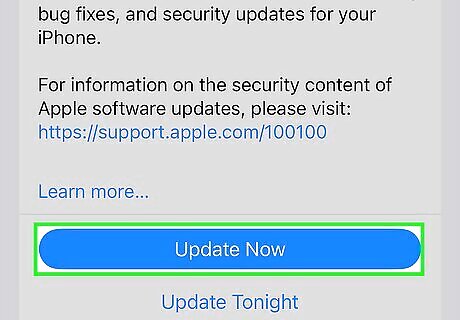
Install the latest software update. Sometimes, glitches and bugs in location sharing can happen if you’re running an outdated version of iOS on your phone. If there’s an update available for your device, install it and check your location services again. Plug in your device and make sure it’s connected to Wi-Fi. Open Settings. Tap General. Select Software Update. Choose Install Now and enter your passcode.
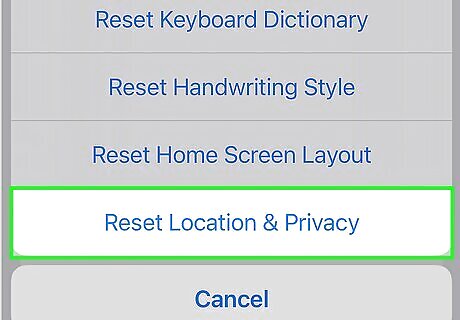
Reset your Location and Privacy settings. Martinez notes that resetting the Location and Privacy returns them to their original settings. After the reset, you may have to allow apps to access your location before you’re able to share it again. Open Settings. Tap on General. Select Transfer or Reset iPhone. Tap on Reset and select Reset Location & Privacy. Enter your password to confirm the reset.
Why does it say Share Location Unavailable?
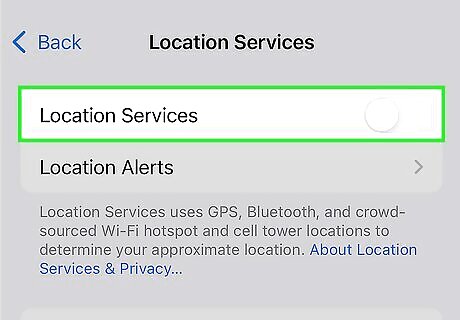
Disabled location settings The settings for Location Services control whether your device shares your location with apps and services like Find My. If you turned Location Services off on purpose or by accident, then you won’t be able to share your location with anyone else.
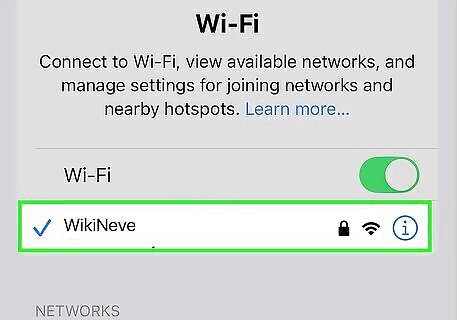
Poor network connection Your phone needs to connect to a mobile network or wifi in order to share your location with other people. If you have really spotty service and can’t get a steady connection, then you’ll most likely run into errors using Find My or other location-sharing apps.
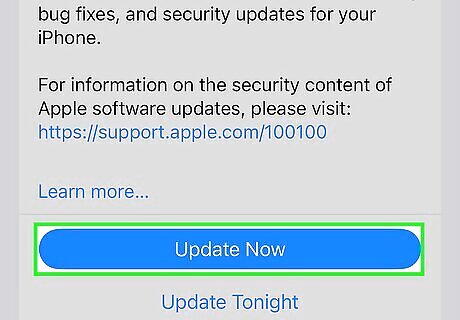
Outdated iOS version There’s a chance that an older version of iOS has a software bug that causes the “Share Location Unavailable” error. Typically, updating your device to the latest version will fix any bugs or issues.
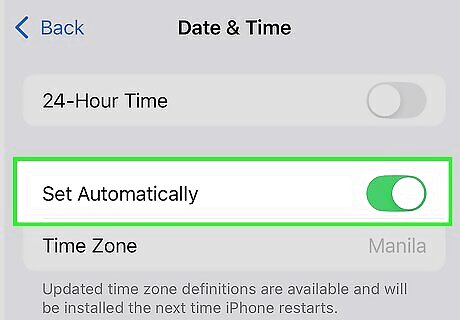
Incorrect time and date If the date and time on your device don’t match up with the actual date and time in your area, then your location sharing might not sync properly. This may happen if you manually set your device’s time instead of letting it set automatically.
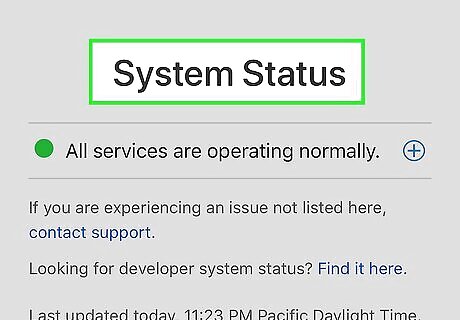
iOS server issues Apple services go down from time to time for maintenance or when there’s an issue. If Location Services go down, then you won’t be able to share or access anyone's location.
How to Use Share My Location on iPhone
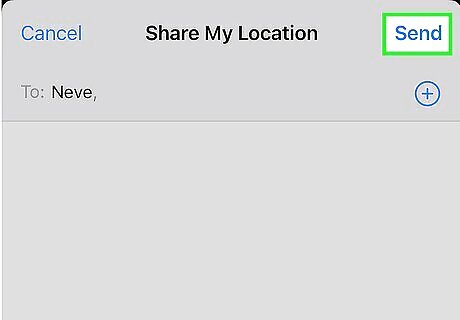
Drop a pin in Messages to share your current location once. If you just want to share where you’re located at the moment so friends or family can meet you somewhere, open a conversation with them in the Messages app. Tap the + button to the left of the text box. Select Location. Tap on the pin button in the top-left of the map. Click on Send Pin to share the location with the recipients. On iOS 16 or older, tap on the person’s name at the top of the conversation and select Send My Current Location instead.
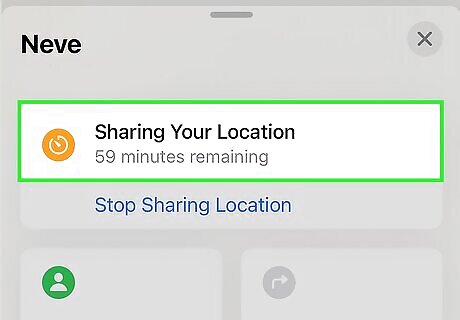
Add a friend or family member in Find My for ongoing location sharing. If you want someone to see your location for longer periods of time, share your location through Find My. It lets you choose to share for an hour, a day, or indefinitely. This is great if you want to keep your eye on friends or family members. Open Find My. Select People at the bottom of the screen. Tap the + icon and select Share My Location. Choose the person you want to share your location with and how long you want to share it. Once you have a friend on Find My, you can also send notifications when you leave or arrive from somewhere. Select the person, and tap Add under the Notifications heading. Tap on Notify, select the location, and choose if you want it to send alerts when you leave or when you arrive.
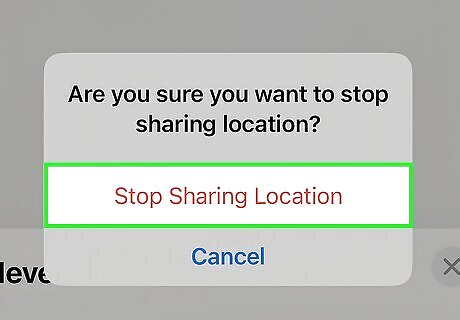
Remove people when you want to stop sharing your location. If you don’t need a person to see your location anymore, open the Find My app and select the People tab at the bottom of the screen. Find the person you want to remove and tap on their name. Scroll down and then tap on Stop Sharing My Location to remove them. The other person will not get notified that you stopped sharing your location, but they will be able to tell once they open the Find My app.
Location Sharing FAQ
Why would someone's shared location not be available? Poor network connection is one of the main reasons why someone’s location may be unavailable. They may also have their location services turned off on their device or have an incorrect setting.
Does the other person get notified when you share your location? Yes, the other person will get a notification that you started sharing your location and will be asked if they want to share their location with you. Additionally, another person can set up notifications anytime you leave or arrive at certain locations.
How do you know if someone stopped sharing their location with you? Find My doesn’t notify you when another person stops sharing their location. However, you won’t be able to see them on the map in the Find My app after they remove you.
Alternative Ways to Share Your Location
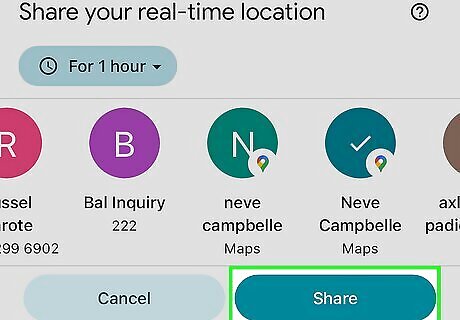
Google Maps If you want to share your location between iPhone and Android, Google Maps also lets you share where you are in real-time with other people. Add the person’s Gmail address to your Google Contacts. Tap on your profile picture in the top corner of the Google Maps app. Select Location Sharing and then choose New Share. Choose the amount of time you want to share your location. Pick the person from your Google Contacts and tap Share.
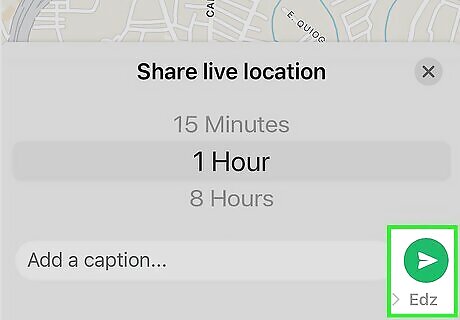
WhatsApp WhatsApp allows you to share your live location with a single person or an entire group chat. Just make sure that Location Services are turned on for WhatsApp in your device’s settings. Open the chat you want to share your location with. Tap on the paperclip icon in the chat. Select Location followed by Share Live Location. Choose the amount of time you want to share your location. Tap on send to share your location.
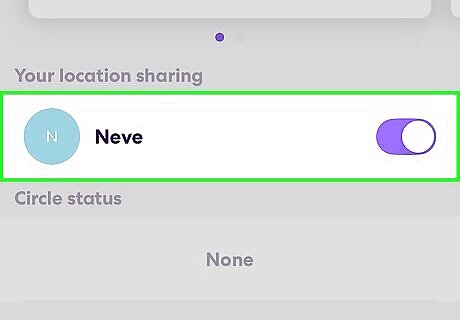
Life360 Life360 is a third-party app that allows you to share your location with a circle of friends or family. Using Life360 also helps detect risky driving behaviors and data breaches to help you stay safe. To share your location with the app: Tap Settings in the top-left corner. Select Location Sharing. Set the slider to the On position to share your location with your circle.













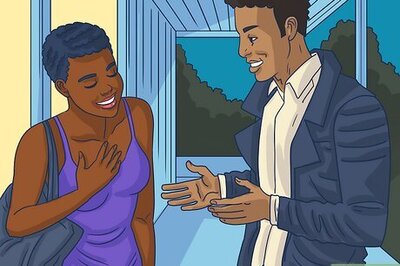

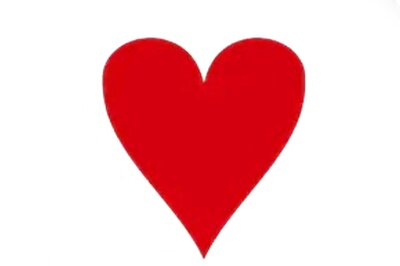



Comments
0 comment