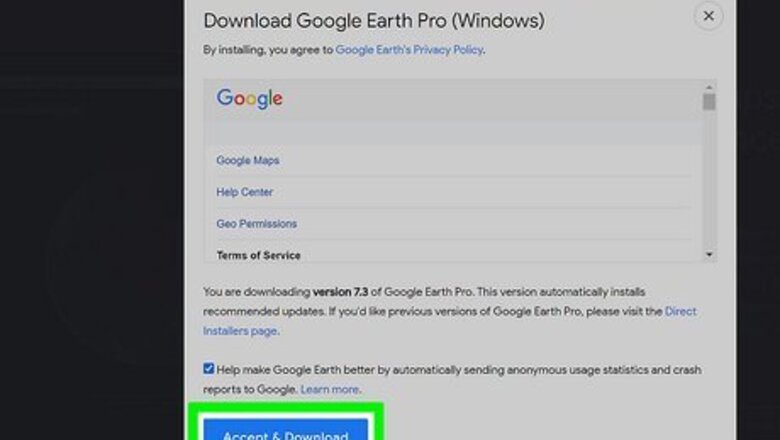
views
Using a Computer
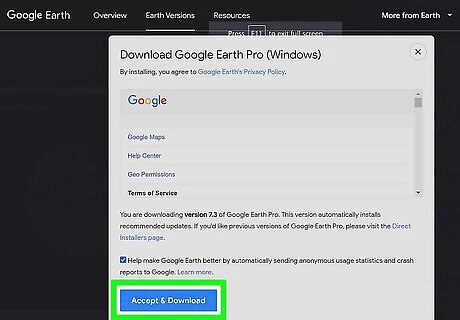
Install Google Earth Pro. Google Earth Pro is a more robust (and downloadable) version of Google Earth that runs as a desktop application that's free for personal use. Although the web-based Google Earth can technically open topographical map overlay files, it sometimes has difficulty displaying them if they contain too much data. To download Google Earth, go to https://www.google.com/earth/download/gep/agree.html?hl=en-GB, review the terms, click Agree and Download. Once downloaded, double-click the downloaded file to install Google Earth Pro.
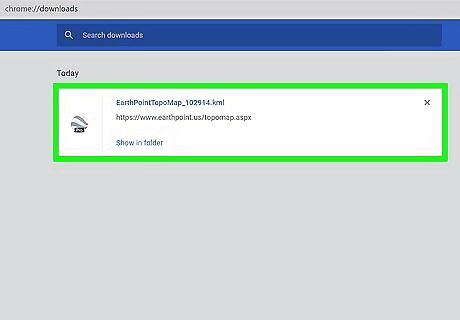
Download a topographical map overlap in the KML or KMZ format. Google Earth Pro can read topographical overlays in either of these two formats. A great way to find a map is to search the web for "topographical map of (region) in KML format." You could replace "KML" with "KMZ" or "Google Earth" in your search. Here are a few options for United States and worldwide maps: To download a quick broad topographical map file for the entire United States, go to https://www.earthpoint.us/topomap.aspx in a web browser, click View On Google Earth, and download the KML file to your computer. For more detailed maps focused on smaller regions within the US, go to https://ngmdb.usgs.gov/topoview. Click the red circle that says View and Download, type the location you're looking for, and then click the search icon to search. Click the third icon at the top-left to toggle on the topographical map overlay. When you find a map you want, click the map, click the number at the top-right, then click the KMZ link to download it. You'll need to unzip the file after downloading it. To download a worldwide topography file for Google Earth, go to https://ge-map-overlays.appspot.com/esri/world-topo-map, scroll down and click log in, and sign in with your Google account. Once you're signed in, click the link to download esri-world-topo-map-overlay-for-google-earth.kmz and save it to your computer.
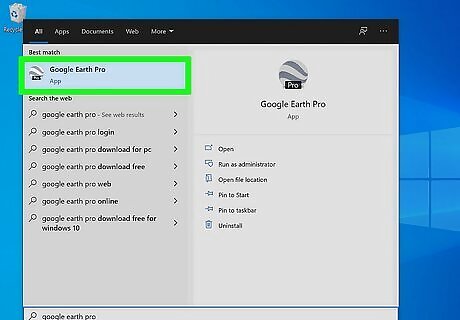
Open Google Earth Pro on your computer. You'll find it in your Start menu (Windows) or Applications folder (macOS).
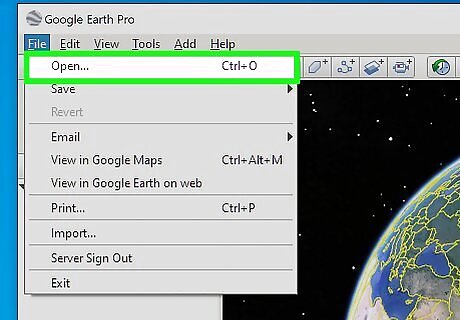
Click the File menu and select Open. This opens your computer's file browser.
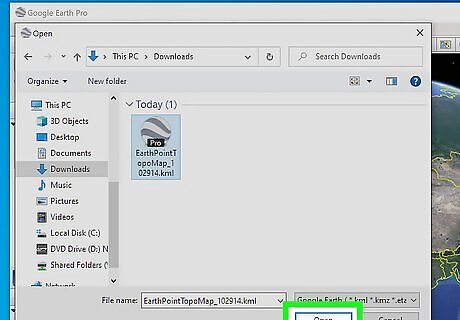
Select the downloaded file and click Open. It's the file ending with ".kml" or ".kmz." This imports the topographical information into Google Earth. You'll now see the name of the map you opened in the "Places" panel in the upper-left corner of Earth Pro.
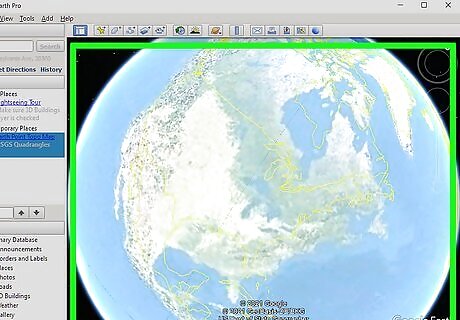
Zoom in to the area you want to look at. You can use the + and - (plus and minus) tools in the upper-right corner to do so. Once you're zoomed in close enough, you'll see the topological map contours for the region. You can toggle the topographical map overlay on or off by checking the box next to its name under "Places." Choose what other features to display on the map by checking and unchecking the options in the "Layers" panel. You may find it helpful to uncheck the "Terrain" option so the built-in terrain details don't interfere with the map overlay.
Using a Phone or Tablet
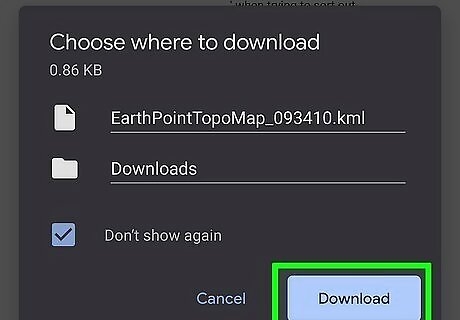
Download a topographical map overlap in the KML or KMZ format. A great way to do this is to search the web for "topographical map of (region) in KML format" (or replace "KML" with "KMZ" or "Google Earth file." There are many places to download such maps. Here are a few options for maps: To download a quick broad topographical map file for the entire United States, go to https://www.earthpoint.us/topomap.aspx in a web browser and View On Google Earth to save the file to your device. To get a worldwide topography file for Google Earth, go to https://ge-map-overlays.appspot.com/esri/world-topo-map, scroll down, tap log in, and sign in with your Google account. Then, tap esri-world-topo-map-overlay-for-google-earth.kmz to save the KMZ file to your phone or tablet. For more specific regions in the US, visit https://ngmdb.usgs.gov/topoview. Zoom in to the area you want to download, and wait for the map to render—it can take several minutes, so don’t worry if it seems like it's taking a long time for the contour lines to form. Once the map is rendered, tap the map you want to download in the list and select Show. Then, tap the arrow next to KMZ to download the file. Then you'll need to unzip the file: Android: Open Files by Google (or your preferred file manager), navigate to the zip file, (it ends with .zip), tap it, and then select Extract or Unzip. This extracts the KMZ file from the ZIP. iPhone/iPad: Open the Files app, select your iPhone or iPad, and tap the Downloads folder. Then, tap the file ending with ".zip" to unzip it.
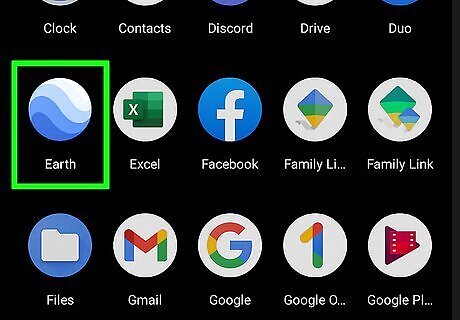
Open Google Earth on your phone or tablet. It's the blue-and-white globe icon labeled "Google Earth" in your app list.
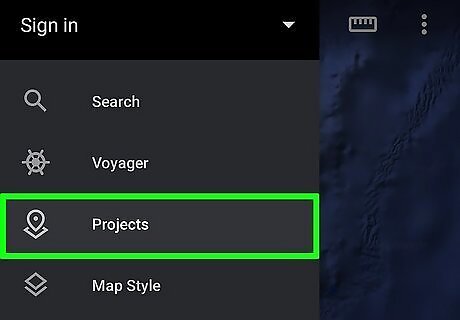
Tap the Projects tab. If you don't see it on the left side of the screen, tap the three-line menu at the top-left corner first.
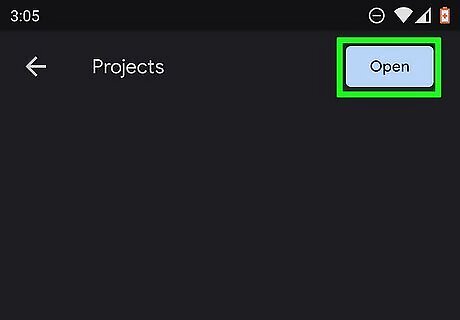
Tap Open. It's at the top-right corner.
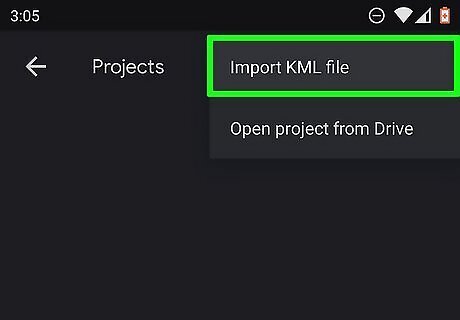
Tap Import KML file. This opens your file picker.

Tap the KML or KMZ file to open it. This imports the topographical map overlay into Google Earth. Depending on the one you're importing, it can take a few seconds to several minutes to display the region's topography. A progress bar appears at the bottom so you'll always know how much time remains.

















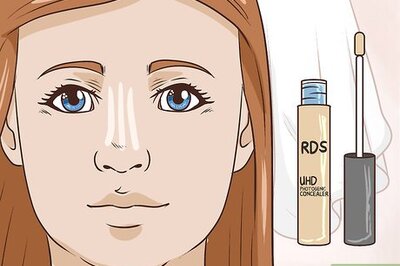
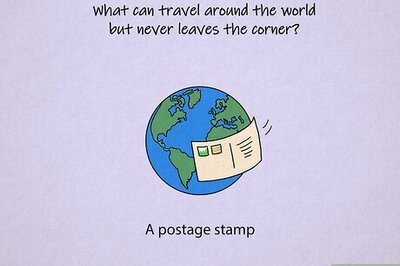

Comments
0 comment