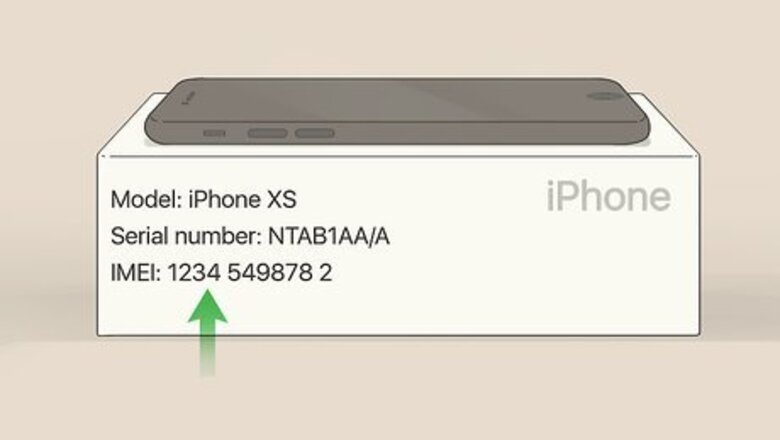
views
Identifying a Fake iPhone
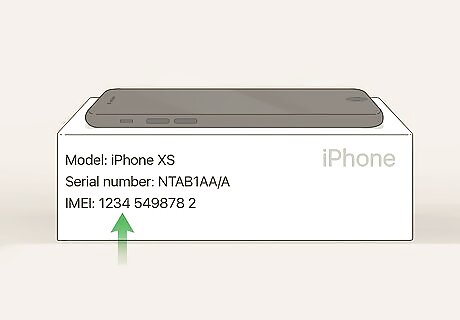
Check the specifications on the packaging. If your new iPhone came in an iPhone box, the box should display a model number, serial number, and IMEI. These numbers should match what you see when you open the Settings app and select General > About. If the specifications don’t match, it’s possible your phone is a clone.
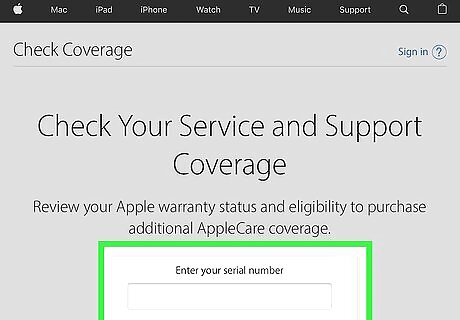
Verify the serial number at https://checkcoverage.apple.com. Entering the iPhone's serial number into Apple's warranty status website should display the model, warranty period, support status, and other information about the phone. If you see a message that says "We're sorry, but this serial number is not valid," your iPhone is likely not authentic. You can find your iPhone's serial number in the Settings app under General > About.
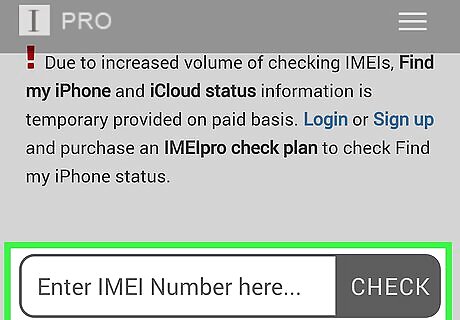
Check the IMEI number at https://www.imeipro.info/. Each phone has a unique IMEI number. Searching for that number in a database will provide you details about the phone. If the IMEI number displays information about a different model, you'll know you've come across a fake. To find the IMEI, dial *#06# on the keypad or check the SIM tray.

Look for a memory card slot. There are no models of Apple iPhones that have memory card slots. If your phone has a slot for any size memory card, it's likely an Android that has been reworked to look like an iPhone.

Check the Apple logo on the back of the iPhone. All iPhones display an Apple logo on their back sides. An authentic Apple logo should not feel raised or textured. If rubbing your finger across the logo feels different than rubbing across anywhere else on the back of the iPhone, the phone is likely not an original.
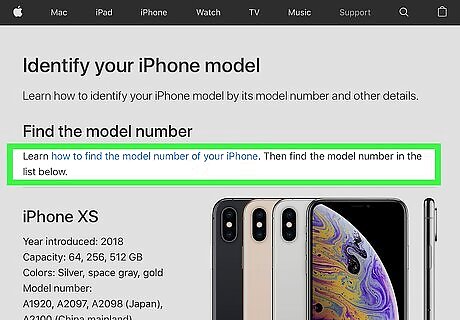
Compare the phone to a confirmed iPhone of the same model. Hold both phones side-by-side and ensure they are the same size, and then do the same for each edge. If you're using a newer model with a top-notch, make sure the notches are aligned the same exact way on both phones. If your phone is different from the confirmed original, it isn't authentic. You can also compare your phone to an image of a genuine iPhone from Apple's website. Go to https://support.apple.com/en-us/HT201296 to view a complete list.
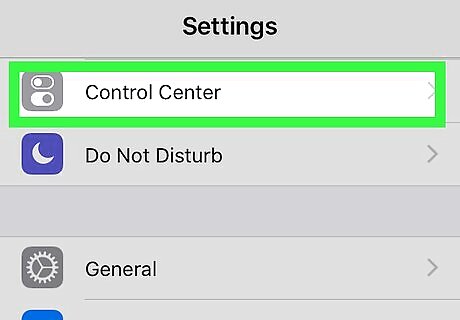
Look for Apple's default apps. All iPhones come with certain apps installed, including the App Store, Settings, Compass, and Safari. If you see a Play Store app on your iPhone, it's a dead giveaway that you're using an Android that was made to look like an iPhone. Check the Settings app for standard iPhone menus like Control Center, Siri & Search, and iTunes & App Store. All iPhones come with the Safari web browser. If you don't have Safari you don't have an iPhone.
Spotting a Fake Android

Compare the handset to a confirmed Android of the same model. Hold both phones side-by-side and ensure they are the same size, and then do the same for each edge. Many models come in a variety of colors, but all other details should be exactly the same. If you don't have access to an Android, search the internet for a photo of a genuine model that matches yours.
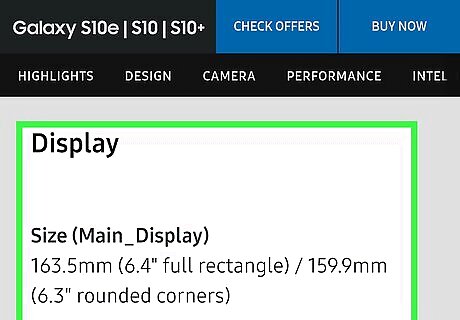
Verify the materials used to make the phone. Go the website of the company that manufactured your phone and look for a page that describes its building materials. The listed materials should match your phone. For example, if the manufacturer states that screen is made of glass and your new handset has a plastic screen, you'll know your phone is inauthentic.
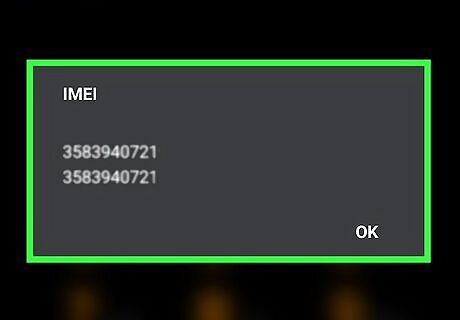
Check the IMEI number at http://www.imeipro.info. Each phone has a unique IMEI number. Searching for that number in a database will provide you details about the phone. If the IMEI number displays information about a different model, you'll know you've come across a fake. To find the IMEI, dial *#06# on the keypad or look under the battery.
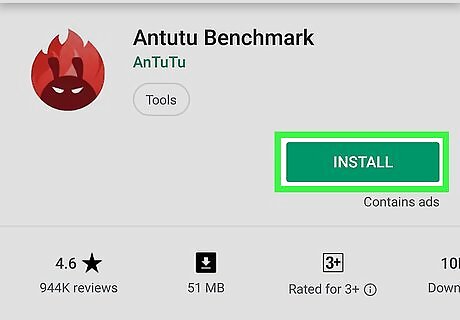
Run a third-party benchmarking app like AnTuTu Benchmark. This app runs some tests on your Android and displays information about its specs. If the specs and model you see are different than what's supposed to be on the phone, you'll know your phone is not authentic. You can download AnTuTu for free from the Play Store.












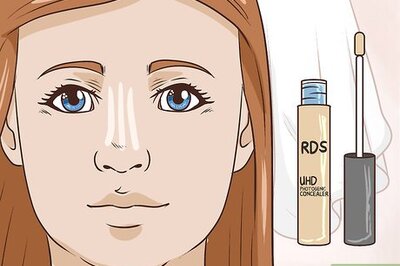







Comments
0 comment