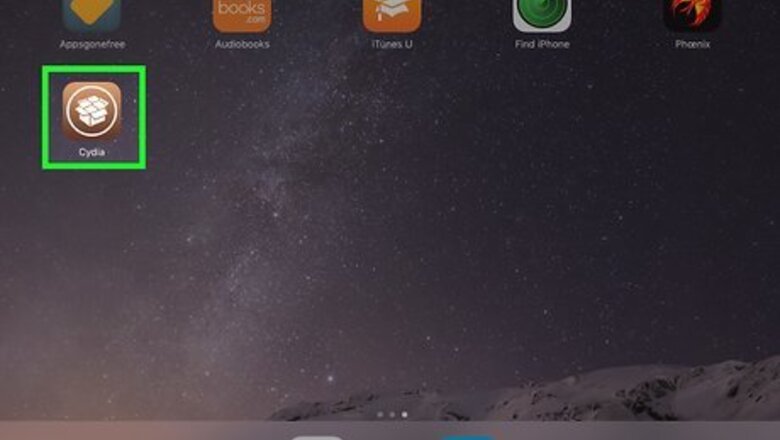
views
- AppCake offers a wider variety of apps than Apple's App Store.
- To install with jailbreaking, you'll need to use Cydia and input AppCake as a source.
- To install without jailbreaking, you'll need to download from AppCake's official site.
Installing from Cydia
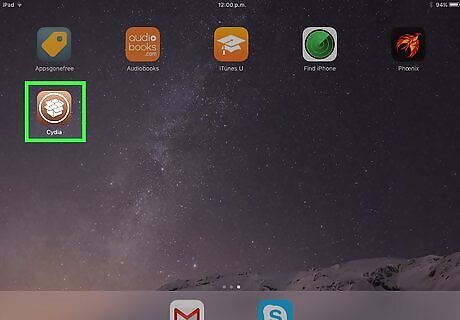
Open the Cydia app on your iPhone or iPad. The application may take a few moments to load if there are a lot of updates. This method requires a jailbroken iPhone or iPad with Cydia installed. Check out How to Jailbreak an iPhone to learn how to jailbreak, or see the Installing Without Jailbreaking method if you prefer not to jailbreak. The advantage of using AppCake on a jailbroken device is that it won't randomly stop working because of Apple revoking its certificates.
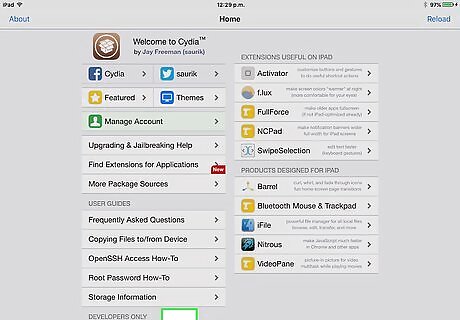
Tap Sources at the bottom of the screen. A list of package sources will appear.
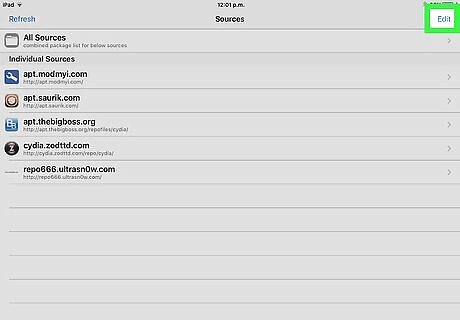
Tap Edit at the top-right corner. You can now edit your source list.
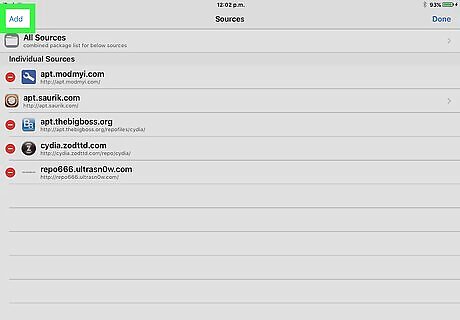
Tap Add at the top-left corner. A dialog box will appear.
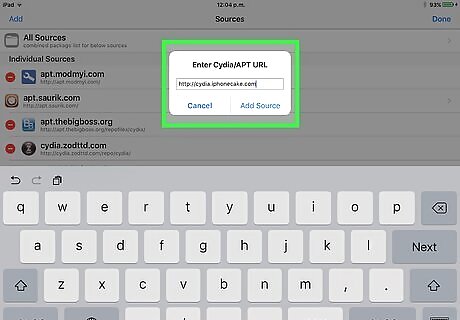
Enter the URL of the official AppCake source and tap Add Source. The URL is https://Cydia.iPhoneCake.com. A warning will appear, telling you that pirated software might be available through AppCake.
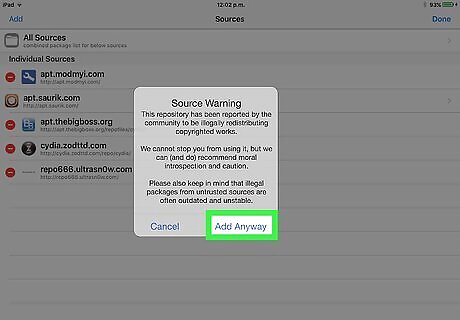
Tap Add Anyway if you want to use AppCake. After a few moments, a new source called AppCake will appear at the top of the Cydia source list. You may have to tap Return to Cydia to get back to the source list.
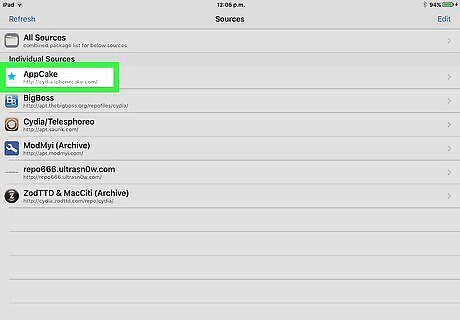
Tap the AppCake source. It's under the "Individual Sources" header.
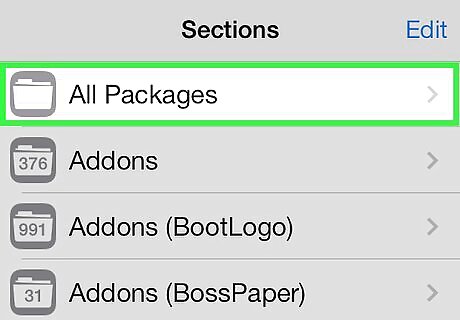
Tap All Packages. A list of apps on AppCake's Cydia source will appear.
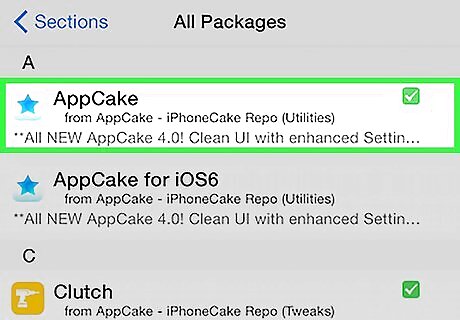
Tap AppCake. It should be at the top of the list. Information about the package, including the AppCake version number, will appear.
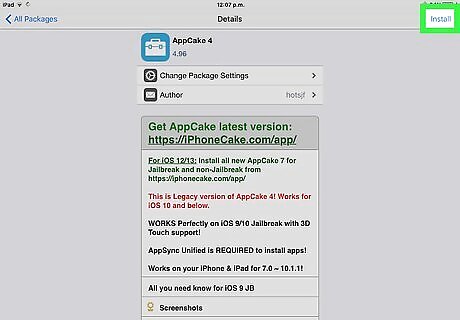
Tap Install at the top-right corner. A confirmation message will appear.
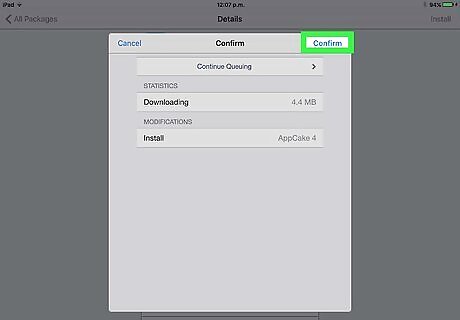
Tap Confirm. AppCake will now install on your iPhone or iPad.
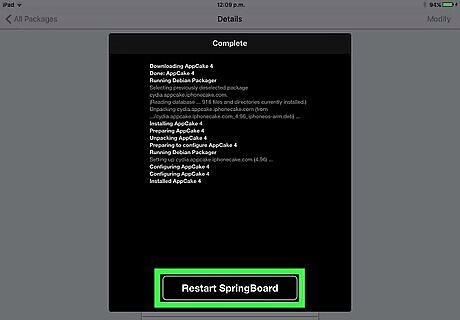
Tap Restart Springboard when prompted. AppCake will now appear on your home screen. Tap its blue-and-white star icon to start using the app.
Installing Without Jailbreaking
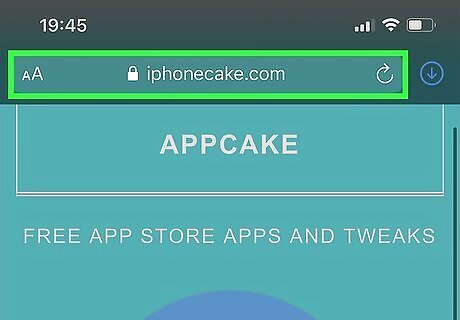
Go to http://www.iphonecake.com in Safari. A pop-up message will appear, letting you know that you can still install AppCake if your iPhone isn't jailbroken. Installing without jailbreaking generally lets you do all of the same things as if you were jailbroken. But if you choose not to jailbreak, AppCake may stop working for periods of time due to Apple's tendency to revoke its enterprise certificates (common with any alternative app store). If Apple has revoked AppCake's certificate, it can take weeks or longer to get a new certificate. If you don't want to jailbreak and can't use AppCake because the certificate is revoked, AppCake's developers recommend their paid app called iPASTORE.
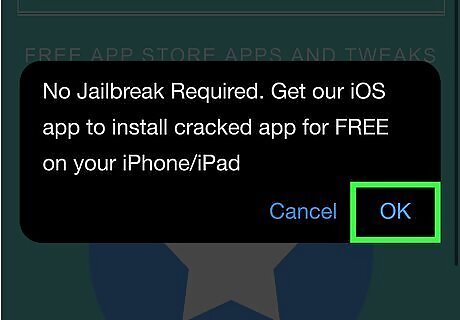
Tap OK on the pop-up. Now you'll see the AppCake website.
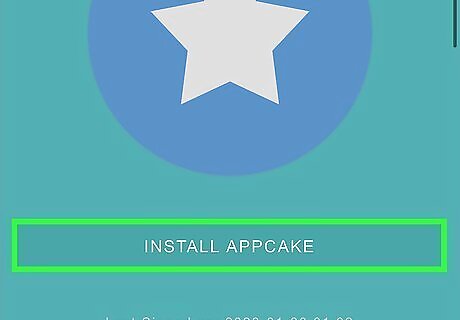
Tap INSTALL APPCAKE. It's the green button below the large star icon. A pop-up message will appear, asking if you want to install AppCake.
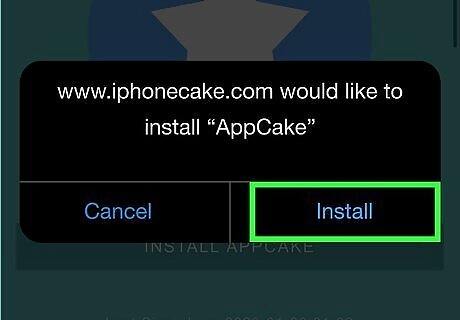
Tap Install on the pop-up. AppCake will now install in the background. Don't proceed until the app is finished downloading. You can check on the download by swiping left to the App Library, tapping the search bar at the top, and searching for AppCake. If you see AppCake's blue-and-white star icon next to the app, the download is complete. If it's showing a timer over the icon and it's grayed-out, wait for the icon to turn into a blue-and-white star and then move forward. If AppCake's icon is white with lines instead of blue-and-white, tap the icon—if you see an error that says "Unable to Install AppCake – Please try again later," it might be because AppCake has not yet been updated to work with your version of iOS. It also may be because Apple revoked their certificate. Either way, delete the non-working app and wait a few days/a few weeks and try again.
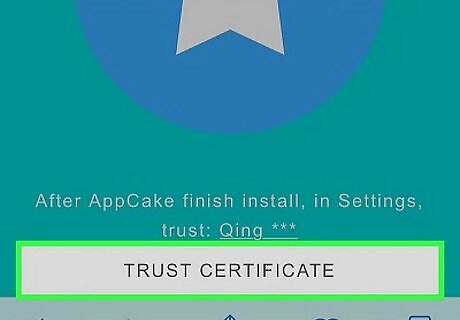
Tap TRUST CERTIFICATE on the AppCake page in Safari. Another pop-up will appear, asking if you want to download a configuration profile.
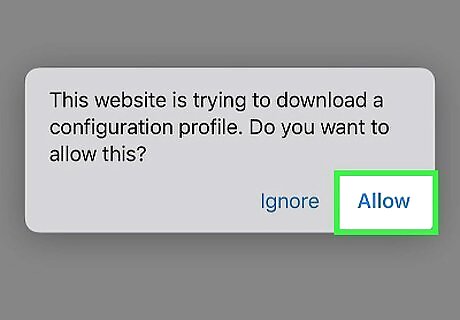
Tap Allow to start the download. Once the profile is downloaded, Safari will redirect you to the Profiles and Device Management screen.
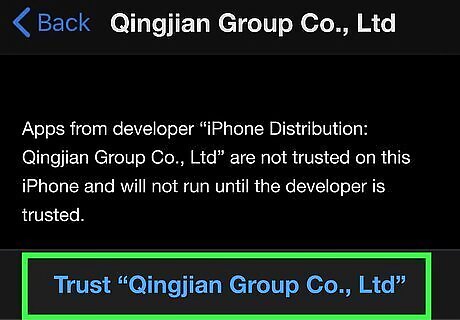
Tap the option under "ENTERPRISE APP" and select Trust (the publisher's name). The name of the developer may appear differently depending on what's on the certificate. A confirmation screen will appear.
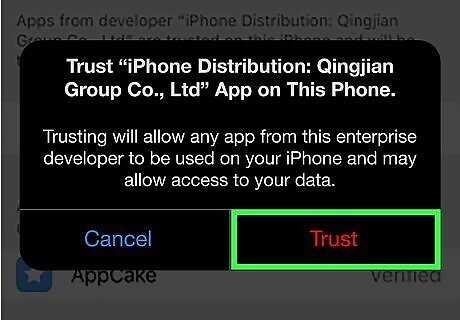
Tap Trust. Now that the certificate's in place, it's time to verify your iPhone with AppCake.
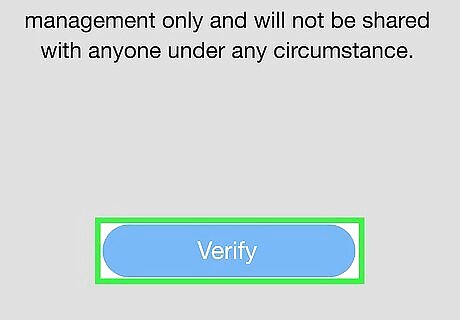
Open AppCake and tap Verify. This will prompt you to download another profile, which will be used to verify your iPhone.
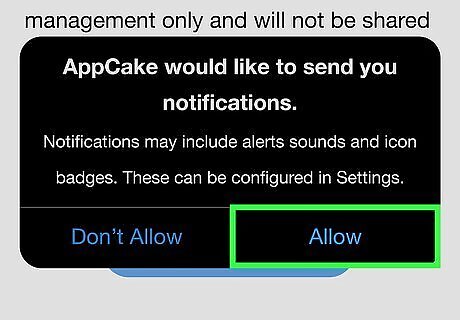
Tap Allow. When the profile is downloaded, tap Close to close the pop-up window.

Open the Settings app and tap Profile Downloaded. It should appear at the top of the Settings menu. You'll be taken to a page that lets you install the profile.
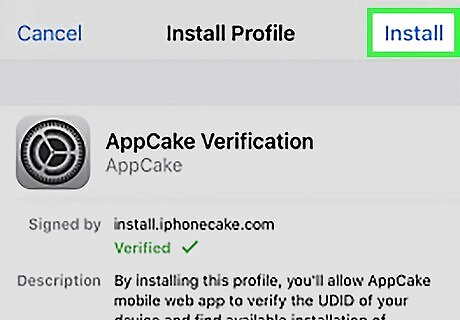
Tap Install and verify your passcode. Once verified, a confirmation window will appear at the bottom.
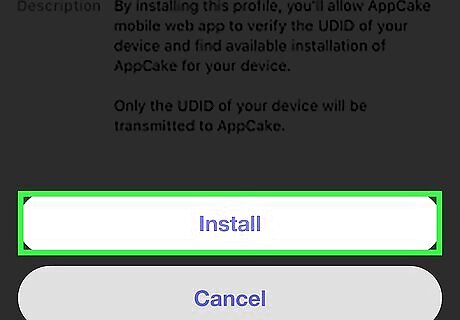
Tap Install to confirm. This installs the profile and prompts you to re-open AppCake.
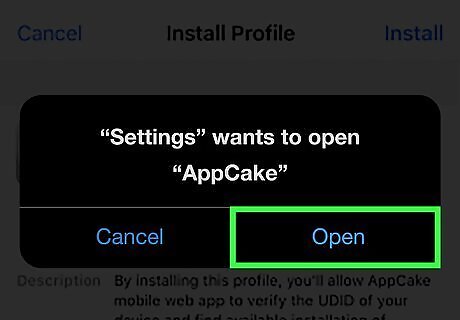
Tap Open. AppCake will reopen and display the latest applications.










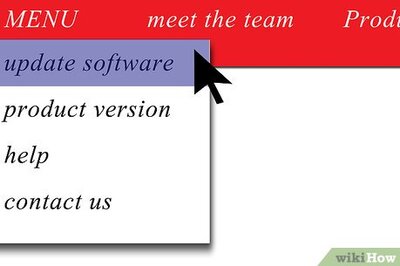






Comments
0 comment