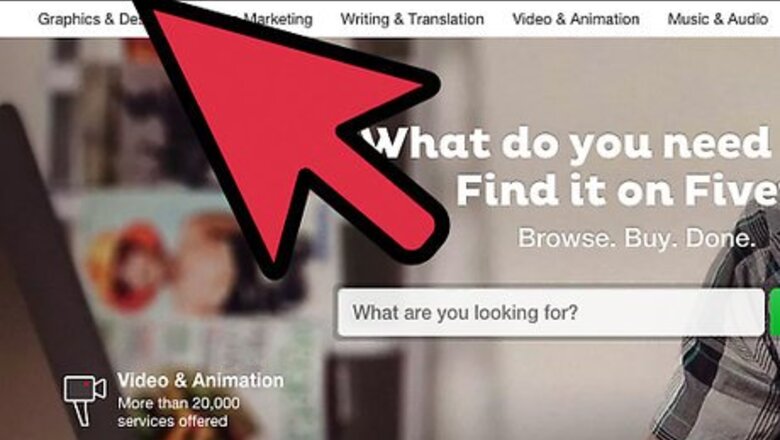
views
Accessing the Social Media Settings
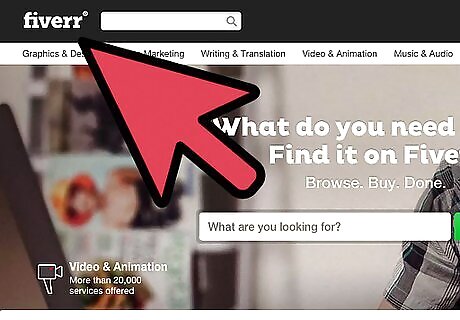
Go to Fiverr’s website. When the browser opens, type in https://www.fiverr.com/ on the address bar and hit Enter. This will bring you to their home page.
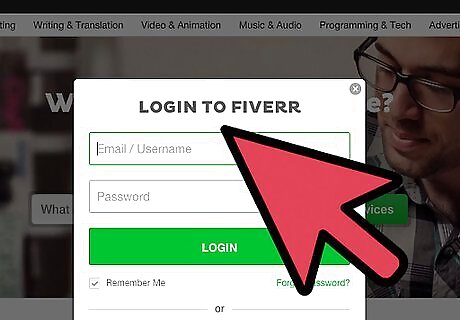
Log into your account. Type in your email address and password on the fields provided then click “Sign in” to access your account.

Access the Settings menu. Click your username at the top-right side of the screen then select “Settings.”
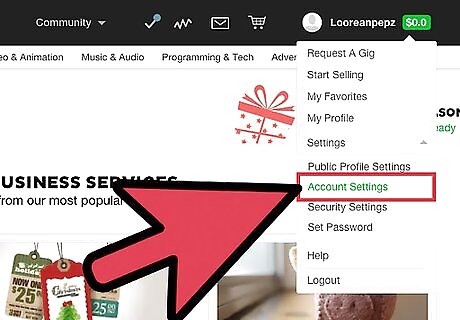
Go to “Account Settings.” To the right side of the screen are a couple of other option menus; click on the one that says “Account settings.” The settings on the left will change where you can see a small Facebook and Google+ symbol.
Linking Facebook
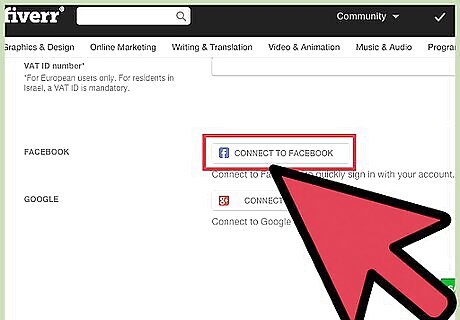
Click on “Connect to Facebook.” This will make a pop-up window appear where you will be asked for your Facebook information.
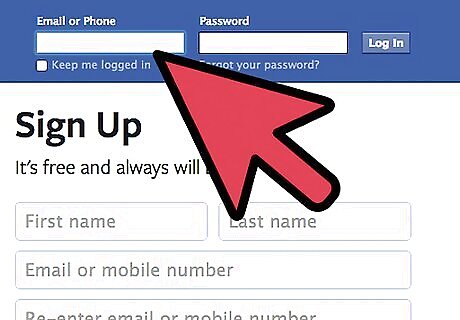
Log into your Facebook account. Type your email address and password into the boxes on the screen, then click “Log in.”
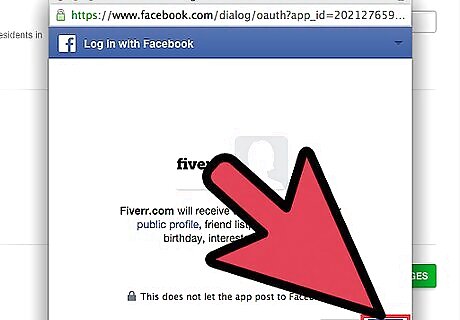
Confirm the connection. The next screen will let you know that Fiverr and Facebook are going to be connected. Just click on the “Accept” button to confirm the link.
Linking Google+
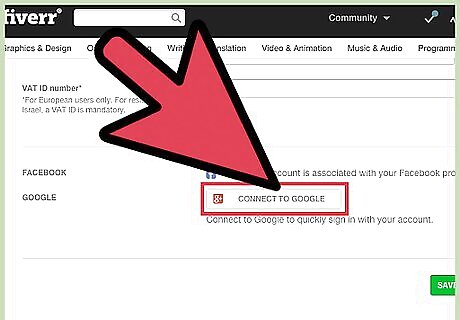
Click on the “Connect to Google+” button. This is the one under the “Connect to Facebook” link. Clicking it will cause a new window to pop up asking you to sign into your account.
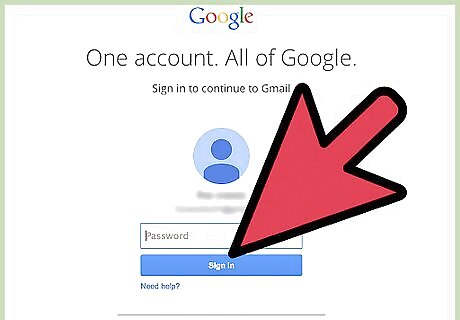
Log into your Google+ account. Type in the needed information (Gmail email address and password) on the fields provided then click “Log in.”
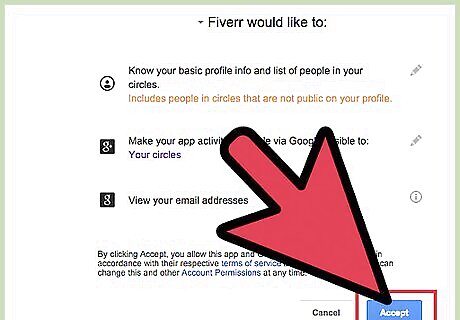
Confirm the link. A new screen will pop up asking for your permission to confirm that you want to link your Google+ to your Fiverr; just click the green “Accept” button.
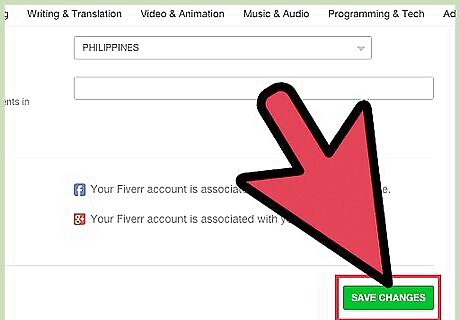
Save your changes. To do this, just click the green “Save Changes” button, which is right below your social media links.












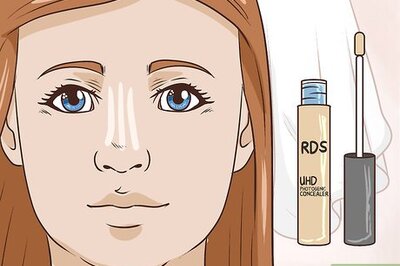







Comments
0 comment