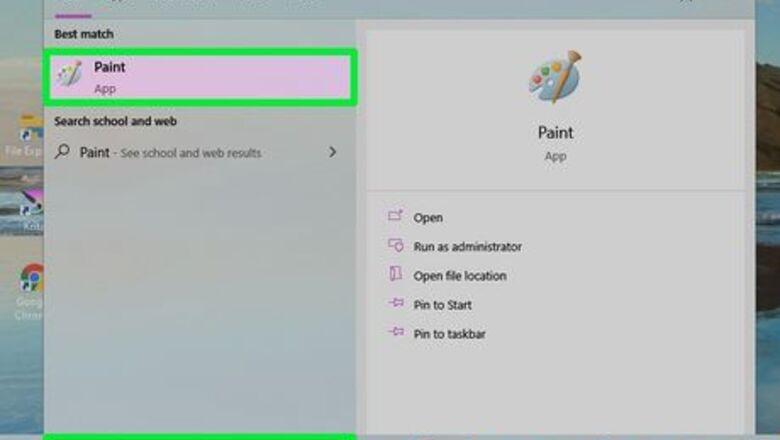
views
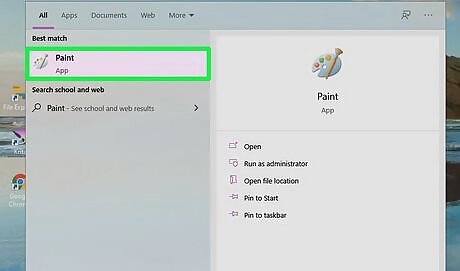
Open the Paint app. Click on Type here to search. It is at the bottom-left corner of the home screen. Type Paint on the search box and click on Paint which is at the top of the screen.
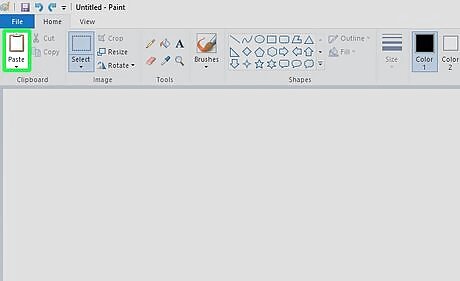
Click Paste on the top-left corner of the Paint screen. If you have the image copied to your Clipboard, press Ctrl+V to paste it.
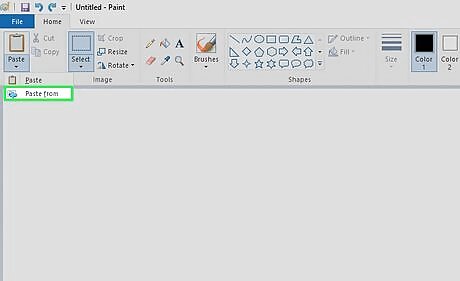
Click Paste from under “Paste” if you do not have the image copied. This will open your File Explorer and you can find one of the images you'd like to merge and Press Open.
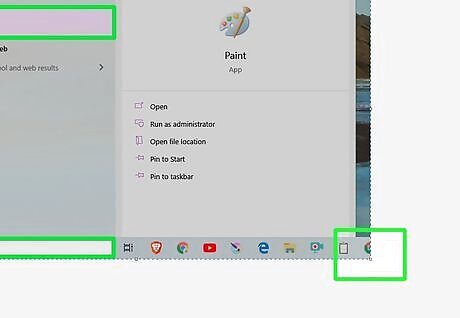
Adjust the size of the image as per your needs. Use the adjusting feature on the four corners of the image to increase or decrease the space it takes up. If your image is a small one, you may not need to do this — but if your image is relatively large in size, you might have to, to make sure it fits on your screen.
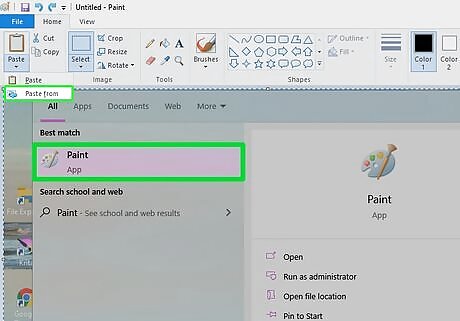
Insert the other image. Click Paste on the top-left corner of the Paint screen. If you have the image copied to your Clipboard, press Ctrl+V to paste it. Click Paste from under “Paste” if you do not have the image copied. This will open your File Explorer and you can find another one of the images you'd like to merge and Press Open.
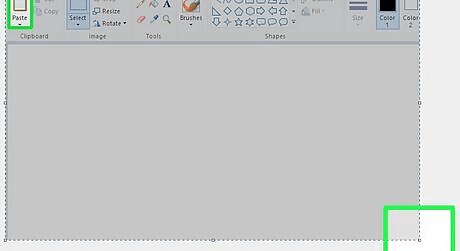
Adjust the size of this image as per your needs, too. Use the adjusting feature on the four corners of the image to increase or decrease the space it takes up.
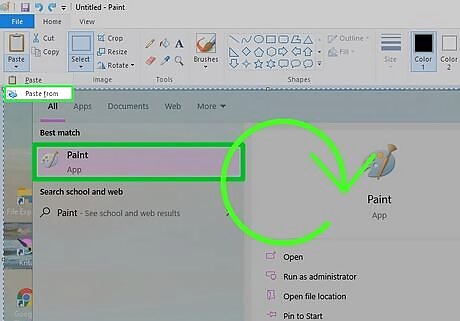
Repeat these steps with other images if like to merge more than two images.
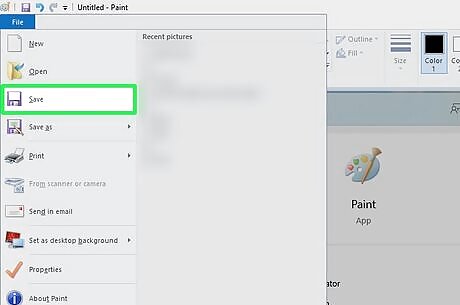
Click File on the top of the page and then press Save. Now choose the folder where you'd like to save your merged image and type in a file name. Press Save (on the File Explorer window) to save your file.













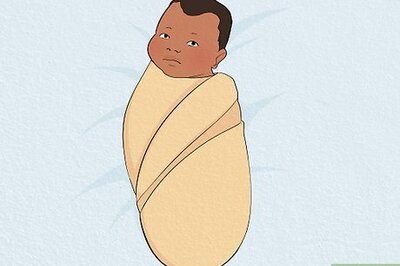



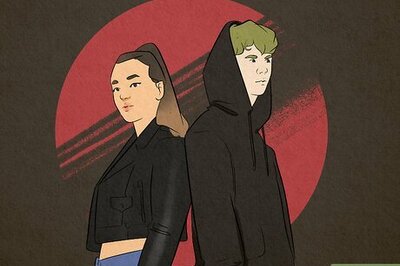
Comments
0 comment