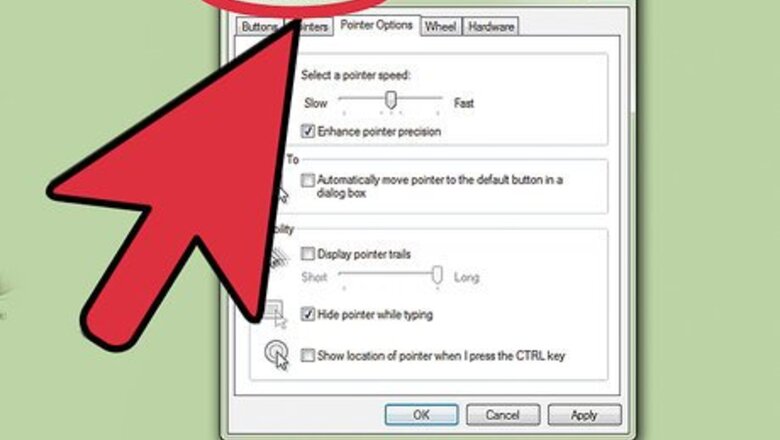
views
Moving in PC/Mac/Raspberry Pi Editions
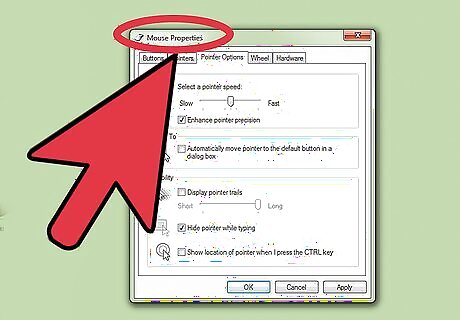
Connect your mouse and keyboard to your computer before you open your existing Minecraft game. Mouse control is likely to be easier than a track pad in controlling your movement.
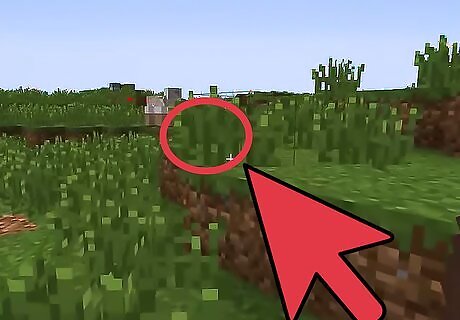
Move the mouse. As you do so, the camera will point toward the direction in which you’ve moved. Continue to point your mouse in the direction you want to go, and you will move with it.
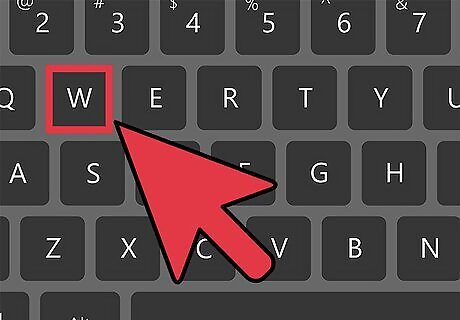
Opt for keyboard shortcuts in place of mouse control. The following are the default settings: To move forward, press the “w” key. To move backward, press the “s” key. To strafe, or move sideways, to the left, press the “a.” To strafe to the right, the default key is “d.” To jump, press the spacebar.
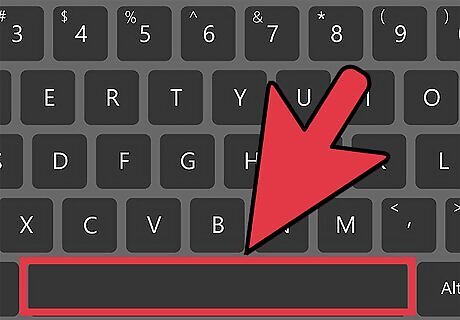
Enter Creative Mode to enable movement in flight. Press the spacebar twice to enter Fly Mode. Use the directional default shortcuts (w,s,a,d) to move while in flight.
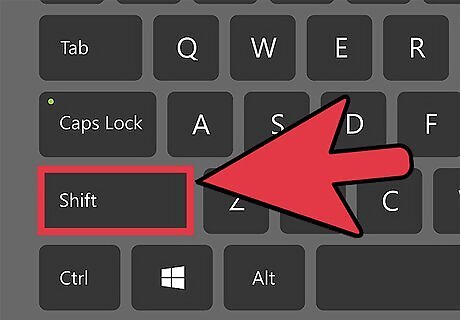
Press the Shift button on the left side of your keyboard to sneak while walking. You can also use this button to lose altitude while in flying in Creative Mode.
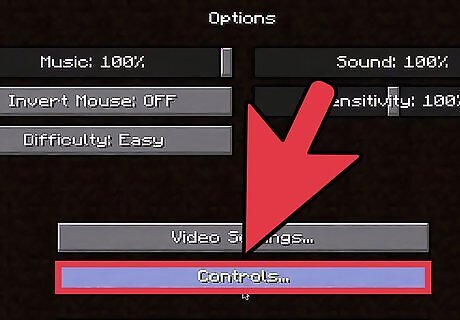
Change your keyboard default settings through the Options menu. Select “Controls” and then choose a different key for each direction or type of movement. This is not possible on the Raspberry Pi version.
Moving in Pocket Edition (PE)
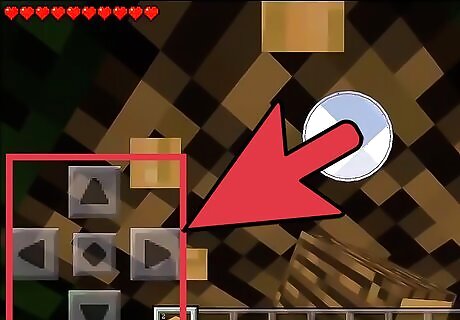
Use touchscreen controls on Minecraft PE versions downloaded to touchscreen phones or tablets.
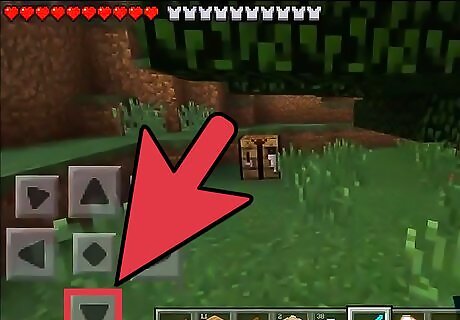
Open a game and find the Direction pad (D-pad) that is on your screen. Use the directional buttons on the D-pad to move forward, back, left and right.
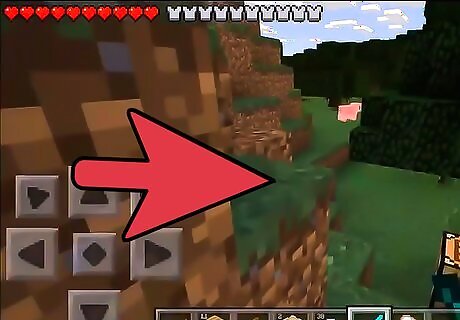
Slide your finger forward on the screen to move the camera.
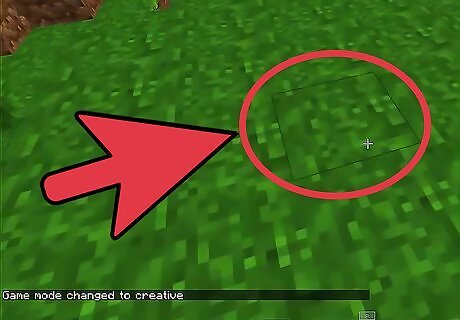
Enter Creative Mode and enable the flying function. Press the square symbol twice in quick succession. Keep your finger on the square key and slide your finger up or down to move up and down. As with the regular mode, use the D-pad to move forward, back, left and right.
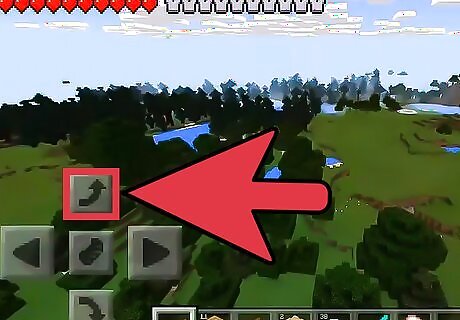
Use different controls on the Minecraft Experia PLAY edition. In place of the D-pad, use the right touch pad on your device to control the camera. Point it in the direction you want to move. Press the directional keys on your handset to move in the direction you desire.
Moving in Xbox 360 Edition
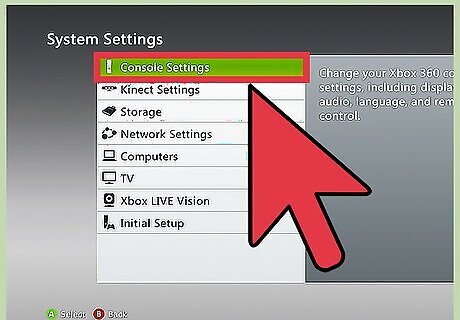
Hook up an Xbox controller to your Xbox 360 before starting your game. Open your game of Minecraft.
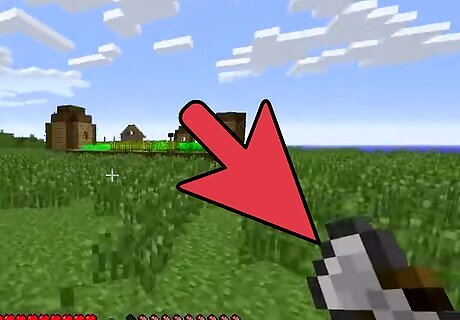
Use the Right “R” stick to control the camera. You will need to point the camera in the direction you wish to move.
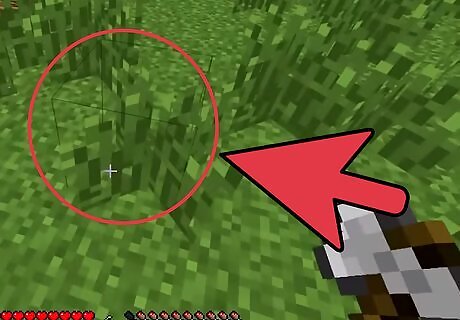
Use the Left “L” stick to move yourself in the desired direction.
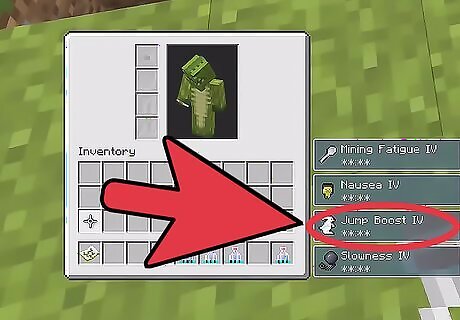
Press the “A” button to jump.















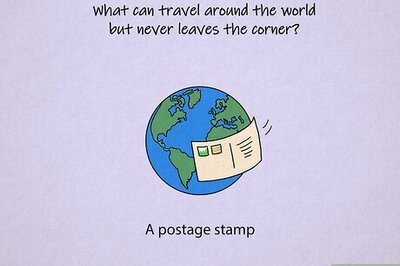



Comments
0 comment