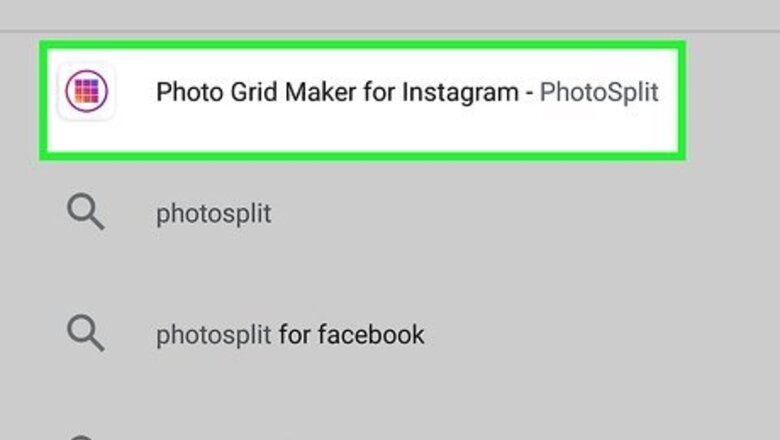
views
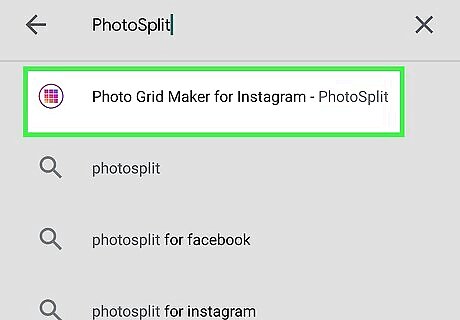
Get PhotoSplit from the Google Play Store (Android) or App Store (iPhone or iPad). You can split two pictures for free, and then you are prompted to pay for the premium version to split and upload any more pictures. PhotoSplit is a highly rated and popular app on both app stores. You can search "PhotoSplit for Instagram" in the search bar at the top of the page (Google Play Store) or in the search tab at the bottom of your screen (App Store). The app is developed and offered by Tech Positive.
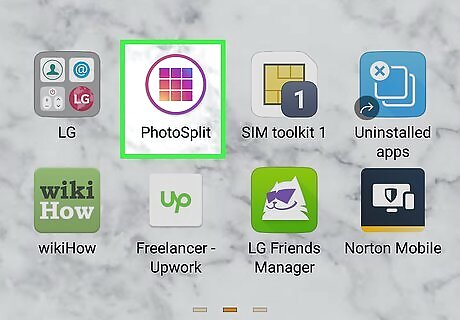
Open PhotoSplit. This app icon looks similar to the color scheme of the Instagram app icon, but it features a 3x3 grid inside a circle outline. You'll find this app on one of your Home screens, in the app drawer, or by searching.
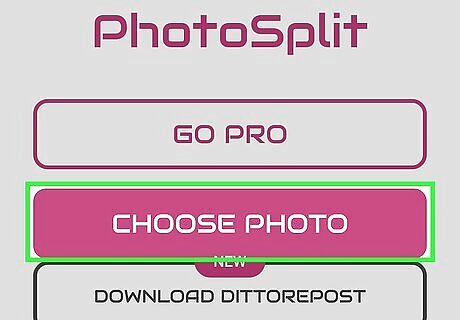
Tap Choose Photo. You'll see this reddish button in the lower right corner of your screen. If this is your first time using the app, you'll be prompted to follow on-screen prompts as a tutorial. You'll need to allow permission for the app to access your photos, media, and files.
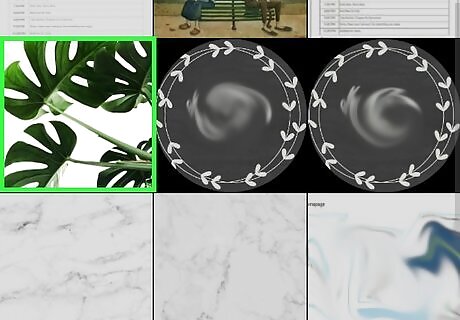
Select a photo. You'll see a list of the recent images on your phone; you can tap the three-line menu icon to see a list of other locations where you might have photos saved, like your Google Drive folder.
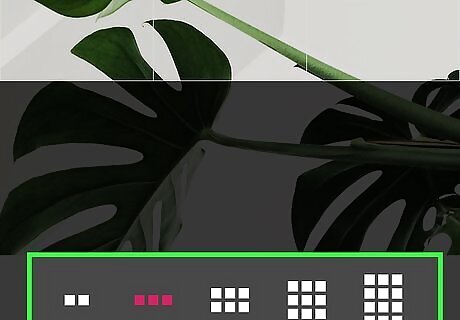
Create your photo grid. Along the bottom of your screen, you'll see 2x1, 3x1, 3x2, 3x3, and 3x4 grids that you can possibly create out of your picture; when you tap one, you'll see the preview of your photo grid in the space above. Remember that the free version, without paying for the pro version of the app, can only split and post a 2x1 image. Move, zoom, and rotate the photo in the middle of your screen to get it exactly how you want it to show up on your Instagram. Use your fingers to move and zoom in or out of the photo; use the icons on either side of your screen to rotate your photo.

Tap Split. You'll see this with the icon of a checkmark in the top right of your screen.
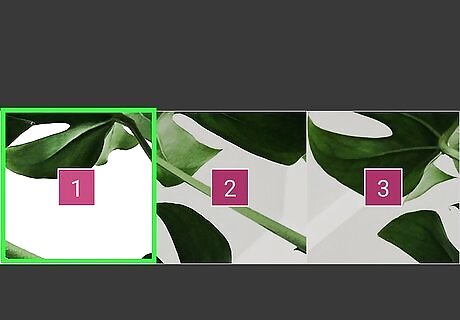
Tap the first picture to upload to Instagram. The pictures in each grid will be numbered, so you don't have to worry about putting together a puzzle-like image. The sharing methods will slide up from the bottom.
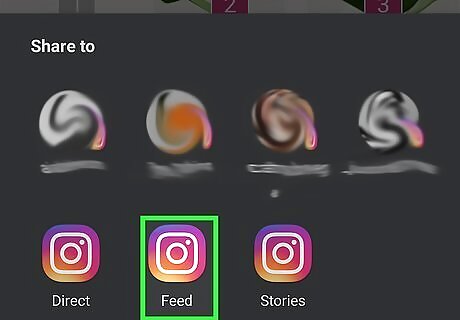
Tap to share to Instagram. You'll be able to edit your pictures on Instagram and add filters. Tap Next to continue through making your post.
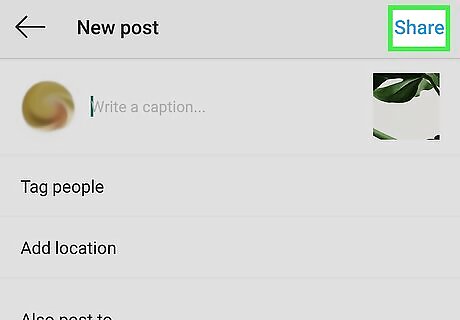
Tap Share at the top-right corner. This posts the first part of your grid.
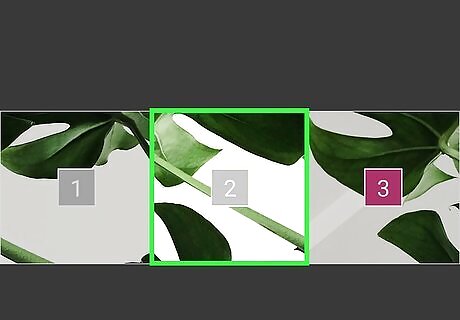
Return to PhotoSplit and tap the second picture. Again, this will open Instagram and create a new post for your Feed. Post the photo, and then repeat these steps for any additional parts of your photo grid.










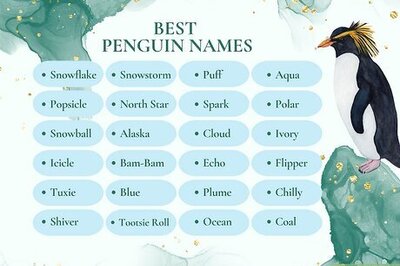
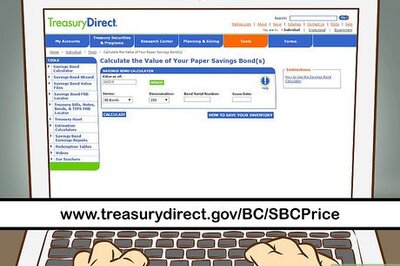


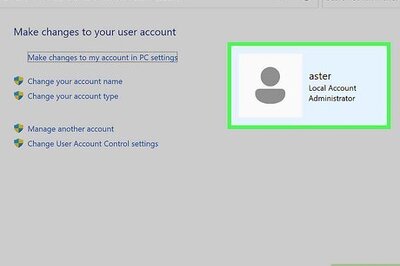
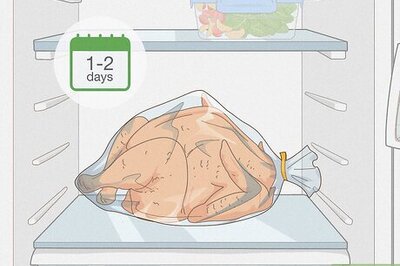
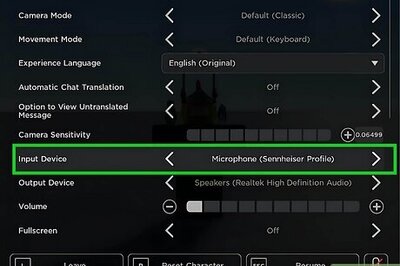
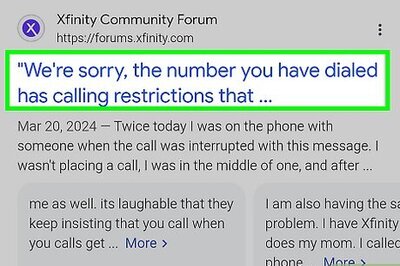
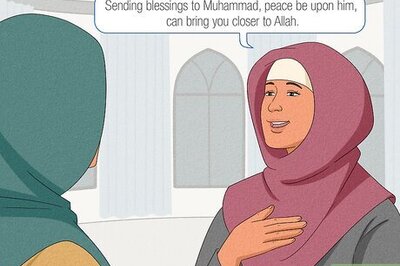
Comments
0 comment