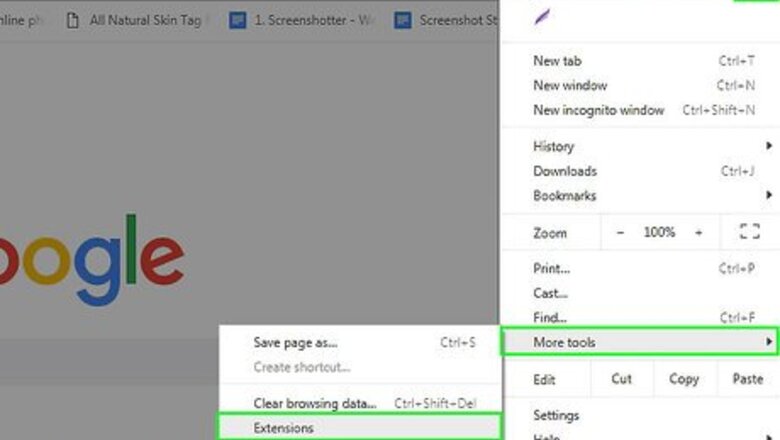
views
Removing the Ask Toolbar from Google Chrome
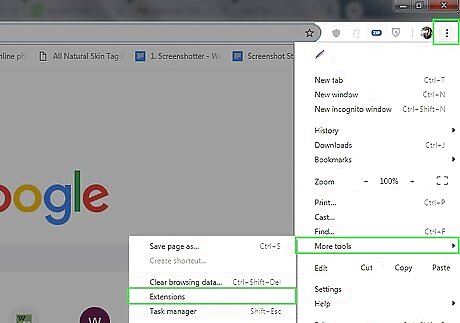
Click the Chrome menu button on the browser toolbar, select “Tools” and then click on “Extensions.”
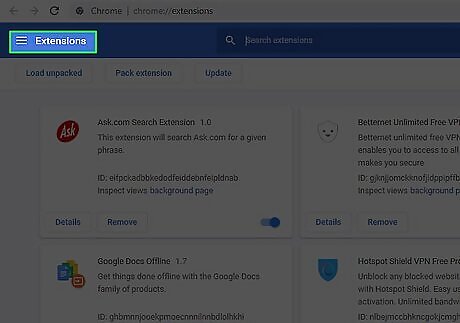
Select the “Extensions” tab.
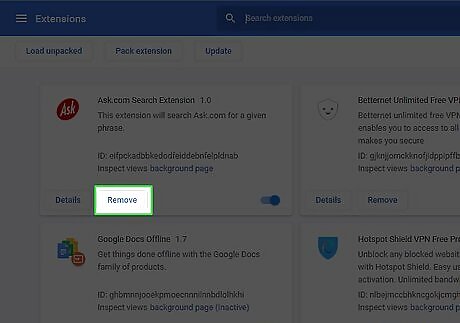
Remove the Ask Toolbar by clicking the small trash beside it.
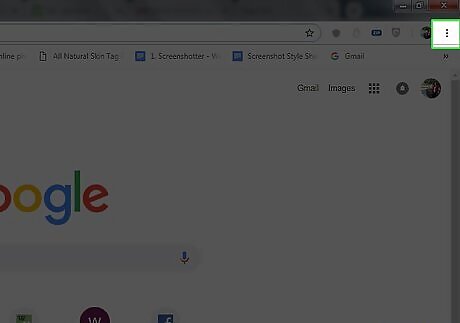
Click the Chrome menu button again.
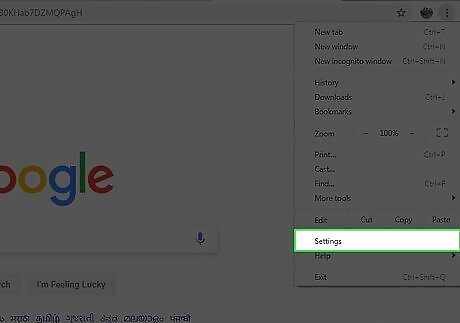
Click on “Settings.”
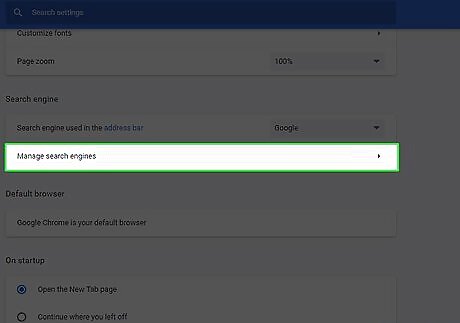
Click on “Manage search engine.” (This is in the Search section.)
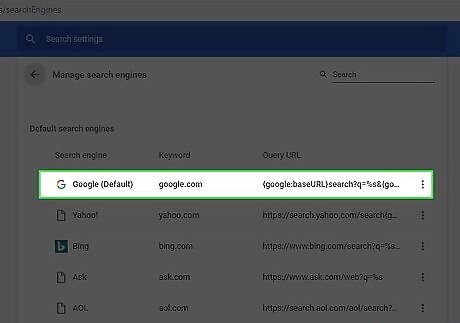
Set the Chrome default search engine to google.com by clicking the “Make Default” button and select “Google.”
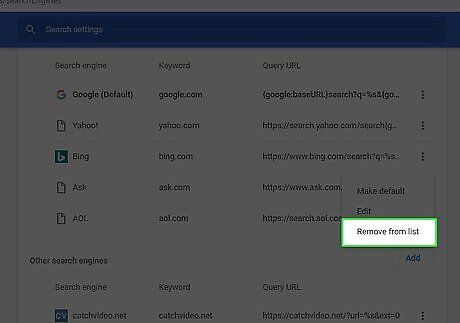
Search for Ask.com in the Search Engines list, and delete it by clicking “X.”
Removing the Ask Toolbar if the Above Method does not Work
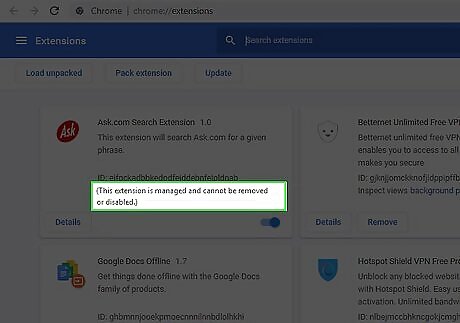
See if you get the following message on the Extensions page. “This extension is managed and cannot be removed or disabled.”
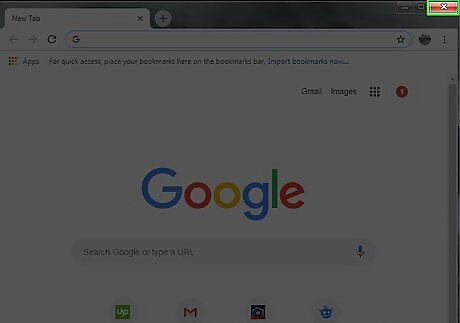
Close Chrome.
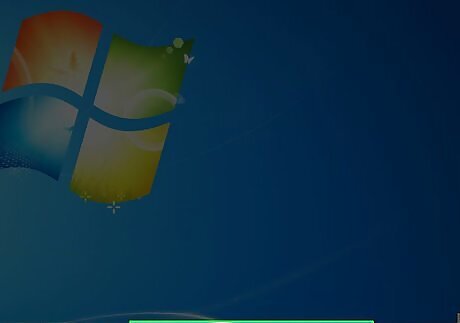
Right click on an empty part of the task bar.
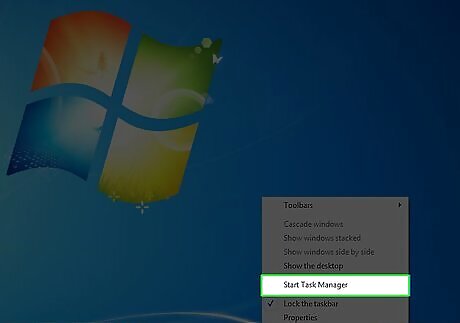
Select “Start Task Manager.”
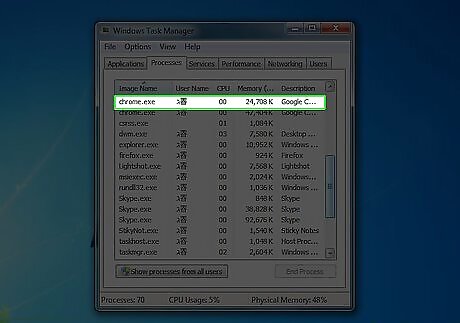
Click on the “Processes” tab. See if chrome.exe*32 is still running and select it if it is.
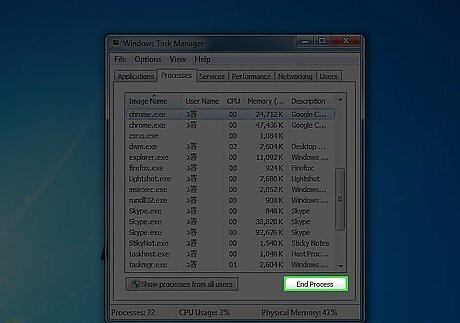
Click on "End process."
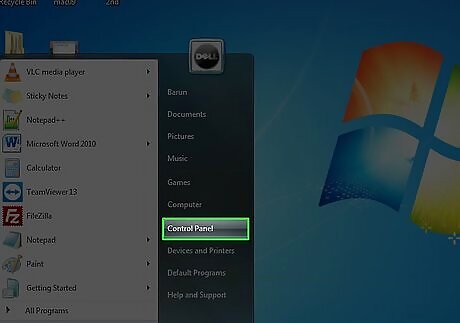
Open Control Panel.
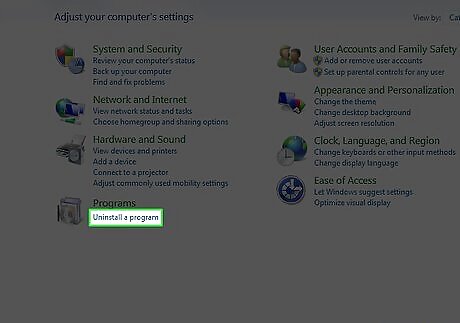
Select “Programs and Features” or “Add or Remove Programs” or simply "Programs"(depending on your operating system.) For Windows 8 users, right click on the bottom left corner and select “Control panel.” Then select “Uninstall a program.”
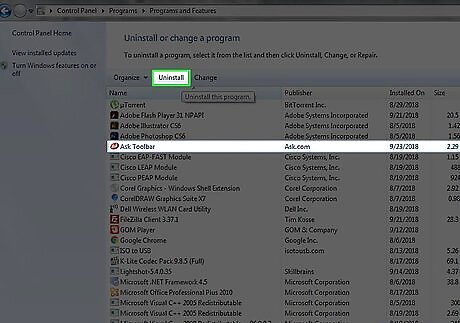
Uninstall the Ask toolbar and Ask Toolbar Updater.
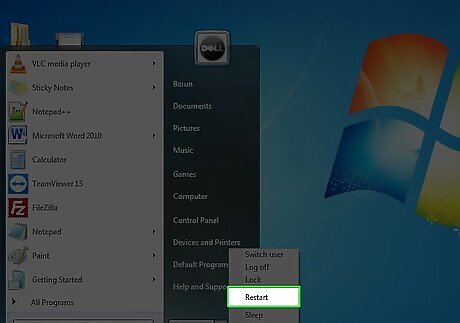
Restart your computer.
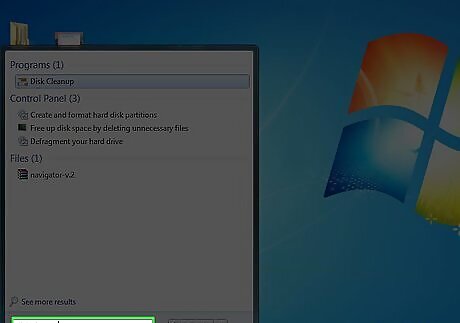
Go to “disk cleanup.” You can search for this in the search box by clicking the Windows Start button.
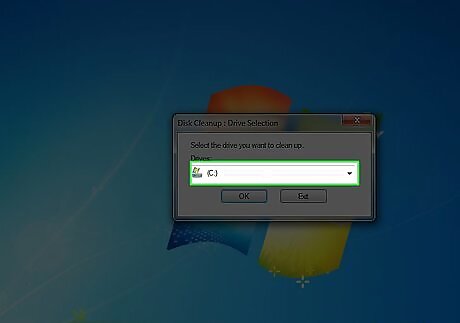
Select your hard drive (probably C).
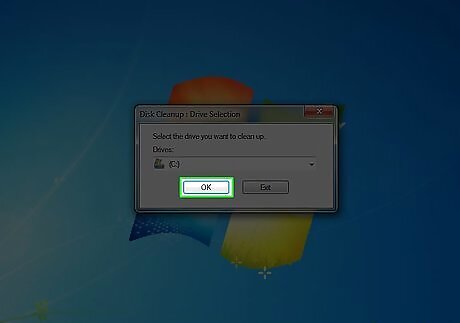
Click “OK” to clean up the drive. Wait for this to complete.
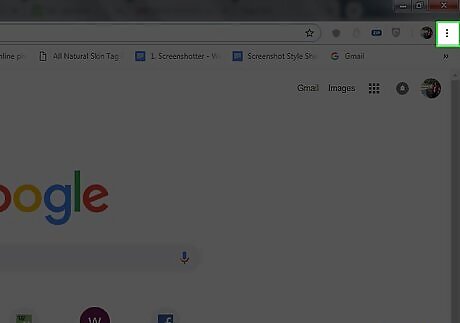
Click the Chrome menu.
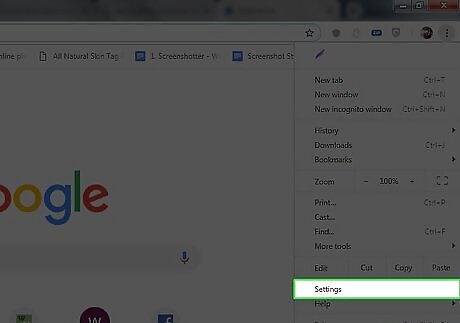
Select “Settings.”
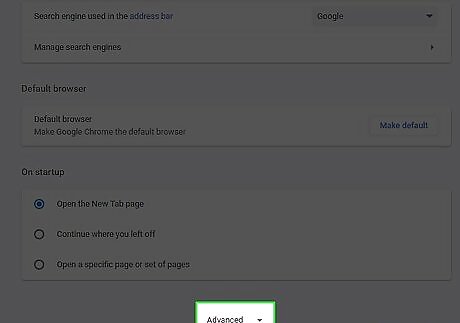
Click “Show advanced settings.”
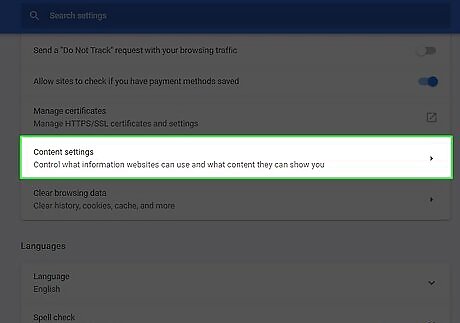
Click “Content Settings.” This is in the “Privacy” section.
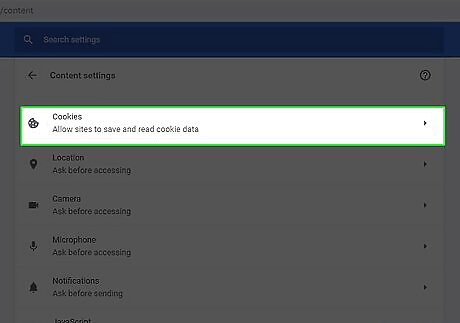
Delete cookies in the “All Cookies and site data” section.
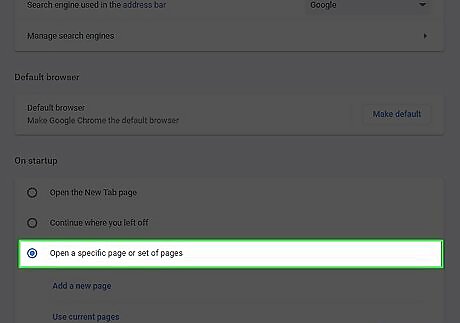
If the above does not work, click the chrome menu and go to "settings". Under "On start up", click " set pages" . Delete ask.com and assign your desired page.
Running a Scan with an Anti-Malware Program
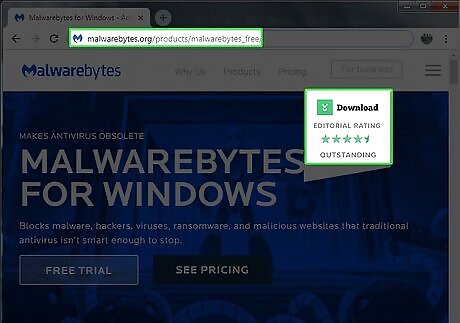
Download Malwarebytes for free at malwarebytes.org/products/malwarebytes_free/ to ensure there is no malware left on your computer.
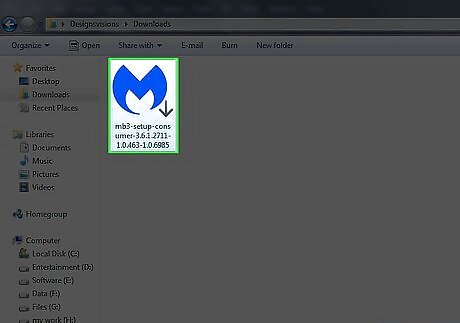
Double click to install the program.
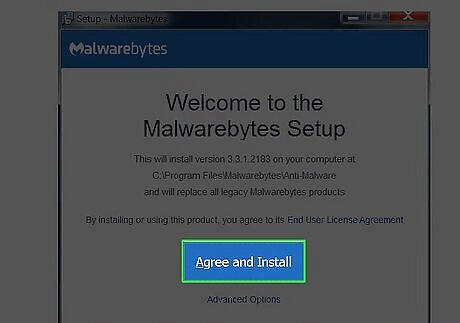
Follow the on screen steps to install it.
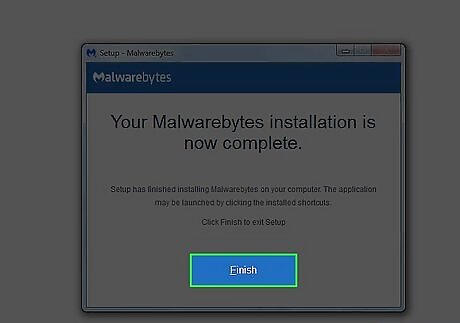
Click “Finish.”
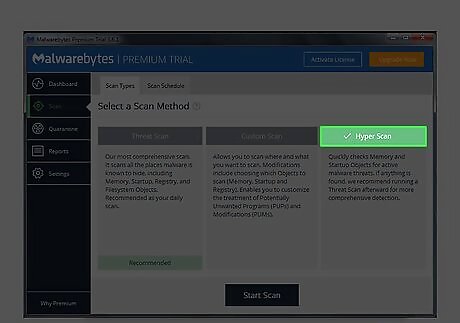
Select “Hyper Scan” to perform a quick check on your system for active threats.
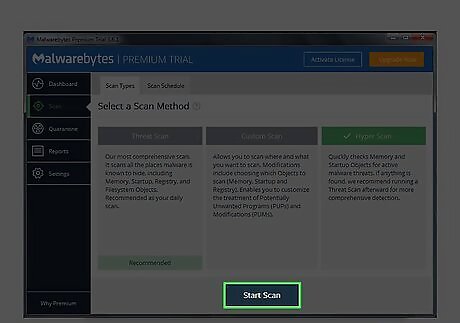
Click “Scan.”
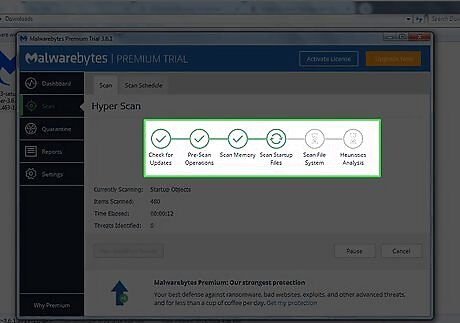
Wait for the scan to complete.
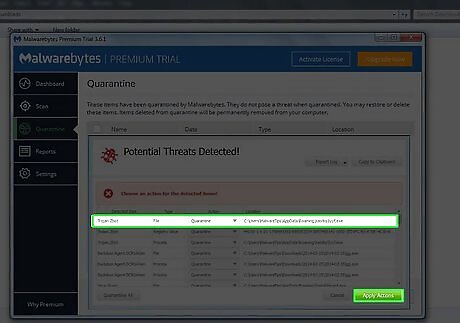
Notice the resulting malware discovered, select all and click “Apply Actions.”
Removing the Ask Toolbar with the Tool from Ask.com
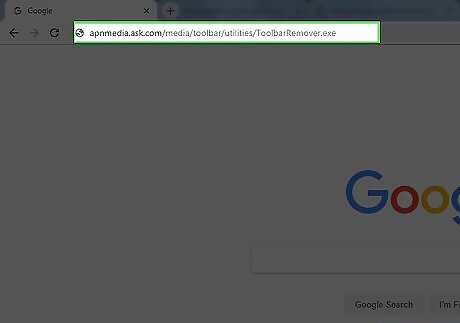
Download the tool from Ask.com. apnmedia.ask.com/media/toolbar/utilities/ToolbarRemover.exe
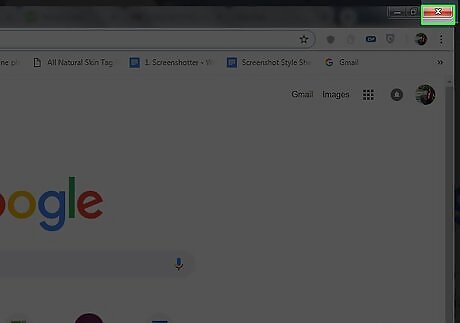
Shut down Chrome browser.
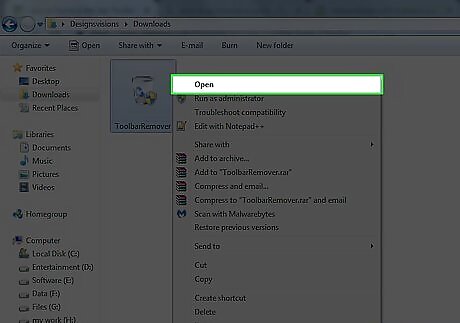
Run the tool remover you downloaded.
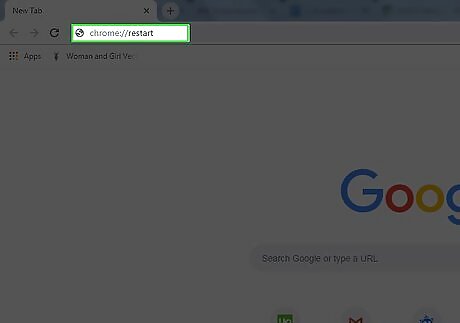
Restart Chrome.
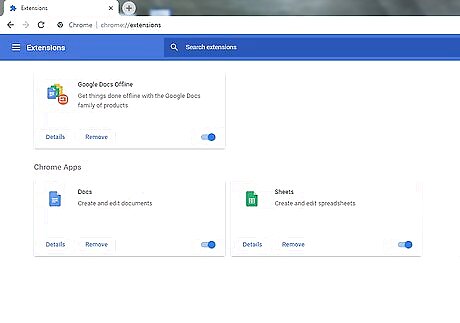
Notice that the Ask extension has now gone.










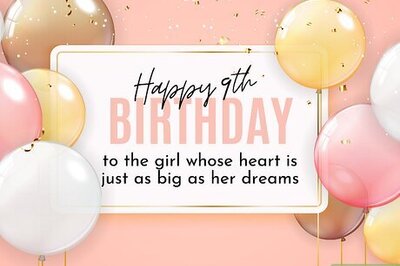

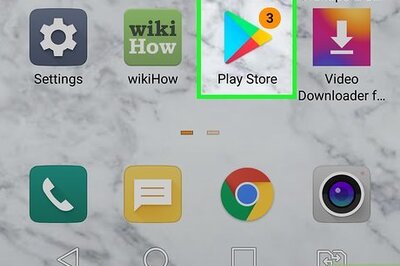
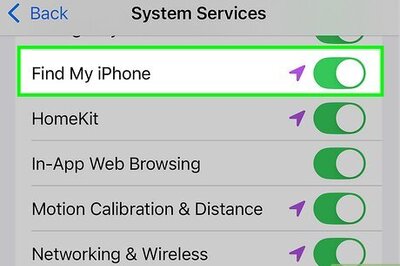
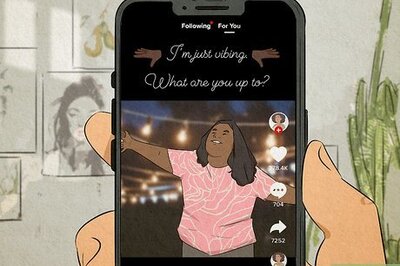
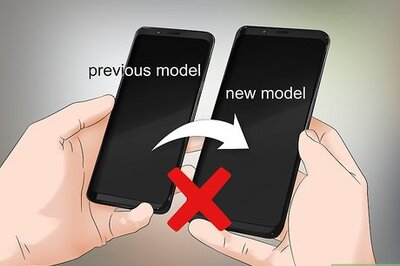
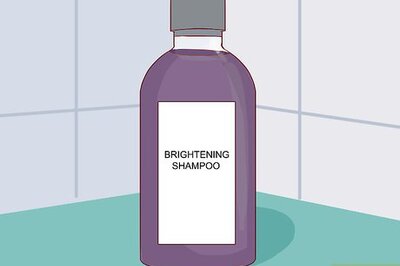



Comments
0 comment