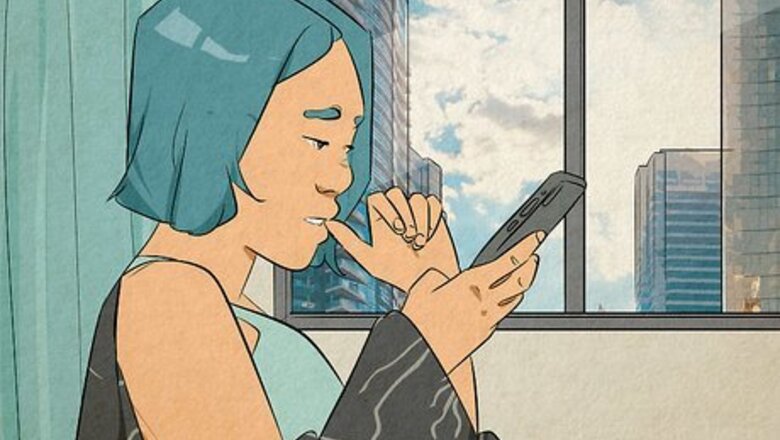
views
- The Grimace Shake filter (or any filter) cannot be removed after the TikTok has been posted.
- If you added the Grimace Shake filter to a TikTok you're editing, pinch the image of the shake until a trash can icon appears.
- Tap the trash can icon to remove the Grimace Shake filter from your own TikTok.
Posted Videos

There is no way to remove a filter after a TikTok has been posted. After a TikTok is posted, you can't edit it with CapCut or any other editing program to remove the filter. The filter is applied to the video and cannot be separated or removed without extensive editing. Many users who claim they can remove the Grimace Shake filter are simply using AI to reconstruct the image or video to see what's underneath.
During Editing
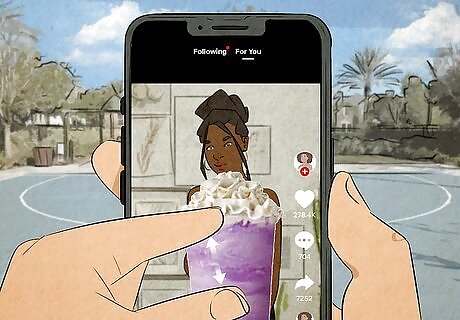
Using your fingers, pinch the Grimace Shake to make it smaller. If you've already got the Grimace Shake filter applied to your video that you're editing in CapCut, you can remove it before you post the video if you desire. Keep pinching the Grimace Shake until a trash can icon appears in the upper left corner.
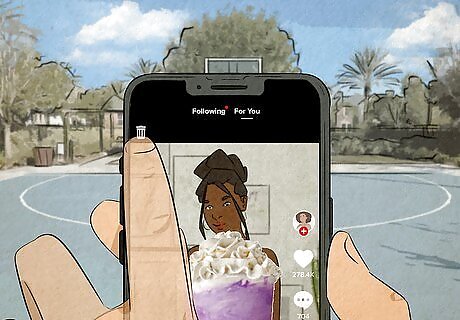
Tap on the trash can icon. The Grimace Shake image will be removed from your TikTok video.
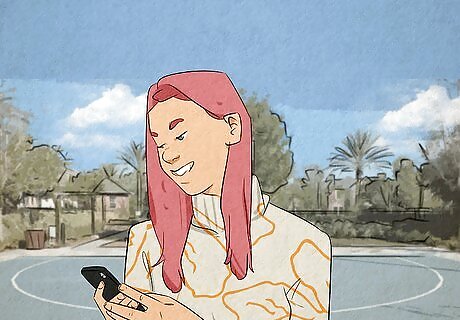
Upload or continue editing your video as needed. Once you've removed the Grimace Shake filter, you can continue editing, if needed, or you can return to the TikTok app and upload the video.















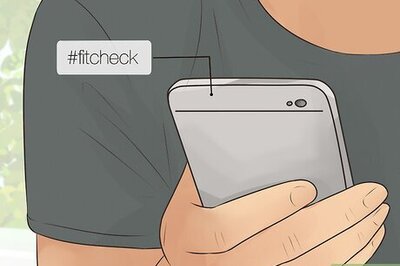




Comments
0 comment